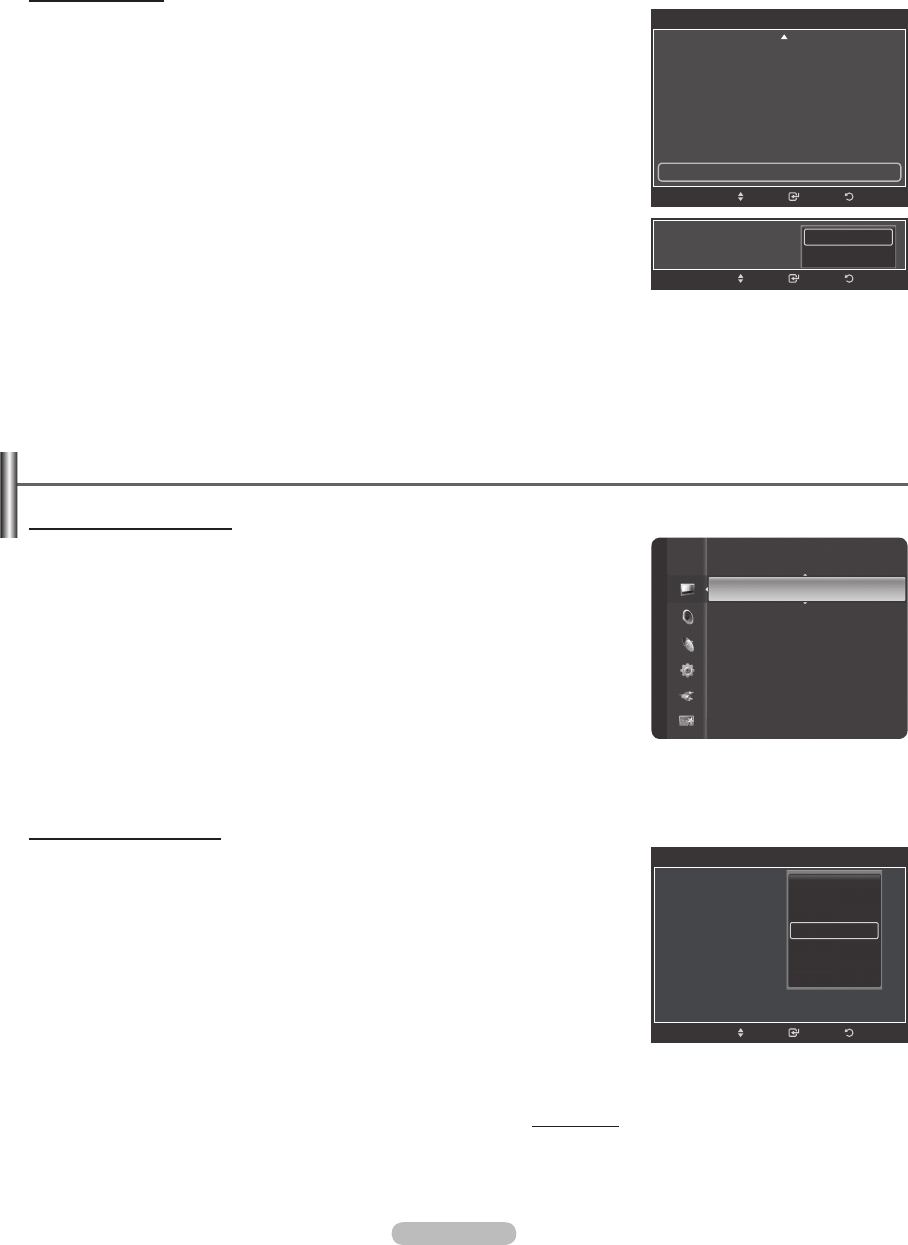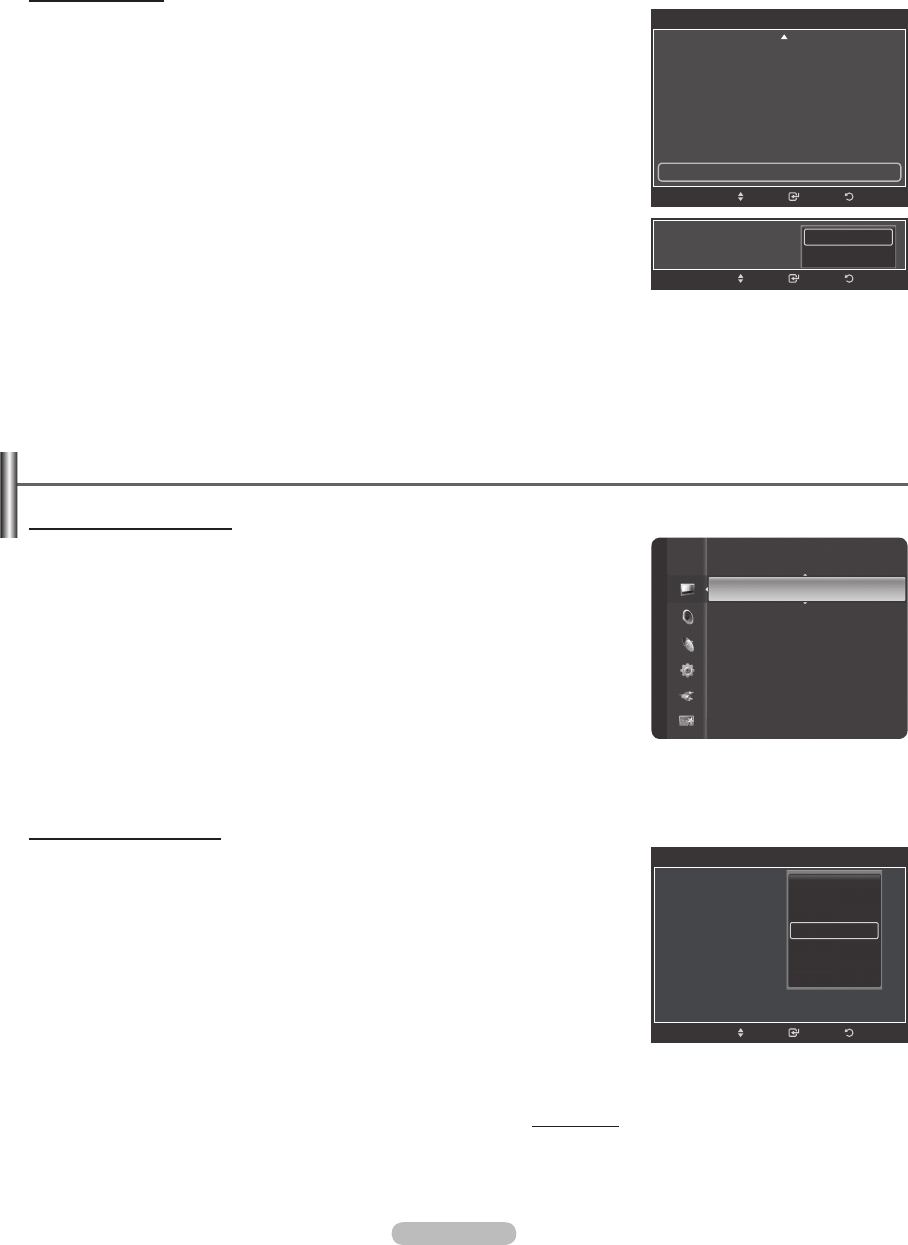
Activating xvYCC
Setting the xvYCC mode to On increases detail and color space when watching
movies from an external device (ie. DVD player) connected to the HDMI or
Component IN jacks.
24 Pressthe▲or▼buttontoselectxvYCC, then press the ENTER button.
25 Pressthe▲or▼buttontoselectOff or On.
Press the
ENTER button.
➢
xvYCC is available when the picture mode is set to Movie, and the external
input is set to Component or HDMI(Y,Cb,Cr) mode.
Configuring Picture Options
Activating Picture Options
1 Press the MENU button to display the menu.
Press the
ENTER button to select Picture.
2 Pressthe▲or▼buttontoselectPicture Options, then press the ENTER
button.
3 Pressthe▲or▼buttontoselectaparticularitem.
Press the
ENTER button.
➢
Whenyouaresatisedwithyoursetting,presstheENTER button.
➢
In PC mode, you can only make changes to the Color Tone, Size and
Screen Burn Protection from among the items in Picture Options.
Adjusting the Color Tone
1 Follow the Activating Picture Options instructions numbers 1 and 2.
2 Pressthe▲or▼buttontoselectColor Tone, then press the ENTER button.
3 Pressthe▲or▼buttontoselectCool2, Cool1, Normal, Warm1 or Warm2.
Press the ENTER button.
➢
Warm1 or Warm2 is only activated when the picture mode is Movie.
➢
Settings can be adjusted and stored for each external device you have
connected to an input of the TV.
Continued...
ReturnEnter
Detailed Settings
Dynamic Contrast : Medium
Gamma : 0
Color Space : Native
White Balance
Flesh Tone : 0
Edge Enhancement : Off
xvYCC : Off
►
Move
xvYCC : On
ReturnEnter
Move
Off
On
Picture
Tint (G/R) : G50/R50
Detailed Settings
PictureOptions ►
Picture Reset
ReturnEnter
Picture Options
Color Tone :
Size :
Digital NR :
DNle
: 2min
HDMI Black Level
: 2min
Film Mode
: 2min
Blue Only Mode
: Off
Move
Cool2
Cool1
Normal
Warm1
Warm2
BN68-01824A-Eng.indb 27 2008-08-05 오후 4:41:13