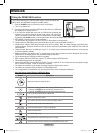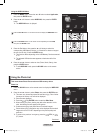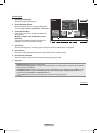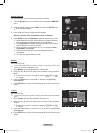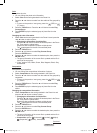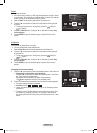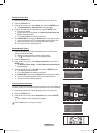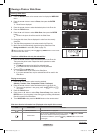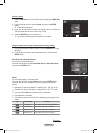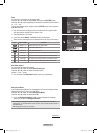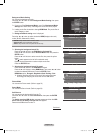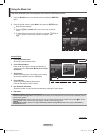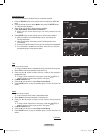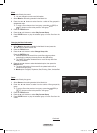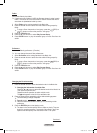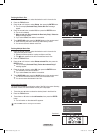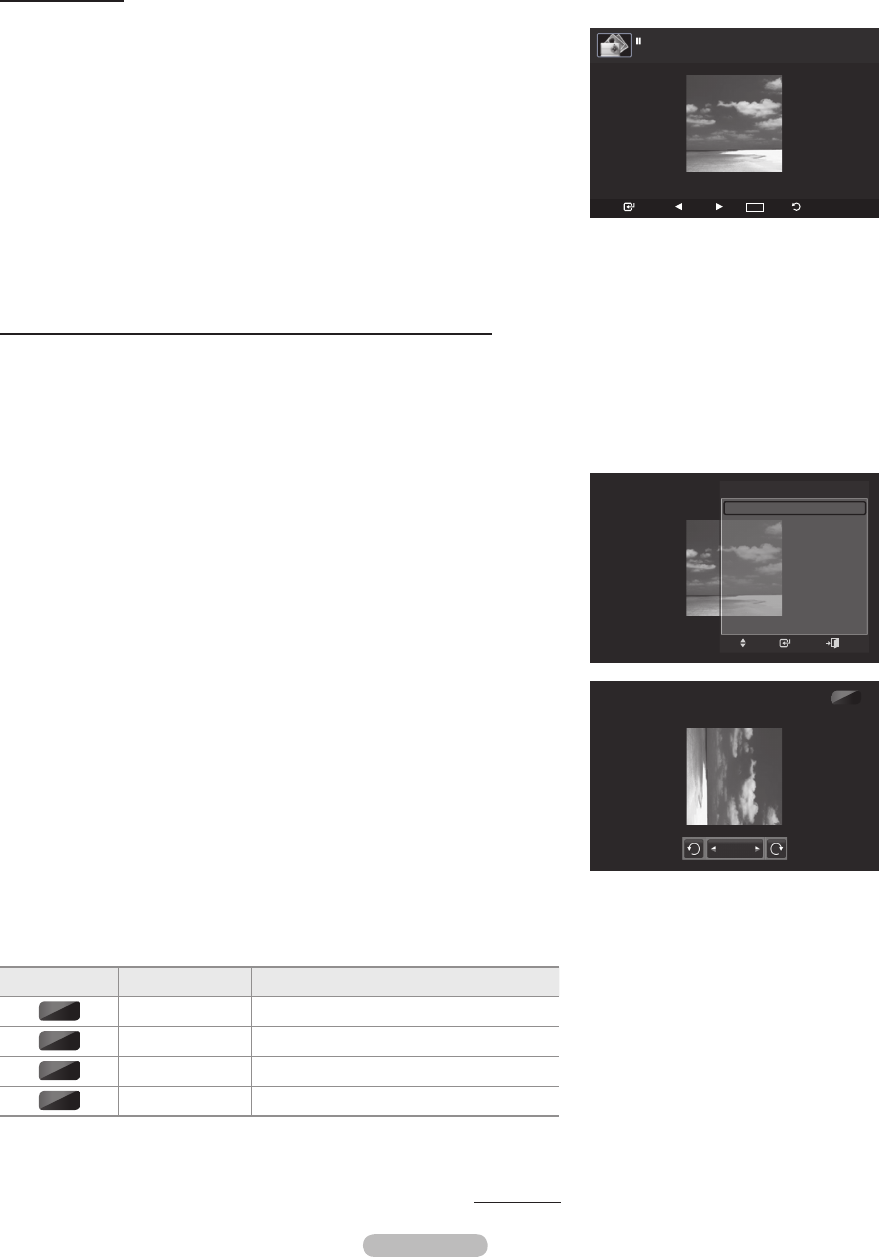
English - 78
Using the option menu during a slide show (or Viewing a Photo)
1 During a slide show(or viewing a photo), Press the TOOLS button to set
the option.
2 Pressthe▲or▼buttontoselectthedesiredoption.Thenpressthe
ENTER button.
Start Slide Show (Stop Slide Show)
You can start or stop a Slide Show.
Pressthe▲or▼buttontoselectStart Slide Show (or Stop Slide Show),
then press the ENTER button.
Rotate
You can rotate images in full screen mode.
Pressthe▲or▼buttontoselectRotate, then press the ENTER button.
Pressthe◄or►buttonrepeatedlytorotatethephotobythedesired
amount.
➢
Wheneveryoupressthe◄button,itrotatesby270˚,180˚,90˚,and0˚.
➢
Wheneveryoupressthe►button,itrotatesby90˚,180˚,270˚,and0˚.
➢
If you have select Zoom, the Rotate function is deactivate
➢
The rotated file is not saved.
➢
The Rotating function information icon is displayed at the top right of the
screen
Icon Current OSD Function
Rotating (0°) This rotates a photo to its original position
Rotating (90°) This rotates a photo by 90 degrees
Rotating (180°) This rotates a photo by 180 degrees
Rotating (270°) This rotates a photo by 270 degrees
Continued...
0˚
90˚
180˚
270˚
Viewing a photo
1 Press the W.LINK button on the remote control to display the WISELINK
menu.
2 Pressthe◄or►buttontomovetoPhoto, then press the ENTER
button.
➢
Photo files are displayed.
3 Pressthe◄or►buttontoselectthe desiredphoto in thePhotolist.
Then Press the Yellow button to select only one file.
4 Press the ENTER button over a photo icon.
➢
The currently selected photo is displayed in full screen.
90˚
Rotate
Tools
Start Slide Show
Rotate
Zoom
Slide Show Speed : Normal
Background Music : Off
Background Music Setting
Picture Mode : Standard
Sound Mode : Custom
Information
Enter
Move
Exit
▼
USB
Slide Show
Previous
Next
TOOLS
Option
Return
image_1.jpg 440x440 104.1KB 2008/1/1
BN68-01824A-Eng.indb 78 2008-08-05 오후 4:41:53