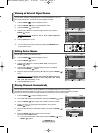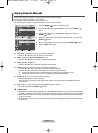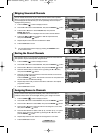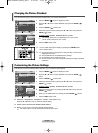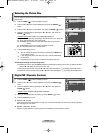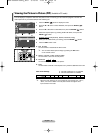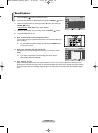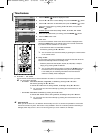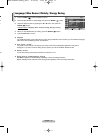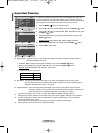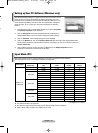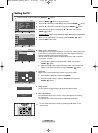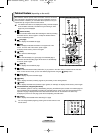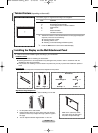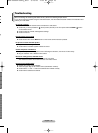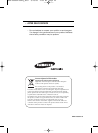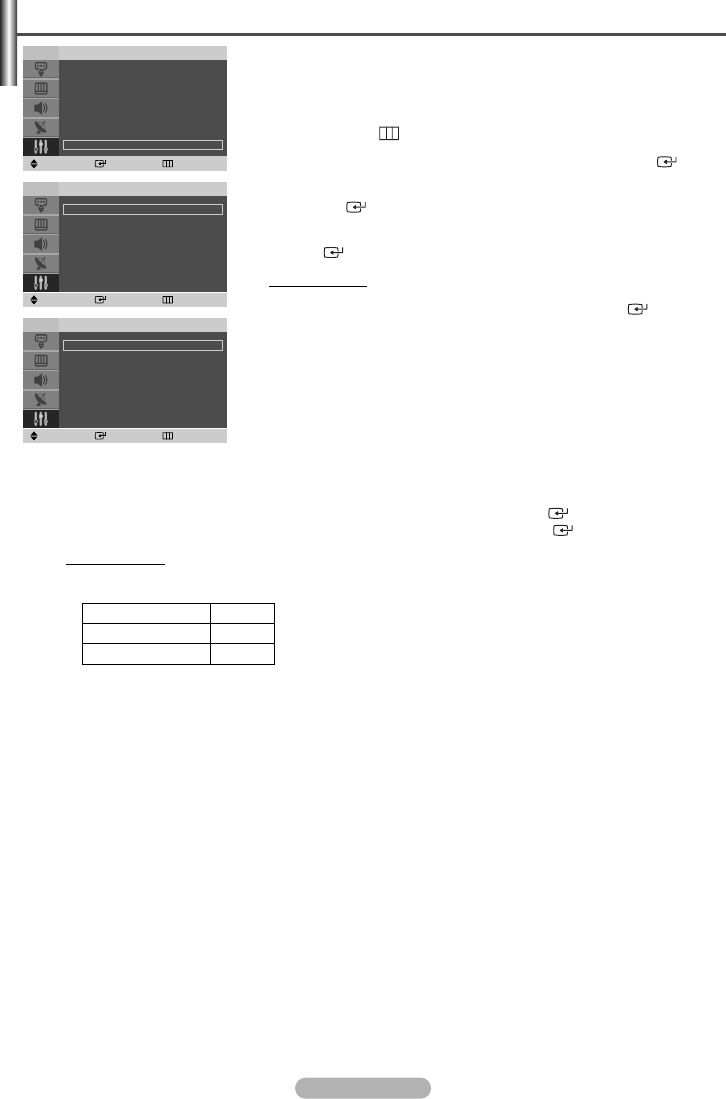
English - 18
To reduce the possibility of screen burn, this unit is equipped with screen burn
prevention technology. This technology enables you to set picture movement
up/down (Vertical Line) and side to side (Horizontal Dot). The Time setting allows
you to program the time between movement of the picture in minutes.
1 Press the MENU () button to display the menu.
2
Press the … or † button to select Setup, then press the ENTER () button.
3 Press the
… or †
button to select Screen Burn Protection, then press
the
ENTER ()
button.
4 Select the required option by pressing the
… or †
button, then press the
ENTER ()
button.
Available options: Pixel Shift, All White, Signal Pattern
5 When you are satisfied with your setting, press the
ENTER ()
button.
6 Press the EXIT button to exit.
Screen Burn Protection
Move Enter Return
Pixel Shift √
All White √
Signal Pattern √
Screen Burn Protection
TV
Move Enter Return
Pixel Shift : On √
Horizontal Dot : 4 √
Vertical Line : 4 √
Time : 4 √
Pixel Shift
TV
Move Enter Return
Plug & Play √
Language : English √
Time √
Energy Saving : Standard √
Blue Screen : Off √
Melody : Off √
PC √
Screen Burn Protection √
Setup
TV
◆ Pixel Shift
:
Using this function, you can minutely move pixels on the PDP in horizontal or vertical direction to
minimize after image on the screen.
-
Set Pixel Shift to On by pressing the
… or †
button, then press the
ENTER ()
button.
-
Select the required option by pressing the
… or †
button, then press the
ENTER ()
button.
A
vailable options: Horizontal Dot, Vertical Line, Time
➢
Optimum condition for pixel shift;
◆ All White
:
This function helps remove after images on the screen by changing the colour of pixels to white.
Use this function when there are remaining after images or symbols on the screen especially when you
displayed a still image on the screen for a long time.
◆ Signal Pattern
:
This function helps remove after images on the screen by moving all the pixels on the PDP
according to a pattern. Use this function when there are remaining after images or symbols on the
screen especially when you displayed a still image on the screen for a long time.
➢
To remove after images on the screen, use either “
All White
” or “
Signal Pattern
” function.
Although both of the two functions remove after images on the screen, “
Signal Pattern
” is more effective.
➢
The after image removal function has to be executed for a long time (approximately 1 hour) to effectively
remove after images on the screen.
If after image is not improved after the execution of the function, repeat the function again.
➢
Press any button on the remote control to cancel this feature.
Horizontal Dot
Vertical Line
Time (minute)
4
4
4
BN68-00955A-00Eng_0819 8/19/05 2:06 PM Page 18