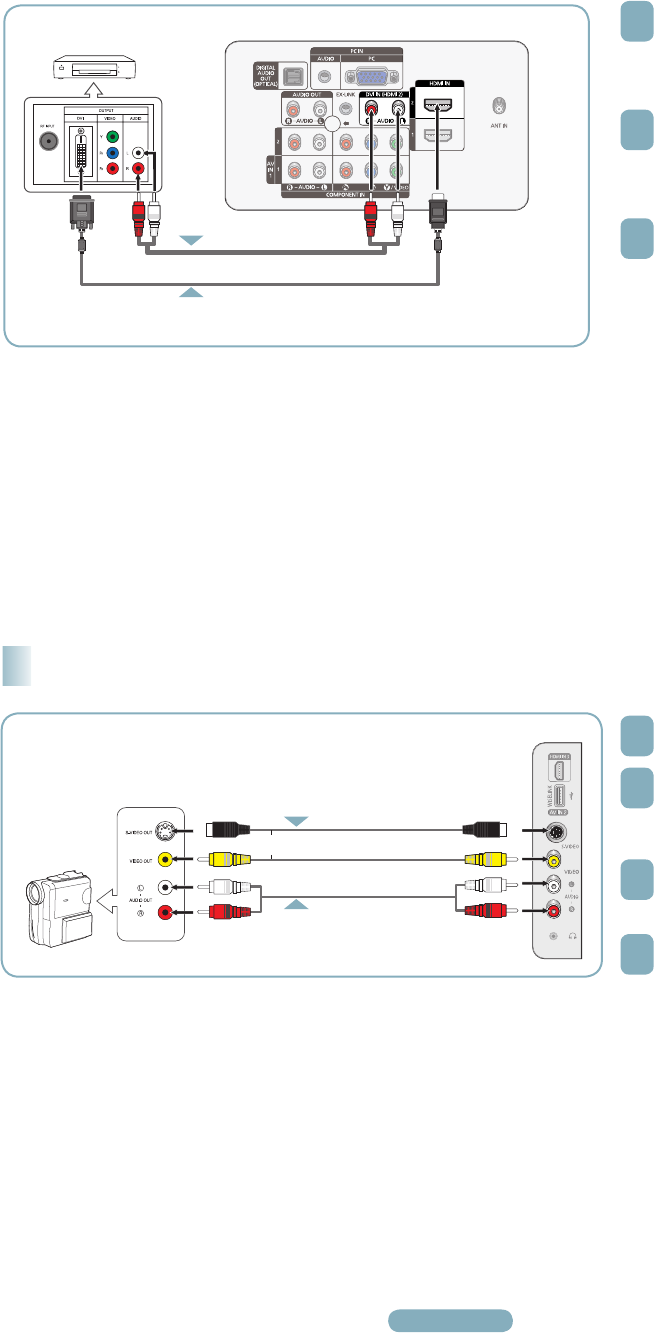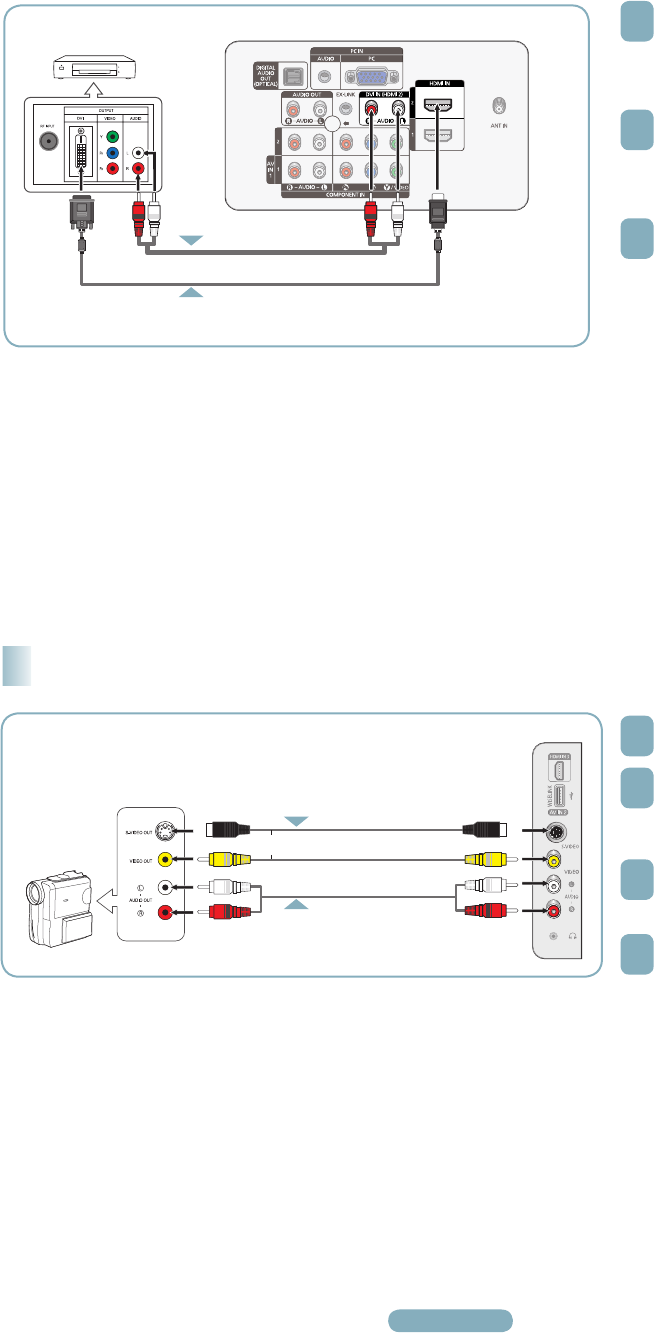
English - 4
Connecting to Y, PB, PR
1
Connect a Component Cable
between the COMPONENT IN (1 or
2) [Y, PB, PR] jacks on the TV and
the COMPONENT [Y, PB, PR] jacks
on the DVD Player or Cable Box /
Satellite receiver(Set-Top Box).
2
Connect Audio Cables between
the COMPONENT IN (1 or 2) [R-
AUDIO-L] jacks on the TV and the
AUDIO OUT jacks on the DVD
Player or Cable Box / Satellite
receiver (Set-Top Box).
3
Press the SOURCE button on the
remote control until you see the
Set-Top/Cable Box signal (see
“Viewing an External Signal Source”
on page 11).
➢
Component video separates the video into Y (Luminance (brightness)), PB (Blue) and PR (Red) for enhanced video quality. Be
sure to match the component video and audio connections. For example, if connecting the video cable to COMPONENT IN,
connect the audio cable to COMPONENT IN also.
➢
Each DVD Player or Cable Box / Satellite receiver (Set-Top Box) has a different back panel configuration.
➢
When connecting a DVD Player or Cable Box / Satellite receiver (Set-Top Box), match the color of the connection terminal to the
cable.
1
Locate the A/V output jacks on the
camcorder.
2
Connect a Video Cable (or S-
Video Cable) between the AV IN 2
[VIDEO] (or S-VIDEO) jack on the
TV and the VIDEO OUT jack on the
Camcorder.
3
Connect Audio Cables between the
AV IN 2 [L-AUDIO-R] jacks on the
TV and the AUDIO OUT jacks on
the Camcorder.
4
Press the SOURCE button on the
remote control until you see the
Camcorder signal (see “Viewing an
External Signal Source” on page
11).
➢
Each Camcorder has a different back panel configuration.
➢
When connecting a Camcorder, match the color of the connection terminal to the cable.
Connecting a Camcorder
Camcorder
TV Side Panel
DVD Player or Cable Box/
Satellite receiver (Set-Top Box)
Audio Cable (Not supplied)
Component Cable (Not supplied)
1
2
or
S-Video Cable(Not supplied)
Video Cable (Not supplied)
Audio Cable (Not supplied)
2
1
TV Rear Panel
BN68-01363C-00Eng.indd 4 2008-02-13 오전 2:25:31