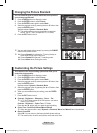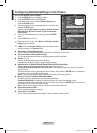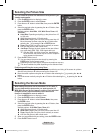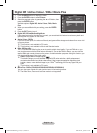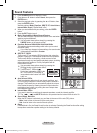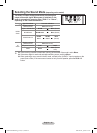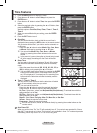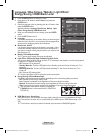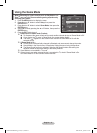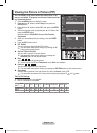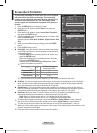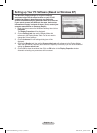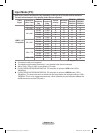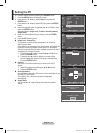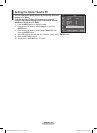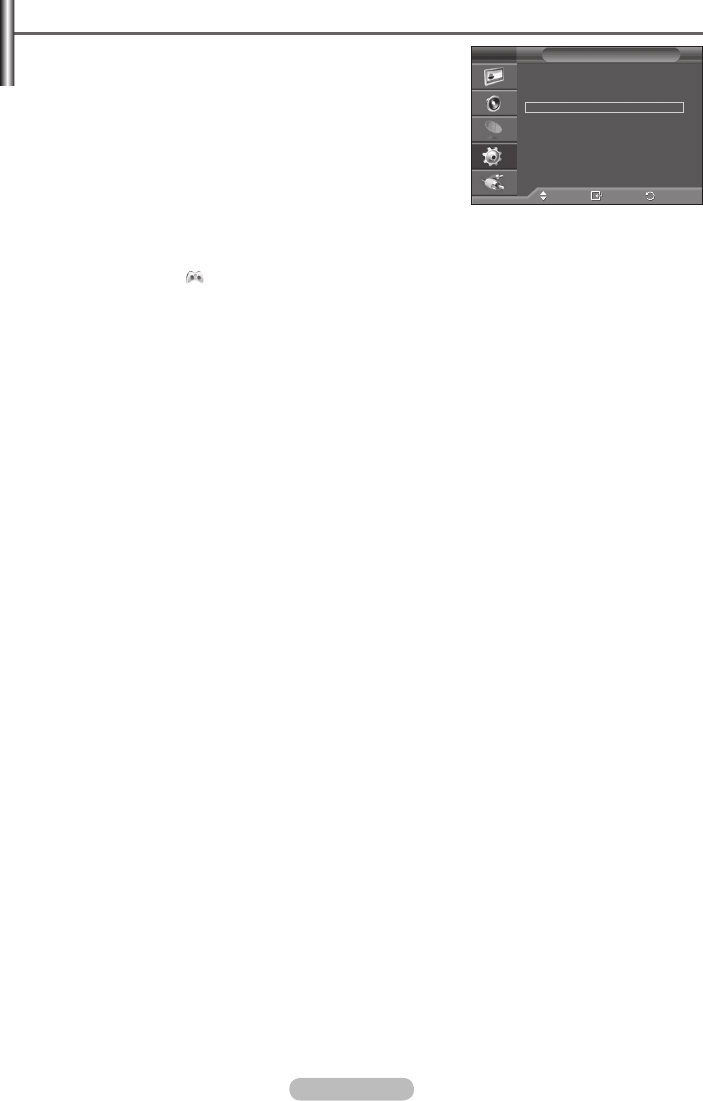
English - 27
Using the Game Mode
When connecting to a game console such as PlayStation
TM
or
Xbox
TM
, you can enjoy a more realistic gaming experience by
selecting game menu.
1 Press the MENU button to display the menu.
2 Press the ▲ or ▼ button to select Setup, then press the
ENTER button.
3 Press the ▲ or ▼ button to select Game Mode, then press the
ENTER button.
4 Select Off or On by pressing the ▲ or ▼ button, then press the
ENTER button.
5 Press the EXIT button to exit.
➢
Restrictions on Game mode (Caution)
To disconnect the game console and connect another external device, set Game Mode to Off.
If you display the TV menu in Game Mode, the screen shakes slightly.
The mark ( ) appears on the screen which means that Game Mode is On with the
selected source.
➢
If Game Mode is On :
Picture Mode is automatically changed to Standard and users cannot change the mode.
Sound Mode in the Sound menu is deactivated. Adjust the sound using the equalizer.
The Reset Sound function is activated. Selecting the Reset function after setting the
equalizer resets the equalizer setting to the factory defaults.
➢
Game Mode is not available in TV mode.
➢
If the picture is poor when external device is connected to TV, check if Game Mode is On.
Set Game Mode to Off and connect external devices.
Move
Enter
Return
Plug & Play
Language :
English
Time
Game Mode : Off
Blue Screen :
Off
Melody :
Off
PC
Home Theatre PC : Off
Light Effect :
Off
More
Setup
T V
BN68-01294D-01Eng_0517(´Üº»).indd 27 2007-10-08 ¿ÀÈÄ 1:51:59