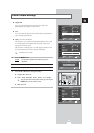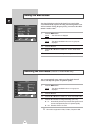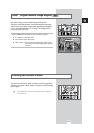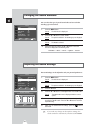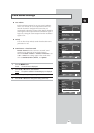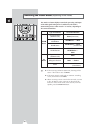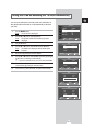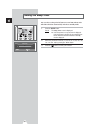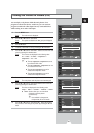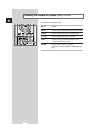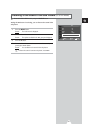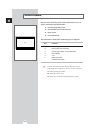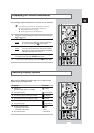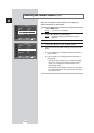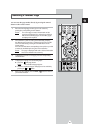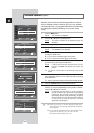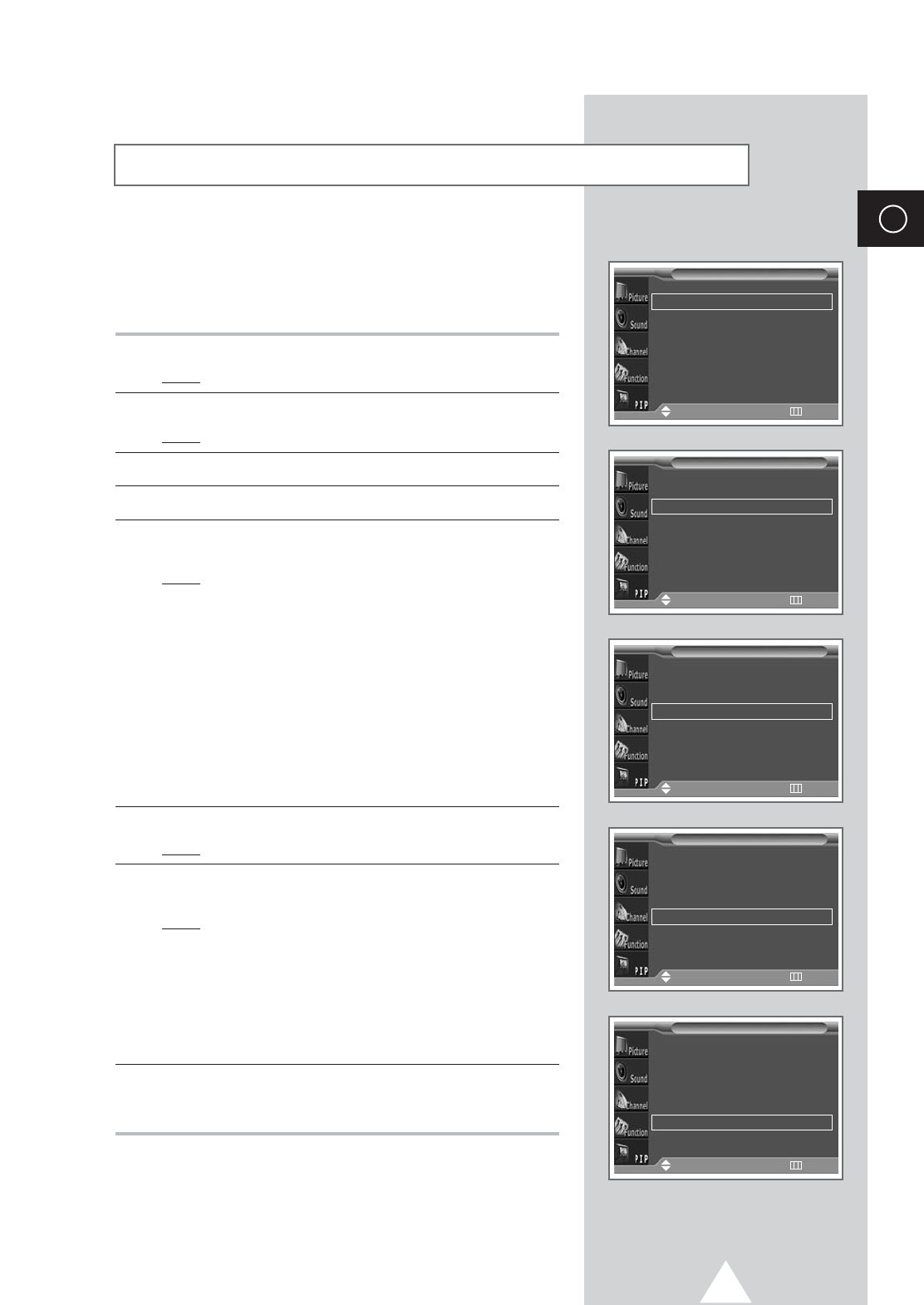
39
ENG
You can display a sub picture within the main picture of TV
program or external A/V devices. In this way you can watch TV
program or monitor the video input from any connected devices
while watching TV or other video input.
1 Press the MENU button.
Result
: The main menu is displayed.
2 Press the † or … button to select PIP.
Result
: The options available in the PIP group are displayed.
3 Press the √ button.
4 To activate, set the PIP to on by pressing the œ or √ button.
5 Press the † or … button to select Sel.. Select a source of the sub
picture by pressing the
œ or √ button.
Result
: The sources are displayed in the following order:
TV - Video - S-Video - Component1 -
Component2 - PC - DVI
➣
◆ The PC, Component1, Component2 can not
be selected in DVI mode.
◆ The DVI, Component1, Component2 can not
be selected in PC mode.
◆ The PC, DVI, Component2 can not be
selected in Component1 mode.
◆ The PC, DVI, Component1 can not be
selected in Component2 mode.
6 Press the † or … button to select Swap. Press the œ or √ button.
Result
: The main picture and sub picture are interchanged.
7 Press the † or … button to select Size. Select a size of the sub
picture by pressing the
œ or √ button.
Result
: The sizes are displayed in the following order:
Large
-
Small
-
Double1
-
Double2
- 12PIP
◆ 12PIP : Used to view up to 12 memorized
channels on the sub picture
spontaneously.
➣
Not available in Component1,
Component2, PC or DVI mode.
8 Press the † or … button to select Prog.No.. Select the channel
that you want to view through sub picture by pressing the
œ or √
button.
Viewing the Picture In Picture (PIP)
PIP On
Sel. TV
Swap
√√
Size Large
Prog. No P01
PIP
Move
œœ √√
Sel. Return
PIP On
Sel. TV
Swap
√√
Size Large
Prog. No P01
PIP
Move
œœ √√
Sel. Return
PIP On
Sel. TV
Swap
√√
Size Large
Prog. No P01
PIP
Move
√√
Enter Return
PIP On
Sel. TV
Swap
√√
Size Large
Prog. No P01
PIP
Move
œœ √√
Sel. Return
PIP On
Sel. TV
Swap
√√
Size Large
Prog. No P01
PIP
Move
œœ √√
Sel. Return