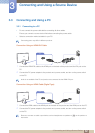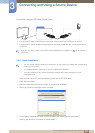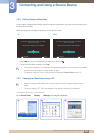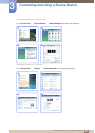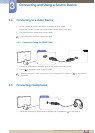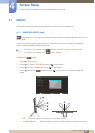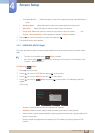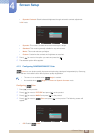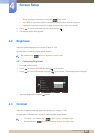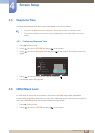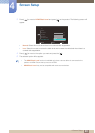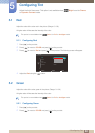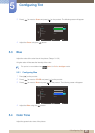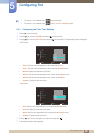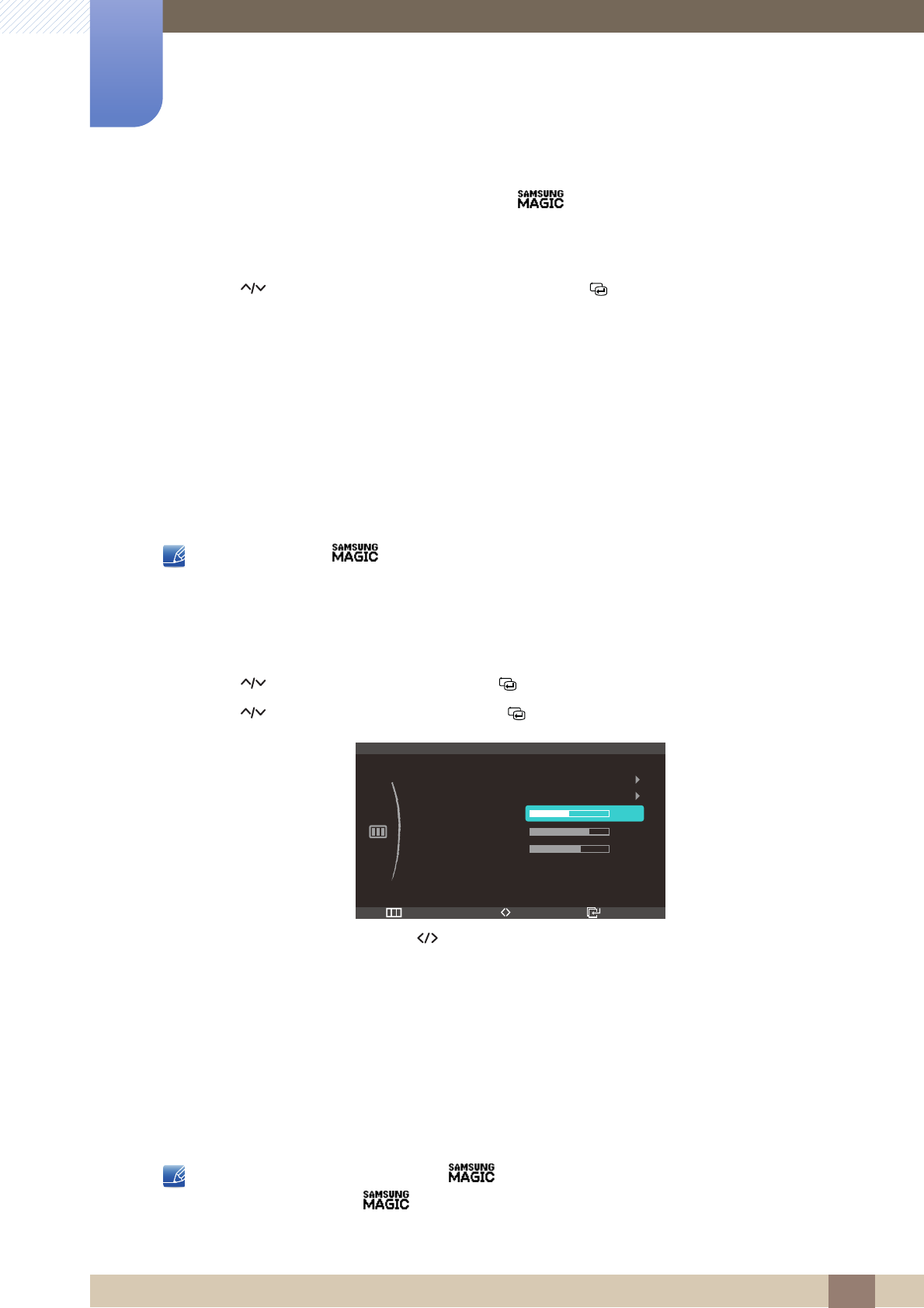
40
Screen Setup
4
4 Screen Setup
z Demo: Compare normal screen mode with Color mode.
z Full: Obtain a vivid picture quality for all areas including the flesh colors in the picture.
z Intelligent: Improve the chroma for all areas except the flesh colors in the picture.
5 Press [ ] to move to the option you want and press the [ ].
6 The selected option will be applied.
4.2 Brightness
Adjust the general brightness of the picture. (Range: 0~100)
A higher value will make the picture appear brighter.
Not available when Bright is in Dynamic Contrast mode.
4.2.1 Configuring Brightness
1 Press [ ] on the product.
2 Press [ ] to move to PICTURE and press [ ] on the product.
3 Press [ ] to move to Brightness and press [ ] on the product. The following screen will appear.
4 Adjust the Brightness using the [ ] button.
4.3 Contrast
Adjust the contrast between the objects and background. (Range: 0~100)
A higher value will increase the contrast to make the object appear clearer.
z This option is not available when Color is in Full or Intelligent mode.
z Not available when Bright is in Cinema or Dynamic Contrast mode.
m
Return EnterAdjust
PICTURE
3D
MAGIC
Brightness
Contrast
Sharpness
Response Time
HDMI Black Level
50
60
75
Low
Normal