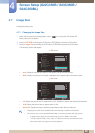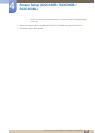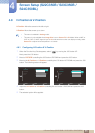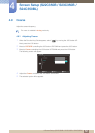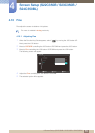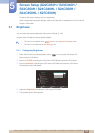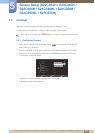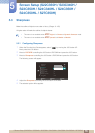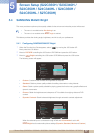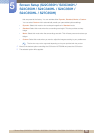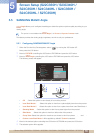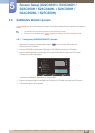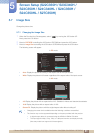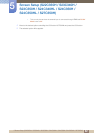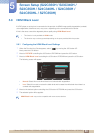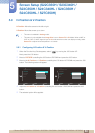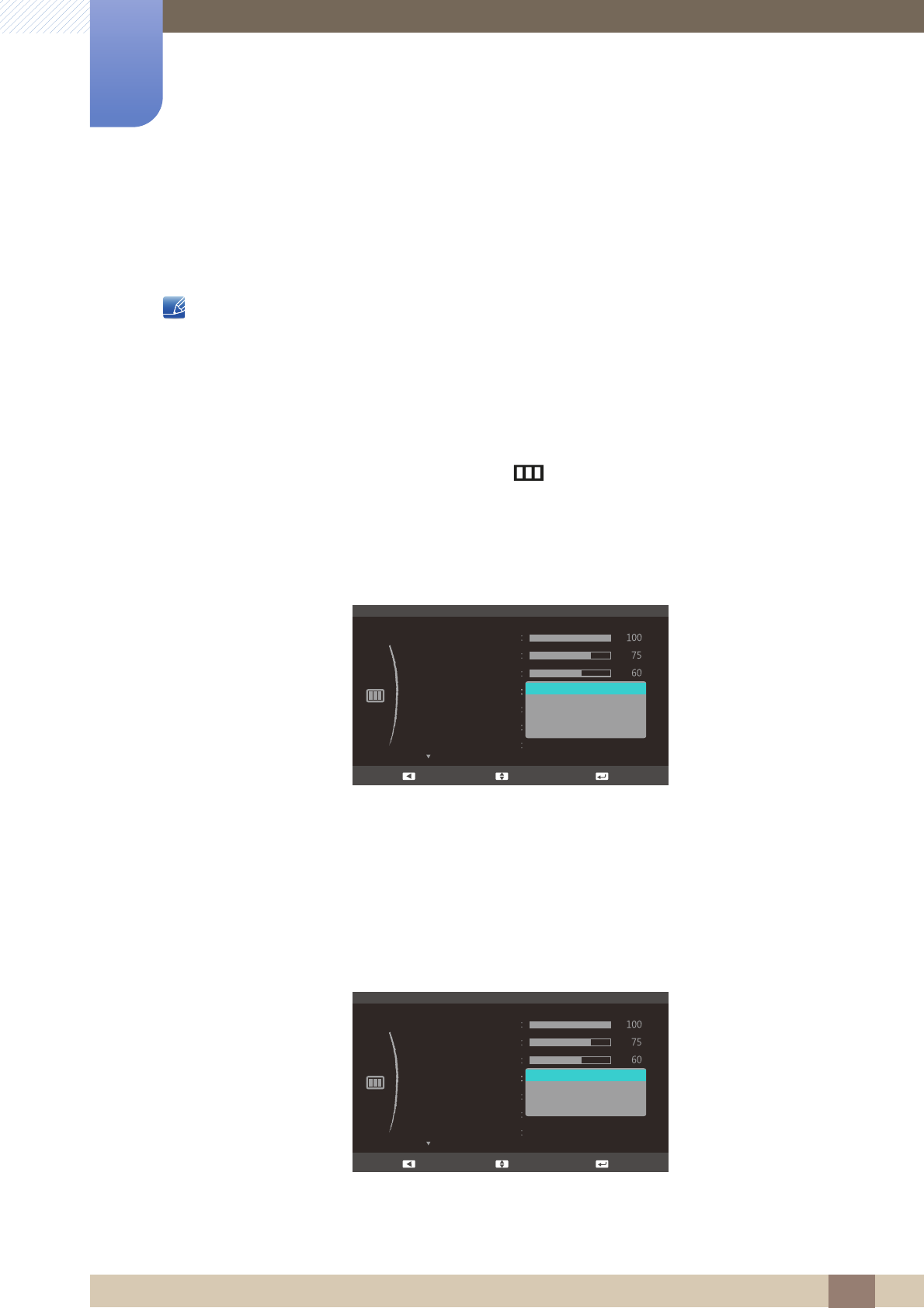
77
Screen Setup (S22C350H / S23C340H /
S23C350H / S24C340HL / S24C350H /
S24C350HL / S27C350H)
5
5 Screen Setup (S22C350H / S23C340H / S23C350H / S24C340HL / S24C350H / S24C350HL / S27C350H)
5.4 SAMSUNG MAGIC Bright
This menu provides an optimum picture quality suitable for the environment where the product will be used.
This menu is unavailable when Eco Saving is set.
This menu is not available when Angle is enabled.
This feature provides the viewing angle, brightness, and tint to suit your preferences.
5.4.1 Configuring SAMSUNG MAGIC Bright
1 When the Function Key Guide appears, select [] by moving the JOG button UP.
Next, press the JOG button.
2 Move to PICTURE controlling the JOG button UP/DOWN and press the JOG button.
3 Move to Bright controlling the JOG button UP/DOWN and press the JOG button.
The following screen will appear.
Custom: Customize the contrast and brightness as required.
Standard: Obtain a picture quality suitable for editing documents or using Internet.
Game: Obtain a picture quality suitable for playing games that involve many graphic effects and
dynamic movements.
Cinema: Obtain the brightness and sharpness of TVs suitable for enjoying video and DVD
content.
Dynamic Contrast: Obtain balanced brightness through automatic contrast adjustment.
When the external input is connected through HDMI and PC/AV Mode is set to AV,
Bright has four automatic picture settings (Dynamic, Standard, Movie and Custom)
SAMSUNG
MA
G
I
C
SAMSUNG
MAGIC
Custom
Off
Auto
PICTURE
Brightness
Contrast
Sharpness
SAMSUNG
MAGIC
Bright
SAMSUNG
MAGIC
Angle
Custom
Standard
Game
Wide
Image Size
SAMSUNG
MAGIC
Upscale
Cinema
Dynamic Contrast
Move EnterReturn
Custom
PICTURE
Brightness
Contrast
Sharpness
Image Size
SAMSUNG
MAGIC
Bright
MAGIC
Dynamic
Standard
Movie
Custom
Move EnterReturn
SAMSUNG
MAGIC
Angle
Wide
SAMSUNG
MAGIC
Upscale
SAMSUNG
MAGIC