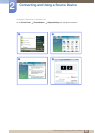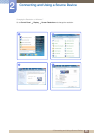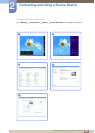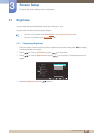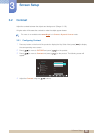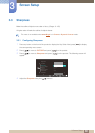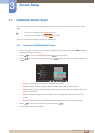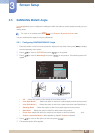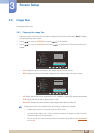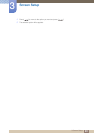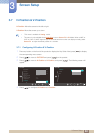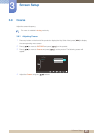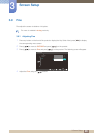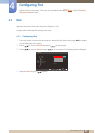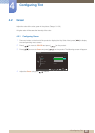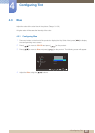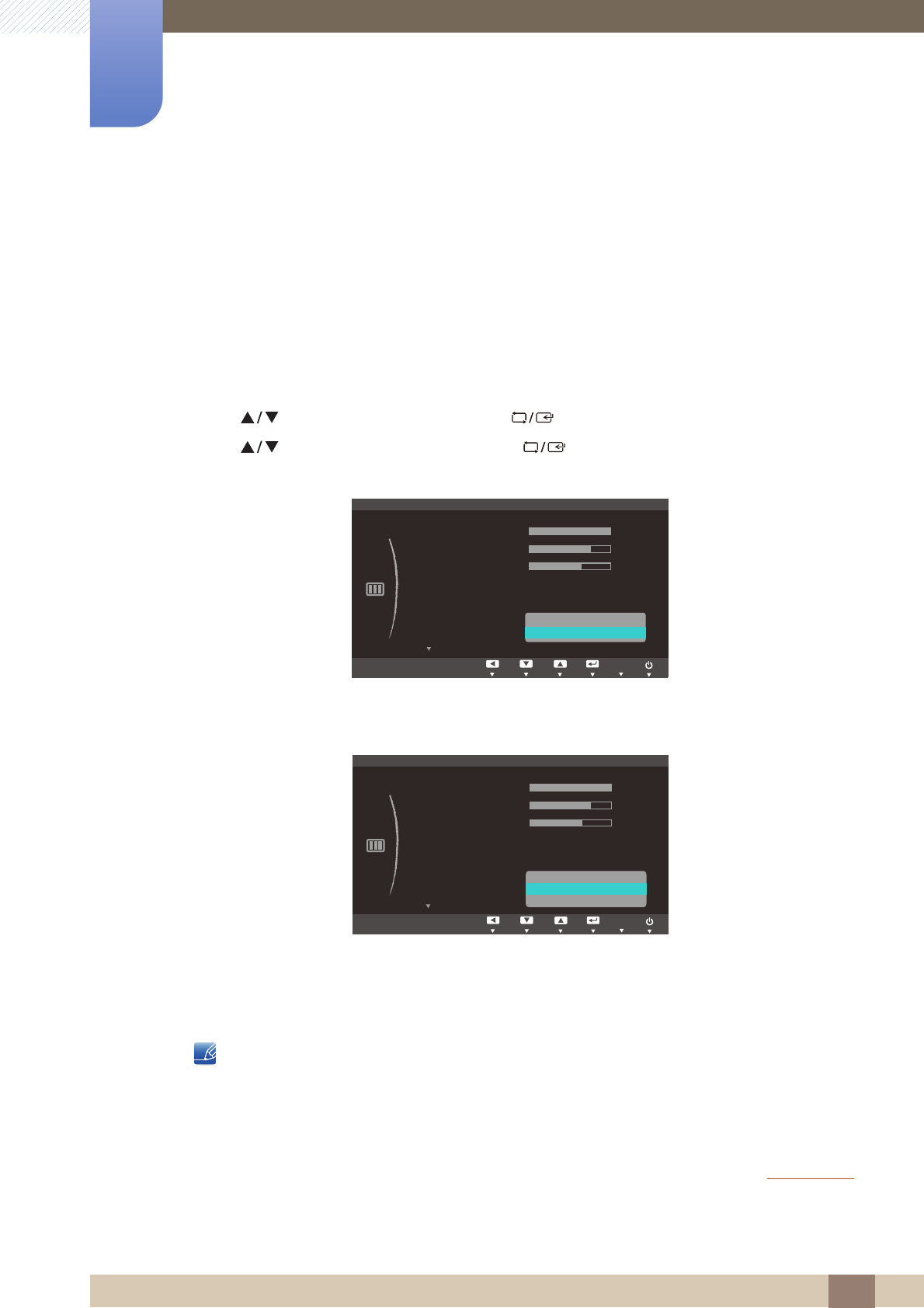
42
Screen Setup
3
3 Screen Setup
3.6 Image Size
Change the picture size.
3.6.1 Changing the Image Size
1 Press any button on the front of the product to display the Key Guide. Next, press [ ] to display
the corresponding menu screen.
2 Press [ ] to move to PICTURE and press [ ] on the product.
3 Press [ ] to move to Image Size and press [ ] on the product. The following screen will
appear.
Auto: Display the picture according to the aspect ratio of the input source.
Wide: Display the picture in full screen regardless of the aspect ratio of the input source.
4:3: Display the picture with an aspect ratio of 4:3. Suitable for videos and standard broadcasts.
16:9: Display the picture with an aspect ratio of 16:9.
Screen Fit: Display the picture with the original aspect ratio without cutting off.
Changing the screen size is available when the following conditions are satisfied.
A digital output device is connected using the DVI/DP cable.
The input signal is 480p, 576p, 720p, or 1080p and monitor can display normally ( Not every
model can support all of these signals. ) .
This can only be set when the external input is connected through DVI/DP and PC/AV Mode
is set to AV.
MENU
Custom
Off
PICTURE
SAMSUNG
MAGIC
Bright
SAMSUNG
MAGIC
Angle
Brightness
Contrast
Sharpness
Image Size
H-Position
$XWR
:LGH
AUTO
Custom
Off
PICTURE
SAMSUNG
MAGIC
Bright
SAMSUNG
MAGIC
Angle
Brightness
Contrast
Sharpness
Image Size
H-Position
AUTO
6FUHHQ)LW