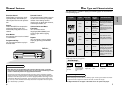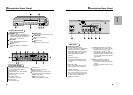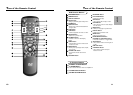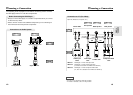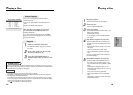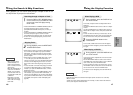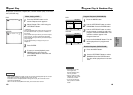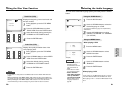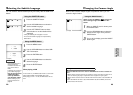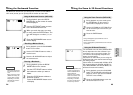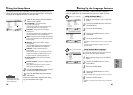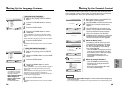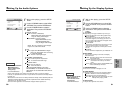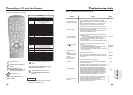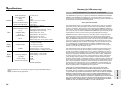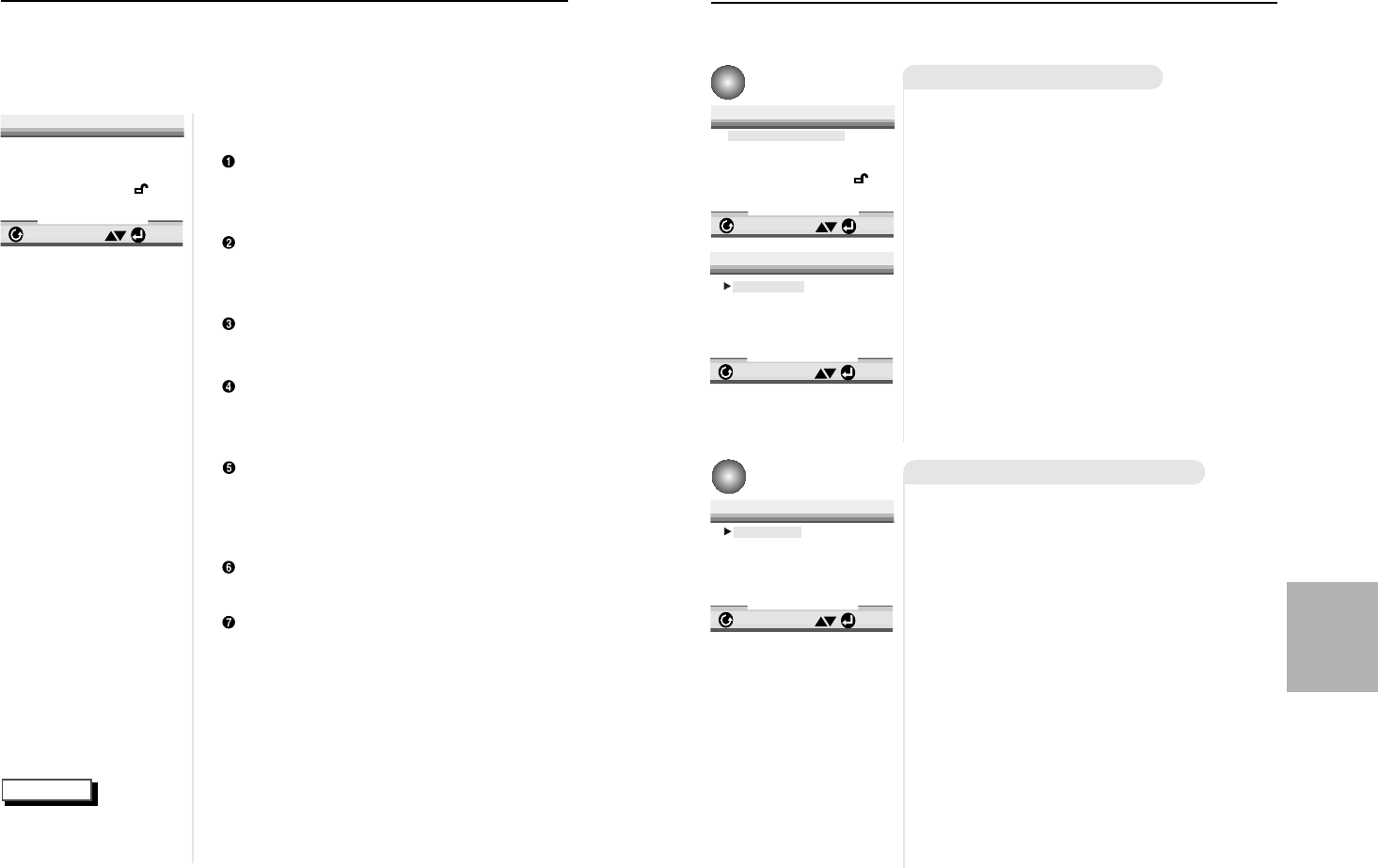
27
NOTE
Using the Setup Menu
The Setup menu lets you customize your DVD player by allowing you to
select various language preferences, set up a parental level, even adjust
the player to the type of television screen you have.
1
1
With no disc playing, press the SETUP
button on the remote.
PLAYER MENU : Setup of the Display
Language (See page 27)
Use the Player preference menu to select the lan-
guage for the player’s on-screen displays.
DISC MENU : Setup of the Menu Language
(See page 27)
Use the Menu preference menu to select the language
you want a DVD’s disc menu to be displayed in.
AUDIO : Setup of the Audio Language (See page 28)
Use the Audio preference menu to select the sound-
track language.
SUBTITLE : Setup of the Subtitle Language
(See page 28)
Use the Subtitle preference menu to select the lan-
guage the disc’s subtitles are to be displayed in.
PARENTAL : Setup of the Parental Level
(See page 29)
Allows users to set the level necessary to prevent
children from viewing unsuitable movies such as
those with violence, adult subject matter, etc.
AUDIO OPTIONS : Setup of the Audio Options
(See page 30)
DISPLAY OPTIONS : Setup of the Display Options
(See page 31)
Use to select which type of screen you want to
watch and several display options.
2
2
Use the UP/DOWN button on the remote
to access the different features.
3
3
Press the ENTER button to access the
sub features.
To make the setup screen disappear after setting
up, press the SETUP button again.
ENTER
RETURN
SETUP MENU
1 Player Menu English
2 Disc Menu English
3 Audio English
4 Subtitle Automatic
5 Parental Unlocked
6 Audio Options
7 Display Options
Depending on the disc,
some Setup Menu selec-
tions may not work.
26
CHANGING
SETUP MENU
Using the Disc Menu Language
Setting Up the Language Features
Using the Player Menu
If you set the player menu, disc menu, audio and subtitle language in
advance, it will come up automatically every time you watch a movie.
e.g
Setting up in ENGLISH.
1
1
With no disc playing, press the SETUP
button.
2
2
Use the UP/DOWN button to select the
PLAYER MENU.
3
3
Press the ENTER button.
4
4
Use the UP/DOWN button to select
‘ENGLISH’.
5
5
Press the ENTER button.
- ENGLISH is selected and the screen returns to SETUP
MENU.
- To make the SETUP MENU disappear, press the
RETURN button.
ENTER
RETURN
SETUP MENU
ENTER
RETURN
PLAYER MENU LANGUAGE
This function changes the language only for
the text on the disc menu screens.
1
1
With no disc playing, press the SETUP
button.
2
2
Use the UP/DOWN button to select
DISC MENU.
3
3
Press the ENTER button.
4
4
Use the UP/DOWN button to select
‘ENGLISH’.
- Select “OTHERS” if the language you want is not listed.
5
5
Press the ENTER button.
- ENGLISH is selected and the screen returns to SETUP
MENU.
e.g
Setting up in ENGLISH.
ENTER
RETURN
DISC MENU LANGUAGE
1 Player Menu English
2 Disc Menu English
3 Audio English
4 Subtitle AUTOMATIC
5 Parental UNLOCKED
6 Audio Options
7 Display Options
1 English
2 Francais
3 Deutsch
4 Español
5 Italiano
6 Nederlands
1 English
2 Francais
3 Deutsch
4 Español
5 Italiano
6 Nederlands
7 Others