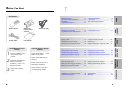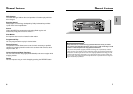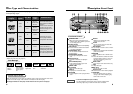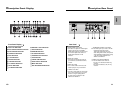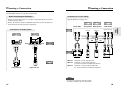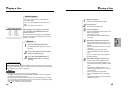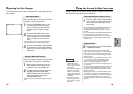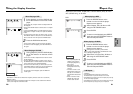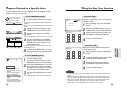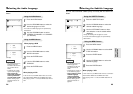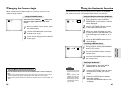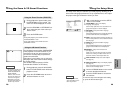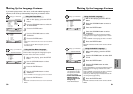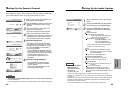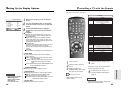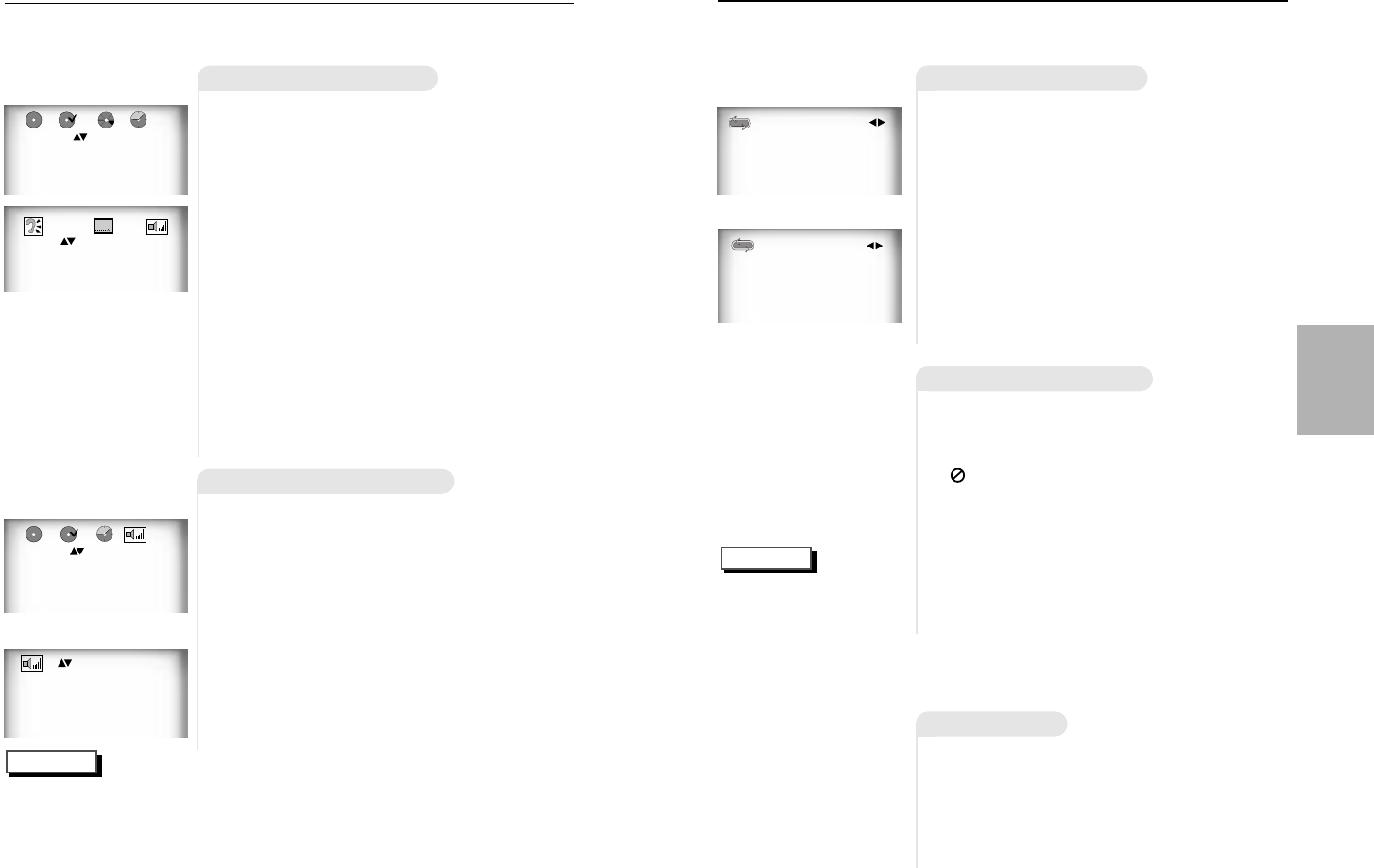
Using the Display Function
21
BASIC
FUNCTIONN
20
Repeat Play
NOTE
When playing a DVD
Repeat the current track, chapter, title, a chosen section (A-B), all of the
disc (VCD/CD only), or all discs.
1
1
Press the REPEAT button on the
remote or on the front of the player.
Repeat screen appears.
2
2
Select Chapter, Title, All discs or A-B
using the LEFT/RIGHT button.
3
3
Press ENTER.
4
4
To return to normal playback press REPEAT
again, then press the LEFT/RIGHT button to
select Off and press ENTER.
When playing a VCD/CD
1
1
Press the REPEAT button on the
remote or on the front of the player.
Repeat screen appears.
-
If icons appear on the screen, press the Menu
button on your remote controller to set MENU OFF mode.
Then, attempt the Repeat again.
2
2
Select Track, all of the Disc, All discs or
A-B using the LEFT/RIGHT button.
3
3
Press ENTER.
4
4
To return to normal playback press REPEAT
again, then press the LEFT/RIGHT button to
select Off and press ENTER.
A-B Repeat
- A-B Repeat
• Press the REPEAT button. Select A-B on screen with the
LEFT/RIGHT button. Or press the A-B button on the remote.
• Press ENTER at the point where you want the repeat play to start (A).
The B is automatically highlighted.
• Press ENTER at the point where you want the repeat play to stop (B).
• The A-B Repeat that you set plays until you turn Repeat off.
Off Chapter Title All A-B
• DVD repeats playback by
chapter or title, CD and
VCD repeat playback by
disc or track.
• Depending on the disc,
the Repeat function may
not work.
• If the title or track is com-
pleted before marking the
end (B), the end of title or
track becomes B automat-
ically.
• When in VCD 2.0 mode
(MENU ON mode), this
function does not work.
Off Track Disc All A-B
VCD/CD
DVD
NOTE
When Playing a DVD
When Playing a CD/VCD
1
1
During playback, press the DISPLAY but-
ton on the remote or on the front of DVD
player.
- Current disc, title, chapter number and elapsed time will
be displayed.
• Use the LEFT/RIGHT button to select a title or a chapter
number.
Use the UP/DOWN button or Number buttons to enter a
different title or chapter number, then press the ENTER
button.
• To enter the time from which you want to start, use the
LEFT/RIGHT button to select, then use the Number but-
tons to enter the time. Then press the ENTER button.
2
2
Press the DISPLAY button twice.
- Current audio, subtitle and volume control will appear.
- To make the screen disappear, press the DISPLAY but-
ton again.
0:06:54
C:04
T:01
1
1
During playback, press the DISPLAY but-
ton on the remote or on the front of DVD
player.
- Current track number, elapsed time and volume control
will be displayed.
• Use the LEFT/RIGHT button to select a track. Use the
UP/DOWN button or Number buttons to enter a different
track number, then press the ENTER button.
• To enter the time from which you want to start, use the
LEFT/RIGHT button to select, then use the Number but-
tons to enter the time. Press the ENTER button.
- To make the screen disappear, press the DISPLAY
button again.
• What is a Chapter?
Each Title on a DVD can be divided into chapters (similar to tracks on an audio CD).
• What is a Title?
A DVD may contain several different titles. For example, if a disc contains four different
movies, each might be considered a title.
0:06:54
T:01
ENG 5.1 CH
ENG ON
99
99
2-DVD
1-CD
CD, VCD 1.1 or VCD 2.0 MENU OFF Mode
99
VCD 2.0 MENU ON Mode