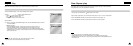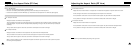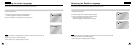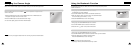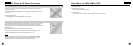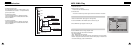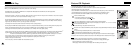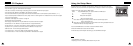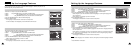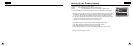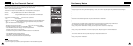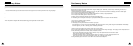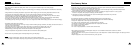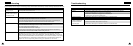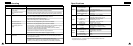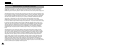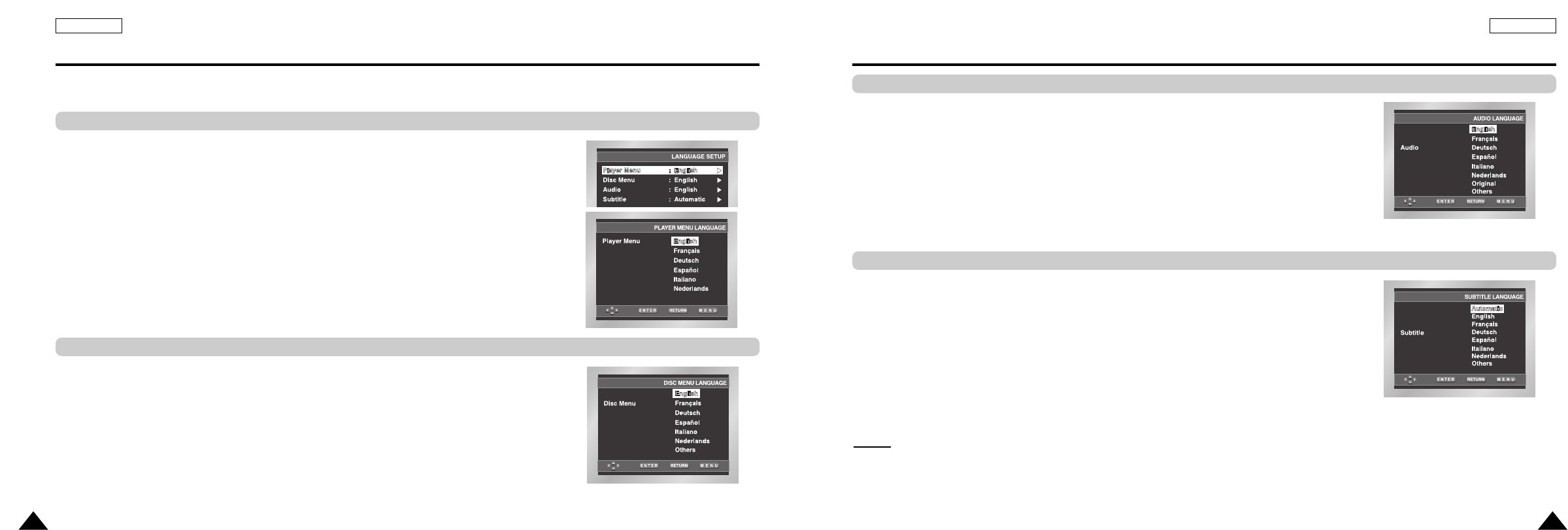
51
ENGLISHENGLISH
50
1. With the unit in Stop mode, press the MENU button.
2. Select Setup using UP/DOWN buttons, then RIGHT or ENTER button.
3. Select Language Setup using UP/DOWN buttons, then press the RIGHT or ENTER button.
4. Select Audio using UP/DOWN buttons, then press the RIGHT or ENTER button.
5. Press the UP/DOWN buttons to select the desired language.
- Select “Original” if you want the default soundtrack language to be the original language the
disc is recorded in.
- Select “Others” if the language you want is not listed.
6. Press the ENTER button.
- The language is selected and the screen returns to Setup menu.
1. With the unit in Stop mode, press the MENU button.
2. Select Setup using UP/DOWN buttons, then RIGHT or ENTER button.
3. Select Language Setup using UP/DOWN buttons, then press the RIGHT or ENTER button.
4. Select Subtitle using UP/DOWN buttons, then press the RIGHT or ENTER button.
5. Use the UP/DOWN buttons to select the desired language.
- Select “Automatic” if you want the subtitle language to be the same as the language selected as
the audio preference.
- Select “Others” if the language you want is not listed. Some discs may not contain the language
you select as your initial language; in that case the disc will use its original language setting.
6. Press the ENTER button.
- The language is selected and the screen returns to Setup menu.
NOTE:
NOTE:
• If the selected language is not recorded on the disc, the original pre-recorded language is selected.
• How to make the Setup menu disappear or return to menu screen during set up;
Press RETURN or LEFT button.
Using the Audio Language
Using the Subtitle Language
Setting Up the Language Features
If you set the player menu, disc menu, audio and subtitle language in advance, they will come up
automatically every time you watch a movie.
1. With the unit in Stop mode, press the MENU button.
2. Select Setup using UP/DOWN buttons, then RIGHT or ENTER button.
3. Select Language Setup using UP/DOWN buttons, then press the RIGHT or ENTER button.
4. Select Player Menu using UP/DOWN buttons, then press the RIGHT or ENTER button.
5. Use the UP/DOWN buttons to select the desired language.
6. Press the ENTER button.
- The language is selected and the screen returns to Setup menu.
- To make the Setup menu disappear, press the RETURN or LEFT button.
This function changes the text language only on the disc menu screens.
1. With the unit in Stop mode, press the MENU button.
2. Select Setup using UP/DOWN buttons, then RIGHT or ENTER button.
3. Select Language Setup using UP/DOWN buttons, then press the RIGHT or ENTER button.
4. Select Disc Menu using UP/DOWN buttons, then press the RIGHT or ENTER button.
5. Use the UP/DOWN buttons to select the desired language.
- Select “Others” if the language you want is not listed.
6. Press the ENTER button.
- The language is selected and the screen returns to Setup menu.
Setting Up the Language Features
Using the Player Menu Language
Using the Disc Menu Language