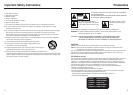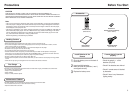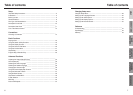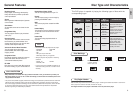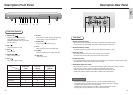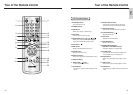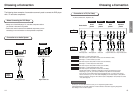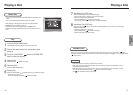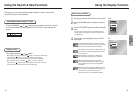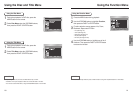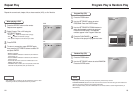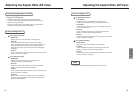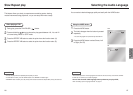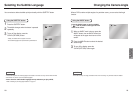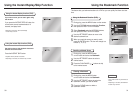SETUP
Description-Front Panel
10 11
Description-Rear Panel
COAXIAL
A
U
D
I
O
V
I
D
E
O
R - AUDIO - L
TV
VIDEO S-VIDEO
1. DIGITAL AUDIO OUT JACKS
• Use either a coaxial digital cable to connect to a compatible Dolby Digital receiver.
Use to connect to an A/V Amplifier that contains a Dolby Digital or DTS decoder.
2. ANALOG AUDIO OUT JACKS
• Connect to the Audio input jacks of your television, audio/video receiver, or VCR.
3. VIDEO OUT JACK
• Use a video cable to connect to the Video input jack on your television.
• The Video Output in Setup Menu must be set to the 525i or S-Video.
4. S-VIDEO OUT JACK
•
Use the S-Video cable to connect this jack to the S-Video jack on your television for a higher picture quality.
• The Video Output in Setup Menu must be set to the S-Video.
5. COMPONENT VIDEO OUT JACKS
• Use these jacks if you have a TV with Component Video in jacks. These jacks provide Pr, Pb and Y
video. Along with S-Video, Component Video provides the best picture quality.
• If 525p Video Output is selected in Setup Menu, progressive scan mode will work.
• If 525i Video Output is selected in Setup Menu, interlaced scan mode will work.
12345
Rear Panel
• Consult your TV User’s Manual to find out if your TV supports Progressive Scan.
If Progressive Scan is supported, follow the TV User’s Manual’s instructions regarding
Progressive Scan settings in the TV’s menu system.
• If 525P Video Output is selected in Setup Menu, Video and S-Video will not work.
• See page 44 to get more information on how to use the setup menu.
Important Note
STANDBY/ON
EZ VIEW LOADINGPLAY
1
2
34 5 6 7 8 9 10
1. STANDBY/ON ( )
• When the player is plugged in, the
Power LED lights. If you press the
STANDBY/ON button to turn on the player,
the LED goes out.
2. SKIP ( )
• Use to skip a scene or music.
3. STOP ( )
• Stops disc play.
4. PLAY/PAUSE ( )
• Begin or pause disc play.
5. SKIP ( )
• Use to skip a scene or music.
6. EZ VIEW
• Easy View can convert Letter Box images to full
screen viewing on your conventional TV.
7. OPEN/CLOSE ( )
• Press to open and close the disc tray.
8. PLAY
• When playing the disc, the Play LED lights.
9. LOADING
• When loading the disc, the Loading LED lights.
10. DISC TRAY
• Place the disc here.
Front Panel Controls
Power LED Play LED Loading LED
(Red) (Green) (Yellow)
Power off/Standby O X X
No disc X X O
Stop X X O
Loading X X Blinks
Play/Skip X O X
Search/Pause X Blinks X
Error Blinks Blinks Blinks