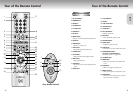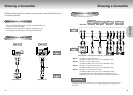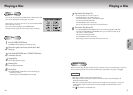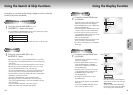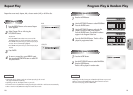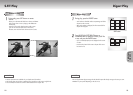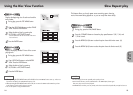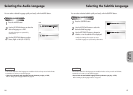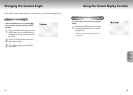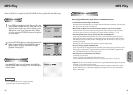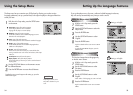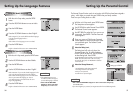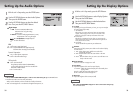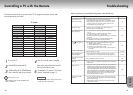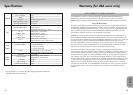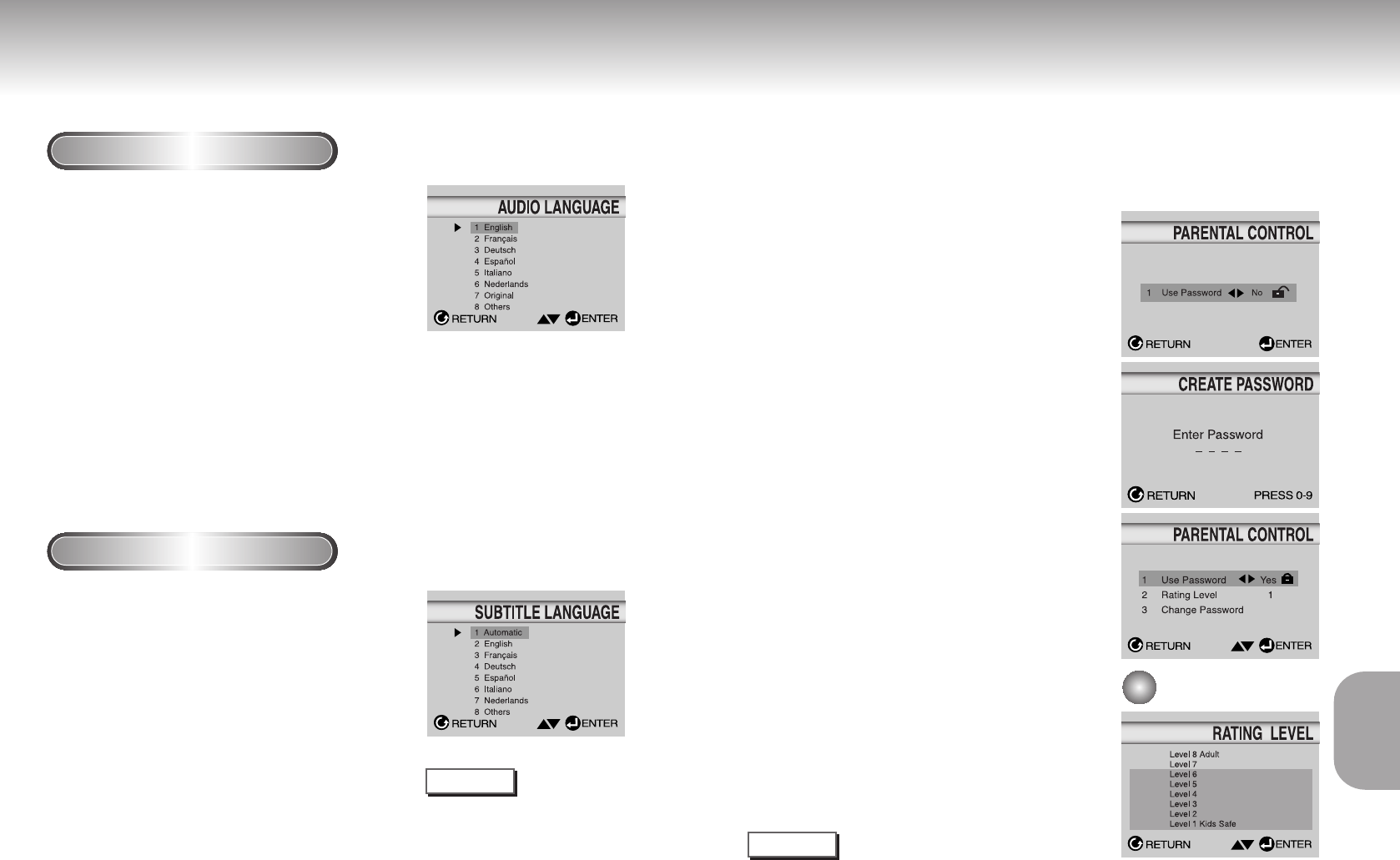
Setting Up the Language Features
Using the Audio Language
Using the Subtitle Language
1
1
With the unit in Stop mode, press the SETUP
button.
2
2
Press the UP/DOWN buttons to move to Audio.
3
3
Press the ENTER button.
4
4
Press the UP/DOWN buttons to select ‘English’.
- Select “Original” if you want the default soundtrack language
to be the original language the disc is
recorded in.
- Select “Others” if the language you want is not listed.
5
5
Press the ENTER button.
- English is selected and the screen returns to SETUP MENU.
1
1
With the unit in Stop mode, press the SETUP button.
2
2
Use the UP/DOWN buttons to select Subtitle.
3
3
Press the ENTER button.
4
4
Use the UP/DOWN buttons to select ‘English’.
- Select “Automatic” if you want the subtitle language to be the
same as the language selected as the audio preference.
- Select “Others” if the language you want is not listed. Some
discs may not contain the language you select as
your initial language; in that case the disc will use its
original language setting.
5
5
Press the ENTER button.
- English is selected and the screen returns to SETUP MENU.
NOTE
• If the selected language is not
recorded on the disc, the original
pre-recorded language is selected.
•
How to make the SETUP MENU
disappear or
return to menu screen
during set up; Press RETURN button.
36 37
CHANGING
CHANGING
SETUP MENU
SETUP MENU
Setting Up the Parental Control
The Parental Control function works in conjunction with DVDs that have been assigned a
rating - which helps you control the types of DVDs that your family watches.
There are up to 8 rating levels on a disc.
1
1
With the unit in Stop mode, press SETUP button.
The Setup Menu screen appears.
2
2
Use UP/DOWN to select Parental. Press ENTER.
The Parental Control screen appears.
3
3
Use LEFT/RIGHT to select Yes if you want to use
a password. Press ENTER. The Enter Password
screen appears.
4
4
Enter your password. The Re-enter Password
screen appears to confirm the password. Enter
your password again. The Parental Control
screen appears.
5
5
About the Rating Level ;
The Rating Level will work only when Use
Password is set to Yes. To unlock the player,
use LEFT/RIGHT to select No. Use UP/DOWN
to select Rating level. Press ENTER.
- Use UP/DOWN to select the level(e.g. Level 6) and press
ENTER. Discs that contain Level 7 will now not play.
- To cancel the rating level, use LEFT/RIGHT to select No
in Use Password.
6
6
About the Change Password ;
- Use UP/DOWN to select Change Password.
The Change Password screen appears.
- Enter your new password.
Re-enter the new password again.
e.g
Setting up in LEVEL6.
NOTE
•
How to make the SETUP MENU disappear or return to menu screen during set up;
Press RETURN button.
• If you have forgotten your password, see Forget Password in the Troubleshooting Guide.