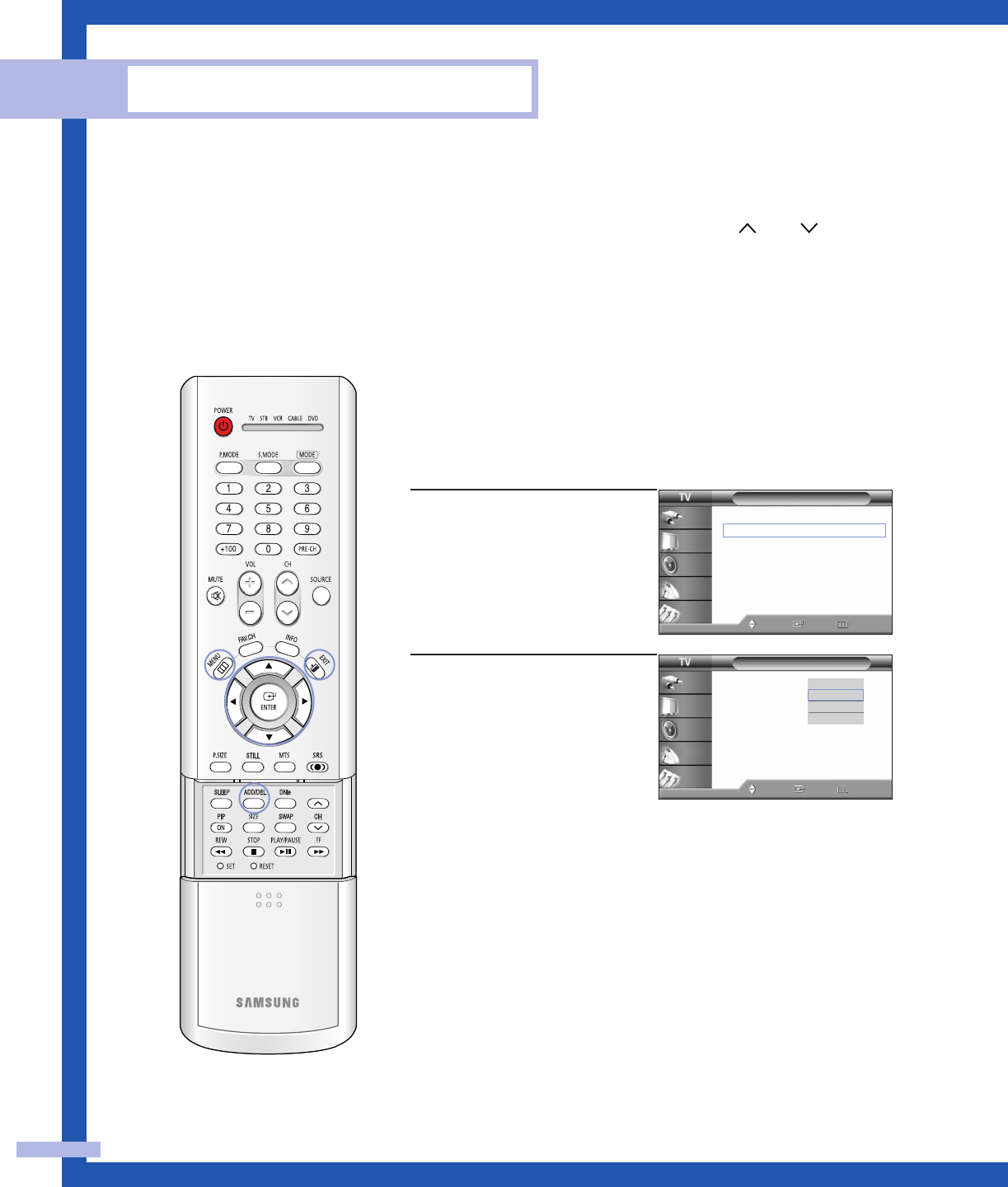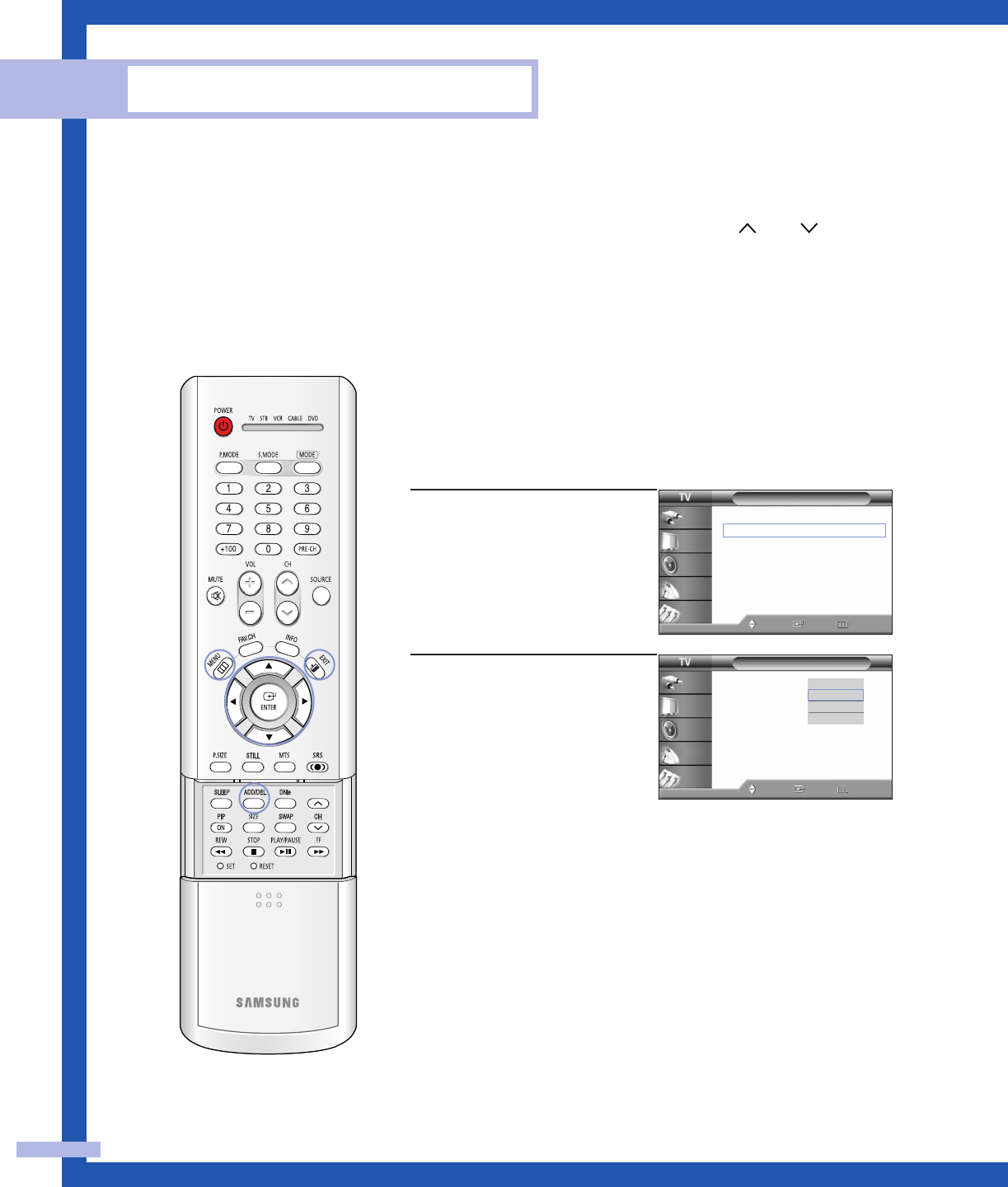
Funcionamiento
Español - 28
Memorización de canales
El TV puede memorizar y almacenar todos los canales disponibles, tanto “aéreos” (antena) como
de cable. Una vez memorizados los canales disponibles, use los botones CH y CH para
explorarlos. De este modo no es necesario introducir dígitos para cambiar los canales. La
memorización de canales implica tres pasos: seleccionar una emisora de origen, memorizar los
canales (automático) y agregar o borrar canales (manual).
1
Pulse el botón MENU.
Pulse el botón … o † para
seleccionar “Canal” y pulse
el botón ENTER.
2
Pulse el botón … o † para
seleccionar “Aire / CATV”
y pulse el botón ENTER.
Si tiene conectada una
antena, pulse el botón
… o
† para seleccionar “Aire”.
Si tiene conectada una
entrada de cable, pulse el
botón … o † para
seleccionar el tipo de
sistema de cable: “STD”,
“HRC” o “IRC”.
Pulse el botón EXIT para
salir.
NOTAS
• “STD”, “HRC” e “IRC” identifican diversos tipos de sistemas de
TV por cable. Póngase en contacto con su proveedor de cable
para conocer el tipo de sistema de cable de su zona. En este
momento ya se ha seleccionado el origen de la señal. Siga con
“Almacenamiento de los canales en la memoria”.
• Los servicios de cable de suscripción precisan de unos
requisitos específicos de servicio para su visualización.
Canal
Antena : Ant.1
√
Aire / CATV : Aire
√
Prog. Auto
√
Agregar/Borrar
√
Canales Favoritos
√
Nombre
√
Sint. fina
√
▼ Más
Mover Ingre. Regresar
Input
Picture
Sound
Channel
Setup
Canal
Antena : Ant.1
Aire / CATV : Aire
Prog. Auto
Agregar/Borrar
Canales Favoritos
Nombre
Sint. fina
▼ Más
Mover Ingre. Regresar
Input
Picture
Sound
Channel
Setup
Aire
STD
HRC
IRC
Selección del origen de la señal
Antes de memorizar los canales disponibles, seleccione el tipo de
fuente de emisión a la que está conectado el televisor, ya sea una
antena o un sistema de cable (es decir, antena o sistema de
cable).
BP68-00347C-00(24~45) 10/1/04 11:17 AM Page 28