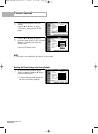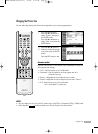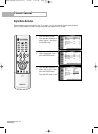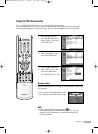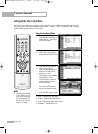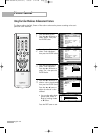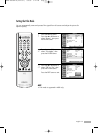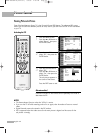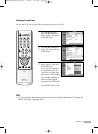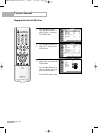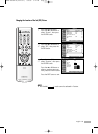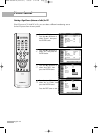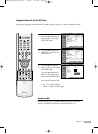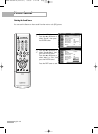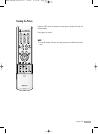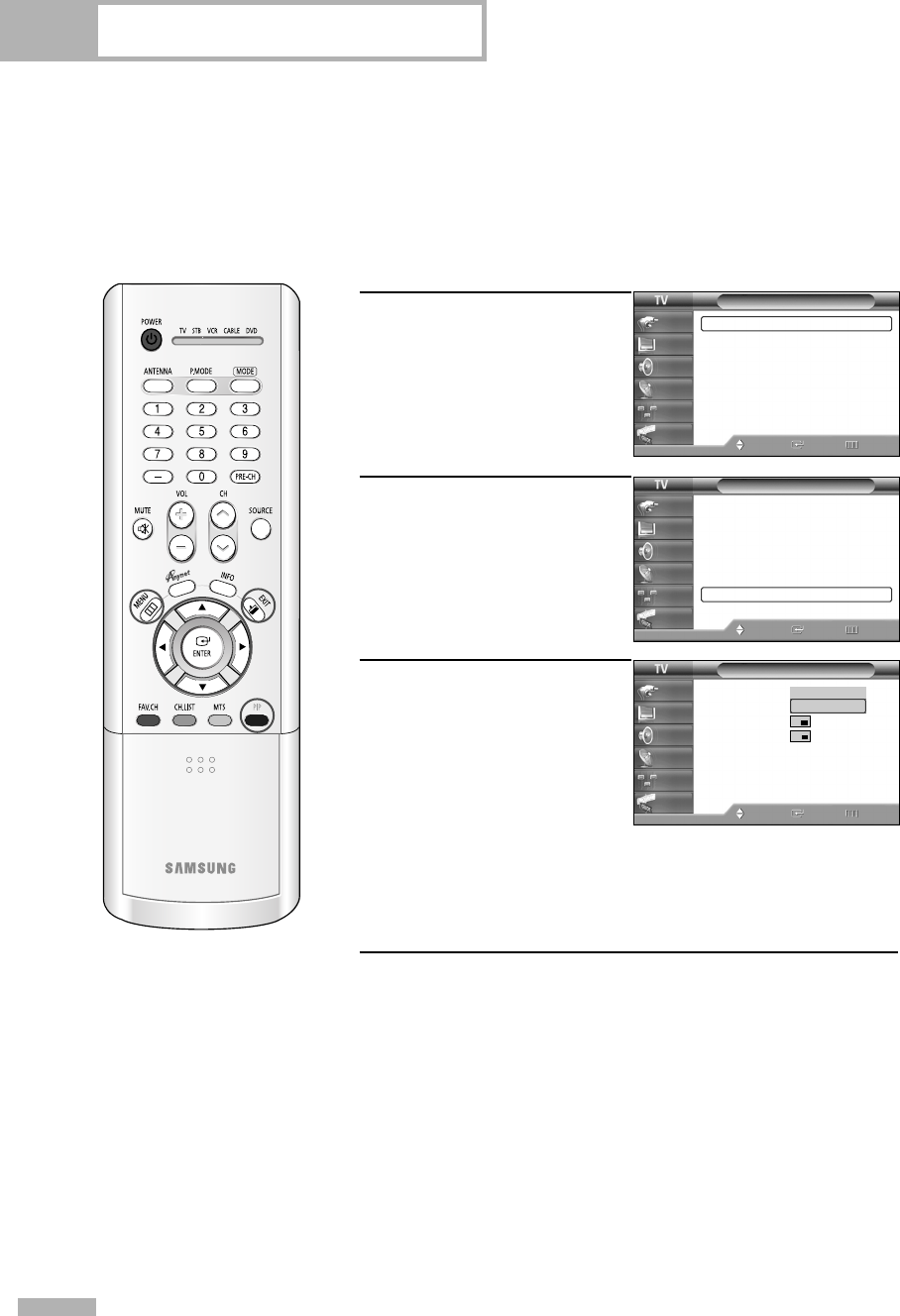
Picture Control
English - 62
Viewing Picture-In-Picture
One of the best features of your TV is the Picture-In-Picture (PIP) feature. The advanced PIP system
allows you to watch two different pictures at once, even if you don’t have a VCR or DVD connected
to your TV.
Activating the PIP
1
Press the MENU button.
Press the … or † button to
select “Picture”, then press
the ENTER button.
2
Press the … or † button to
select “PIP”, then press the
ENTER button.
3
Press the ENTER button to
select “PIP”.
Press the … or † button to
select “On”, then press the
ENTER button.
The sub picture appears in
the corner of the screen.
Press the EXIT button to exit.
Alternate method
Press the PIP button on the remote control repeatedly to activate or
deactivate the PIP.
NOTES
• This feature doesn’t function when the “V-Chip” is active.
• If you turn the TV off while watching and turn it on again, then the mode will return to normal
video.
• Digital channels cannot be viewed in the PIP window.
• PIP is supported when the video source for the main picture is digital and the source for the
sub picture is analog.
Picture
Mode : Standard
√
Size : 16:9
√
Digital NR : On
√
DNIe Demo : Off
√
My Color Control
√
Film Mode : Off
√
PIP
√
Move Enter Return
Input
Picture
Sound
Channel
Setup
Guide
Picture
Mode : Standard
√
Size : 16:9
√
Digital NR : On
√
DNIe Demo : Off
√
My Color Control
√
Film Mode : Off
√
PIP
√
Move Enter Return
Input
Picture
Sound
Channel
Setup
Guide
PIP
PIP : Off
Source : TV
Size
Position
Air/CATV : Cable
Channel : Cable 3
Move Enter Return
Input
Picture
Sound
Channel
Setup
Guide
Off
On
BP68-00496A-01(052~071) 3/8/05 4:05 PM Page 62