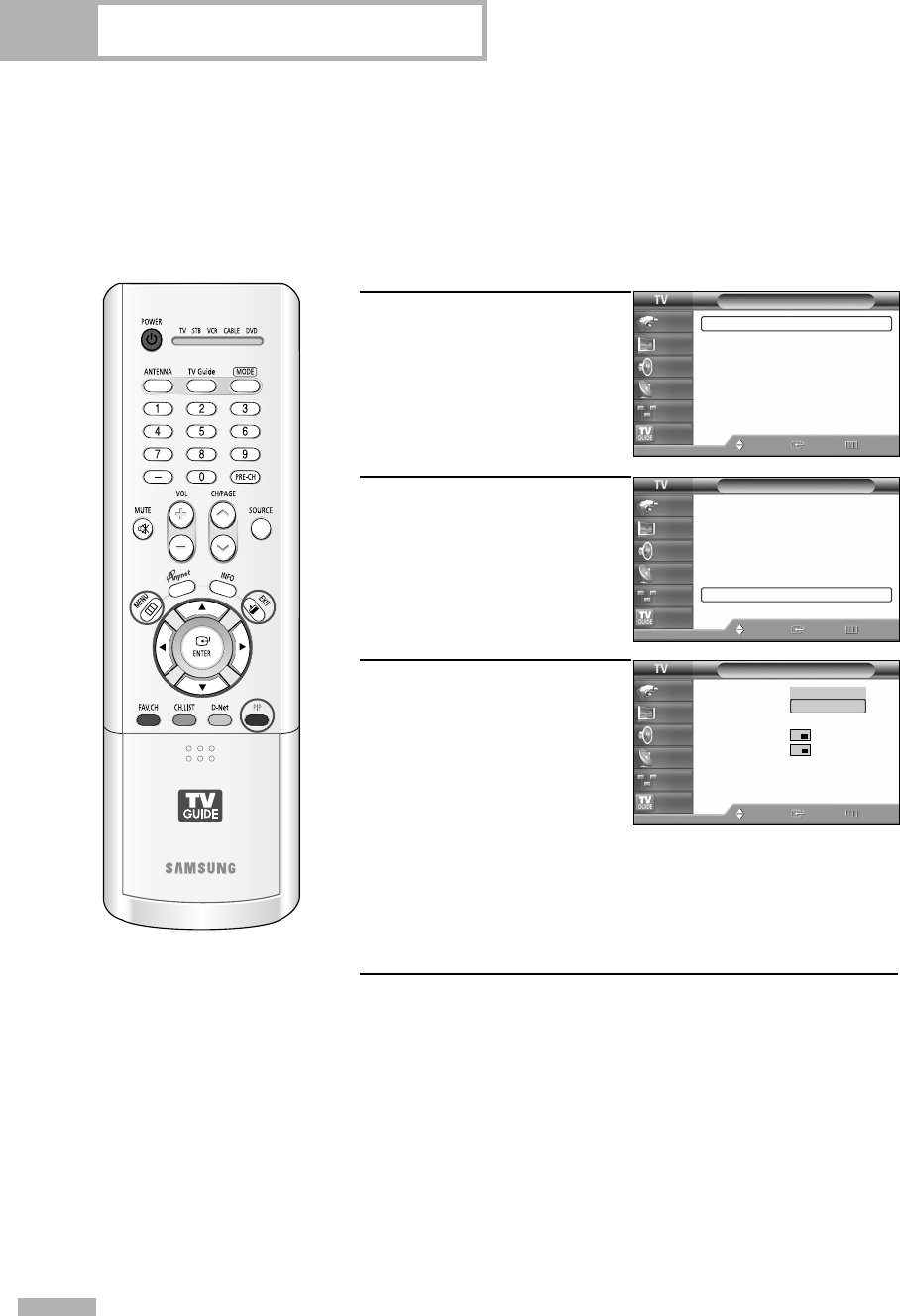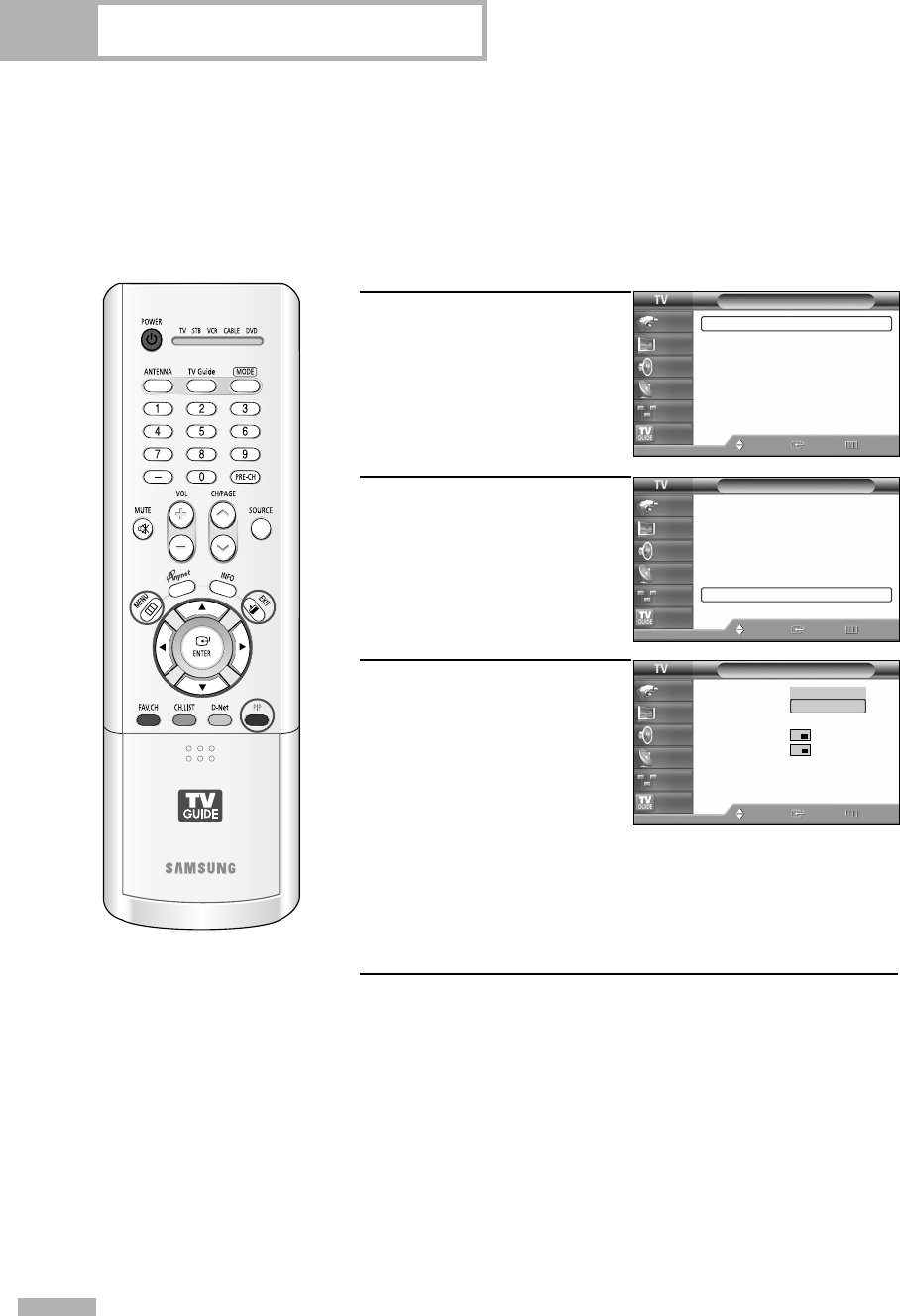
Control de la imagen
Español - 64
Visualización de imagen sobre imagen
Una de las mejores características de su televisor es la función de imagen sobre imagen (PIP).
El sistema PIP avanzado le permite ver dos imágenes distintas simultáneamente, aunque no tenga
ningún aparato de vídeo o DVD conectado al televisor.
Activación de PIP
1
Pulse el botón MENU.
Pulse los botones … o †
para seleccionar “Imagen” y
pulse el botón ENTER.
2
Pulse los botones … o †
para seleccionar “PIP” y
pulse el botón ENTER.
3
Pulse el botón ENTER para
seleccionar “PIP”.
Pulse el botón … o † para
seleccionar “Encendido” y
pulse el botón ENTER.
La subimagen aparecerá en
una esquina de la pantalla.
Pulse el botón EXIT para
salir.
Método alternativo
Pulse el botón PIP del mando a distancia de forma repetida para
activar o desactivar PIP.
NOTAS
• Esta prestación no funciona cuando “V-Chip” está activo.
• Si apaga el televisor y vuelve a encenderlo, el modo de visualización volverá a ser el normal.
• Los canales digitales no se pueden ver en la ventana PIP.
• Se admite PIP cuando el origen de vídeo de la pantalla principal sea digital y el origen de la
pantalla secundaria sea analógico.
• PIP se admite aunque tanto la imagen principal como la secundaria sean analógicas.
Para obtener más información, consulte la tabla de configuración de PIP en la página 138.
Imagen
Modo : Normal
√
Tamaño : 16:9
√
Digital NR : Encendido
√
Demo DNIe : Apagado
√
Mi Ctrl de Color
√
Modo película : Apagado
√
PIP
√
Mover
Ingresar Regresar
Input
Picture
Sound
Channel
Setup
Listings
Imagen
Modo : Normal
√
Tamaño : 16:9
√
Digital NR : Encendido
√
Demo DNIe : Apagado
√
Mi Ctrl de Color
√
Modo película : Apagado
√
PIP
√
Mover
Ingresar Regresar
Input
Picture
Sound
Channel
Setup
Listings
PIP
PIP : Apagado
Origen : TV
Cambio
Tamaño
Posición
Aire/CATV : Cable
Canal : Cable 3
Mover
Ingresar Regresar
Input
Picture
Sound
Channel
Setup
Listings
Apagado
Encendido
BP68-00513C-00Spa(054~075) 6/16/05 1:36 PM Page 64