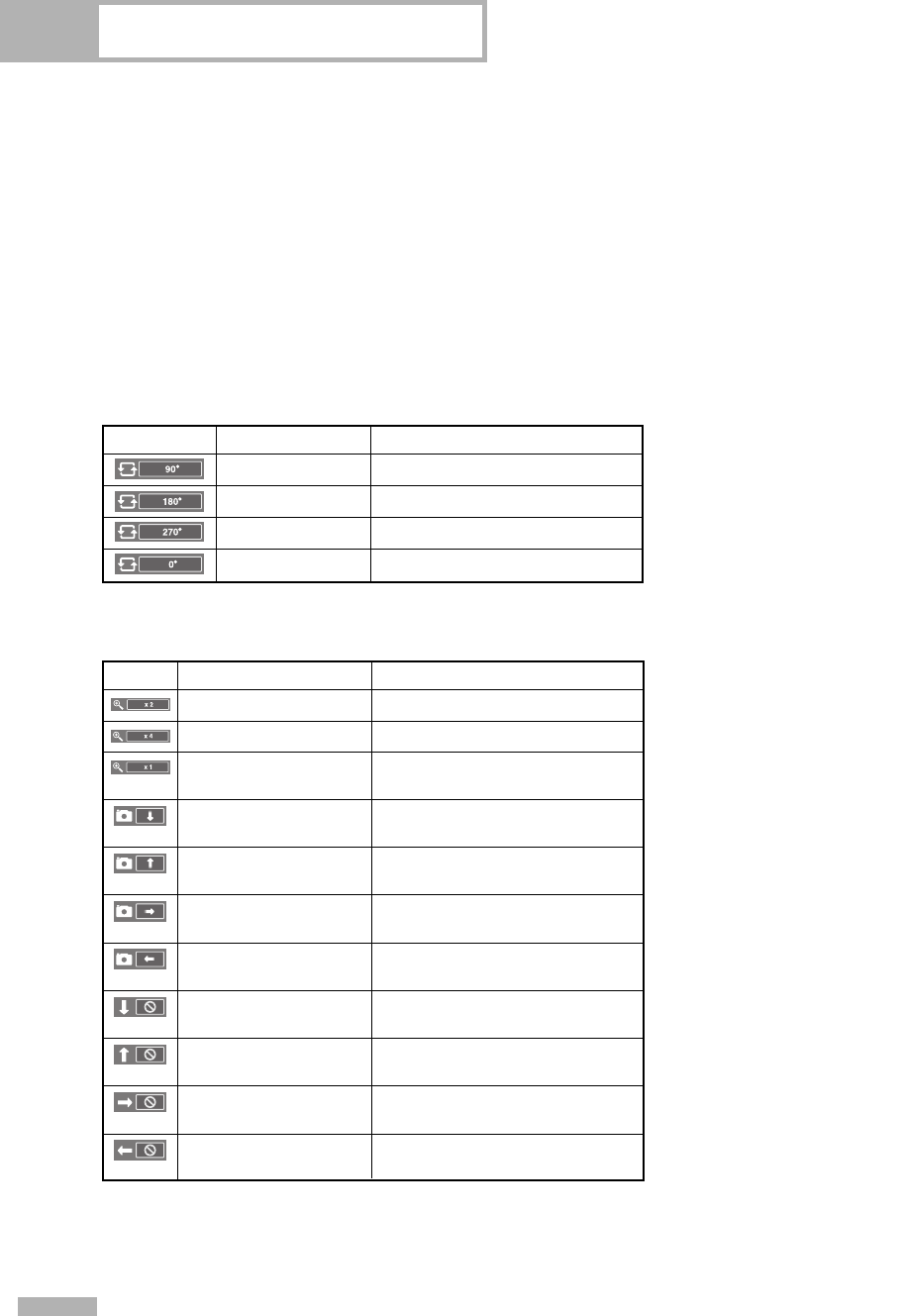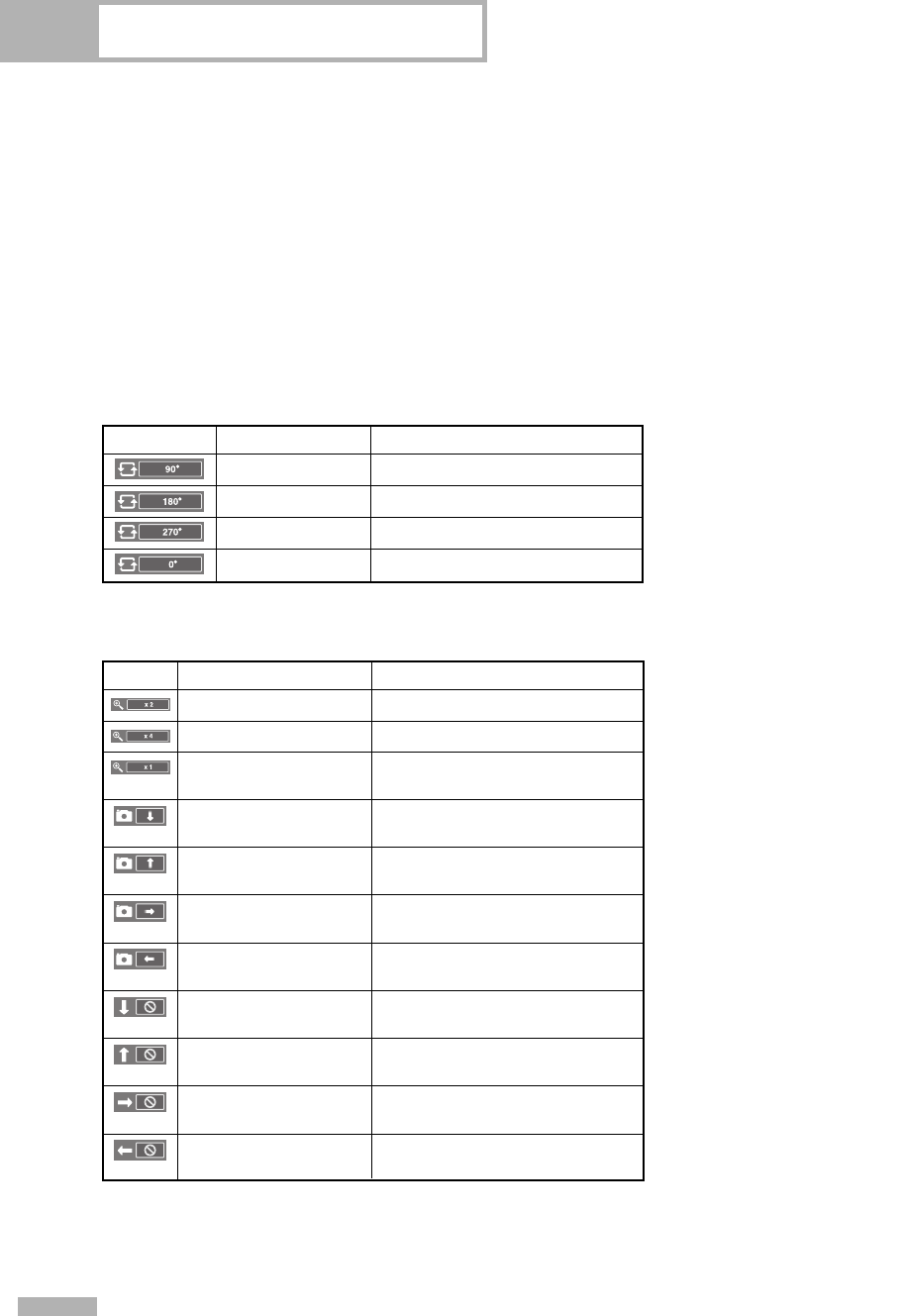
WISELINK
English - 122
Zoom (x 2)
Zoom-in to a photo x2.
Zoom-in to a photo x4.
Current OSDIcon
Zoom (x 4)
Restore a photo to its original
size.
Zoom (x 1)
Pan down to view the lower
part of a zoomed-in photo.
Pan Down
Function
Pan up to view the upper part
of a zoomed-in photo.
Pan Up
Pan right to view the right side
of a zoomed-in photo.
Pan Right
Pan left to view the left side of a
zoomed-in photo.
Pan Left
Pan to the bottom of a zoomed-
in photo.
Pan Down (END)
Pan to the top of a zoomed-in
photo.
Pan Up (END)
Pan to the right-most part of a
zoomed-in photo.
Pan Right (END)
Pan to the left-most part of a
zoomed-in photo.
Pan Left (END)
Zoom function information icon
(Displayed at the top left of the screen).
• Zoom(x 2): Zoom-in to the photo x2.
• Zoom(x 4): Zoom-in to the photo x4.
• Zoom(x 1): Restore the photo to its original size.
To move to pan up/down/left/right, press the
…, †, œ and √ buttons.
To exit WISELINK mode, press the WISE LINK button
on the remote control.
Rotating (90°)
Current OSDIcon
Function
The Rotating function information icon
(Displayed at the top left of the screen).
To rotate a photo by 90 degrees
Rotating (180°)
To rotate a photo by 180 degrees
Rotating (270°)
To rotate a photo by 270 degrees
Rotating (
0°
) To rotate a photo by original
NOTE
• Rotate/Slide show option is disabled when the Zoom option is selected.
BP68-00586D-01Eng(104~127) 3/16/06 4:29 PM Page 122