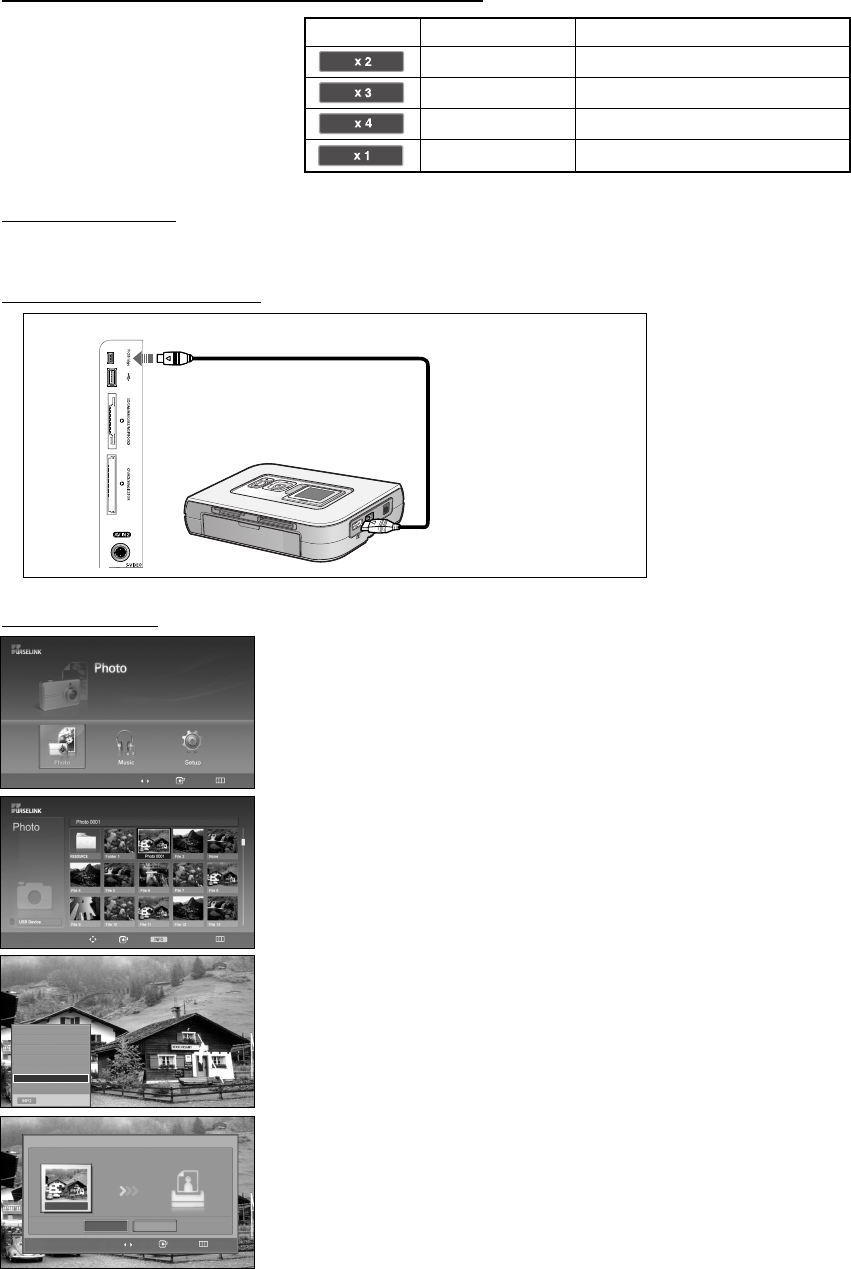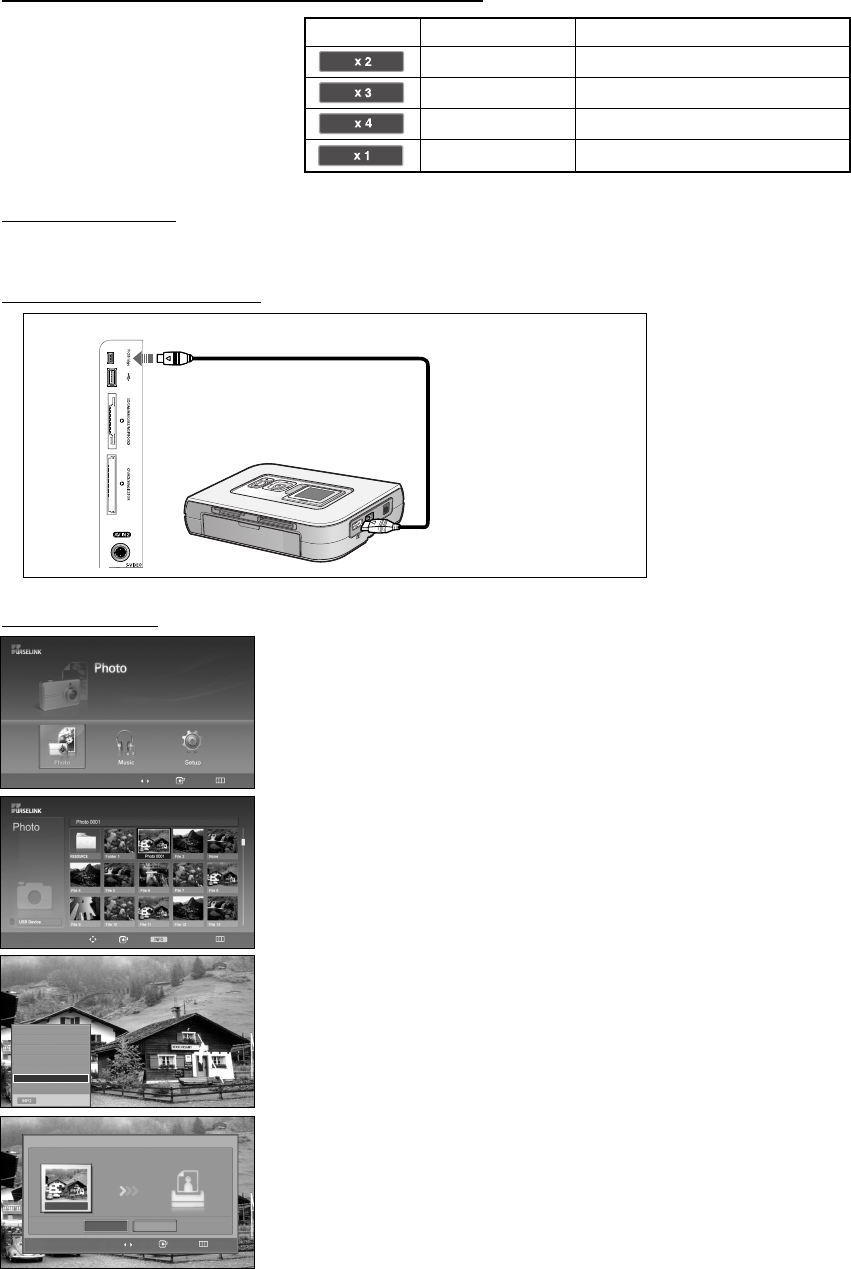
English-65
Zoom function information icon (Displayed at the top left of the screen).
Zoom (x 1)
Restore a photo to its original size.
Zoom-in to a photo x2.
Current OSDIcon
Zoom (x 2)
Zoom-in to a photo x3.
Zoom (x 3)
Zoom-in to a photo x4.
Zoom (x 4)
Function
Printing the Photo Image
1. Turn your printer power off.
2. Connect an USB cable (sold
separately) between the
PictBridge jack on the TV
and the USB jack on the
printer.
3. Turn your printer’s power
on.
By connecting the TV to printers with PictBridge support (sold separately), you can send photo images from the memory device directly to
the printer with a few simple operations.
To Connect a Printer Using a USB Cable
To Print a Photo Image
TV Side Panel
USB Cable
PictBridge-supporting
Photo Printer
1. After switching the mode to WISELINK, select a memory device that you have
installed. (Refer to page 61)
2. Press the
œœ
or
√√
button to select “Photo”, then press the ENTER button.
JPEG files and existing folders are displayed.
3. Press the
……
/
††
/ œ / √ buttons to select a file, then press the ENTER button.
➢
Pressing the button over a photo icon shows the currently selected photo in full screen.
➢
Pressing the button over a folder icon shows the JPEG files included in the folder.
4. Press the INFO button to display the option (Slide Show, Rotate, Zoom, Copy,
Delete, Print, List).
Press the
……
or
††
button to select “Print", then press the ENTER button.
Press the
œœ
or
√√
button to select “Yes", then press the ENTER button.
The selected photo image will be printed.
To exit WISELINK mode, press the WISELINK button on the remote control.
➢
Note that the edge of the image might be cut and may not be printed depending on your printer
model.
➢
The printed image may be smaller than the original size.
Move Enter Return
Move Enter Photo Menu Return
219x171
6 KBytes
May 05,2006
3/130
Move Enter Return
Yes
Photo0001
No
Exit
Slide Show
Rotate
Zoom
Copy
Delete
Print
List
œœ
1/10 Page
√√
Print
Do you want to print the file?
BN68-00991K-01Eng 8/7/06 12:58 PM Page 65