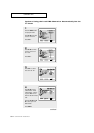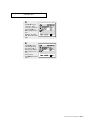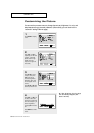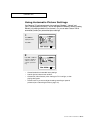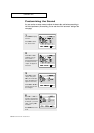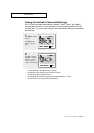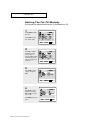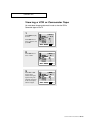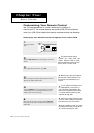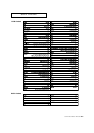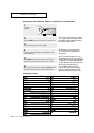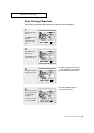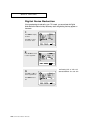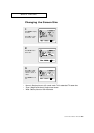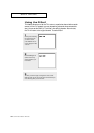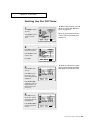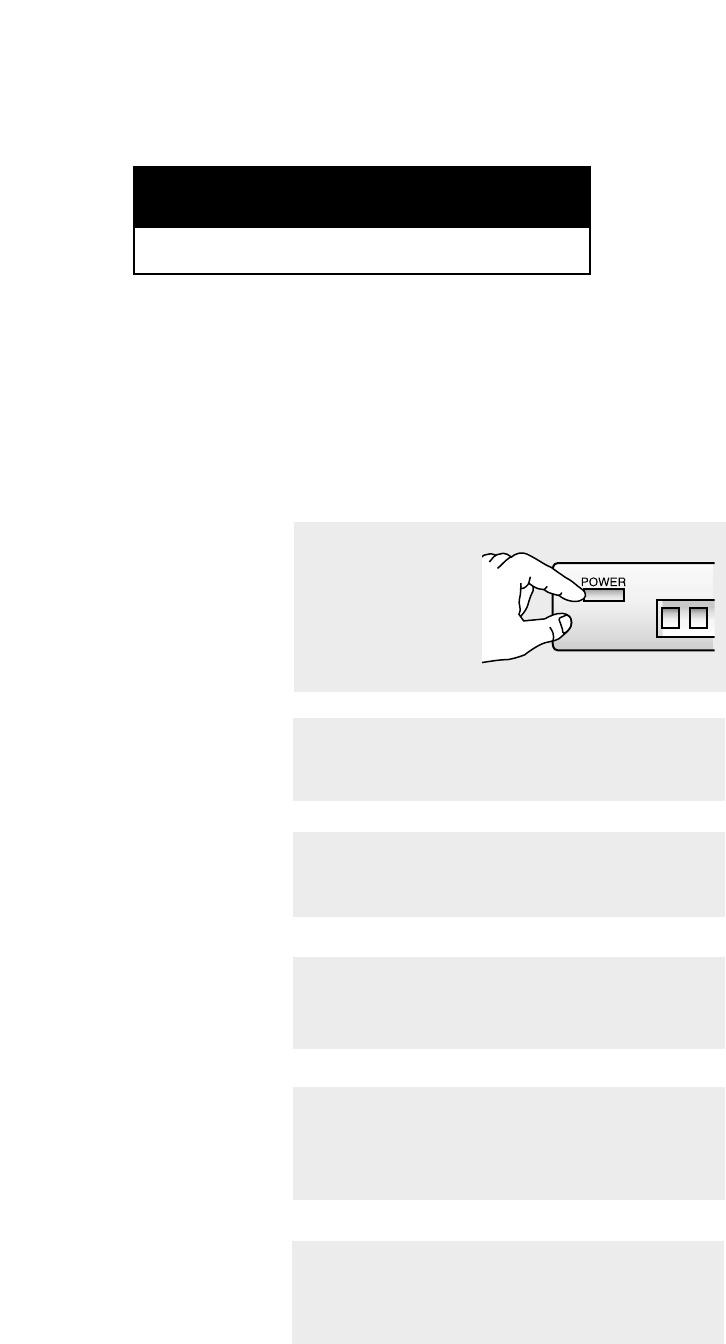
4.1 CHAPTER FOUR:SPECIAL FEATURES
Chapter Four
SPECIAL FEATURES
Customizing Your Remote Control
Your TV comes equipped with a “universal” remote control. In addition to
controlling the TV, the universal remote can also operate a VCR, DVD and a cable box
(even if your VCR, DVD and cable box are made by manufacturers other than Samsung).
Setting Up Your Remote Control to Operate Your VCR or DVD
1
Turn off your VCR or
DVD.
3
On your Samsung remote control, press SET.
2
Press the VCR or DVD button on the top right of your remote
control.
▼
The remote control has four
“modes”: “TV,” “VCR”, “DVD” and
“Cable” Press the “VCR” or “DVD”
button to switch the remote control
to the “VCR” or “DVD” mode.
▼
4
Enter three digits of the VCR or DVD code listed on the next
page for your brand of VCR or DVD.
Make sure you enter three digits of
the code, even if the first digit is a “0.”
If more than one code listed, try the
first one.
▼
5
Press the POWER button on the remote control. Your VCR
or DVD should turn on. If your VCR or DVD turns on, your
remote control is now set correctly.
If your VCR or DVD does not turn
on, repeat steps 2, 3, and 4, but try
one of the other codes listed for the
brand of your particular VCR or DVD.
If no other codes are listed, try each
code, 000 through 088.
▼
6
Once your remote control is set up, press the VCR or DVD
button any time you want to use the remote to operate your
VCR or DVD.
When your remote control is in the
“VCR” or “DVD” mode, the volume but-
tons still control your TV’s volume.
When your remote is in the “TV” mode,
the VCR control buttons (PLAY, STOP,
etc.) will still operate your VCR.