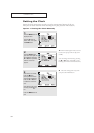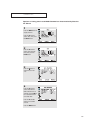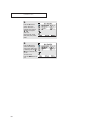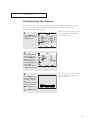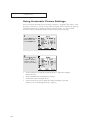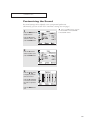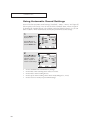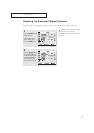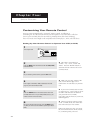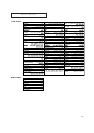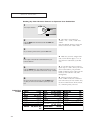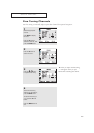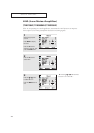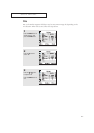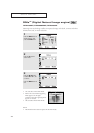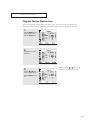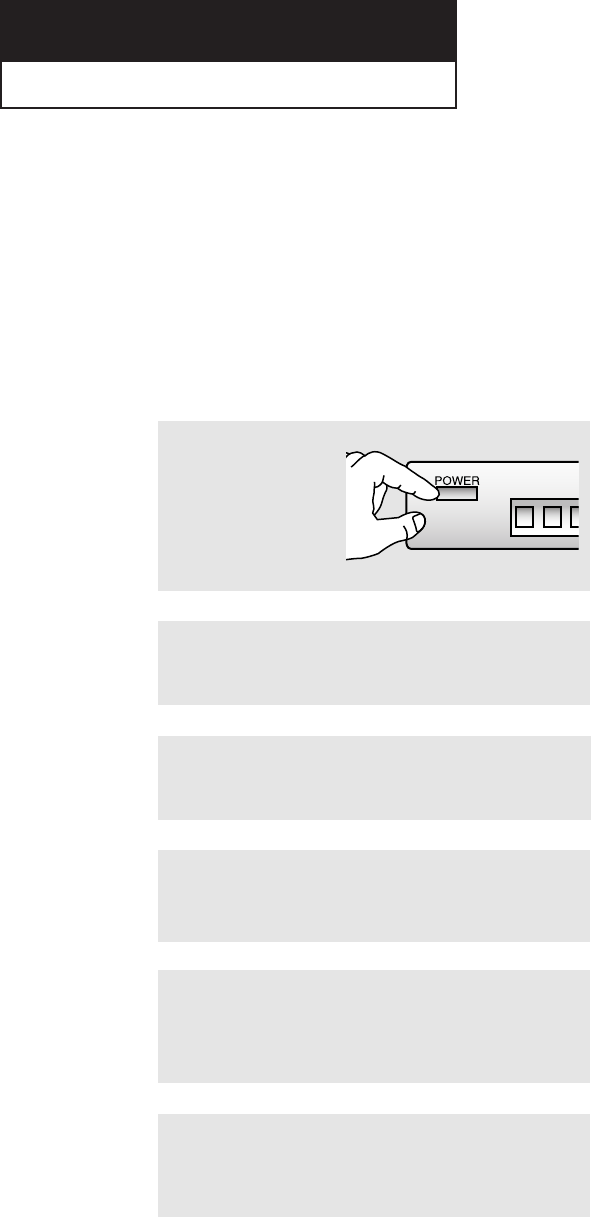
42
Chapter Four
SPECIAL FEATURES
Customizing Your Remote Control
Your TV comes equipped with a “universal” remote control. In addition to
controlling the TV, the universal remote can also operate a VCR, DVD and a cable box
(even if your VCR and cable box are made by manufacturers other than Samsung).
Note: The remote control might not be compatible with all DVD players, VCRs, and Cable boxes.
Setting Up Your Remote Control to Operate Your VCR (or DVD)
1
Turn off your VCR.
3
On your Samsung remote control, press the SET button.
2
Press the MODE button and make sure that the VCR (or DVD)
LED is illuminated.
▼
The remote control has four
“modes”: “TV,” “VCR”, “Cable” and
“DVD.” Press the “MODE” button to
switch the remote control to the “VCR”
(or DVD) mode.
▼
4
Enter 3 digits of the VCR (or DVD) code listed on the next
page for your brand of VCR (or DVD).
Make sure you enter 3 digits of the
code, even if the first digit is a “0.”
If more than one code listed, try the first
one.
▼
5
Press the POWER button on the remote control. Your VCR
(or DVD) should turn on. If your VCR (or DVD) turns on, your
remote control is now set correctly.
If your VCR (or DVD) does not turn
on, repeat steps 2, 3, and 4, but try one of
the other codes listed for the brand of
your particular VCR (or DVD).
If no other codes are listed, try each code,
000 through 073.
▼
6
Once your remote control is set up, press the MODE button
any time you want to use the remote to operate your VCR (or
DVD).
When your remote control is in the
“VCR” (or DVD) mode, the volume but-
tons still control your TV’s volume.
When your remote is in the “TV” mode,
the VCR control buttons (PLAY, PAUSE,
etc.) will still operate your VCR.