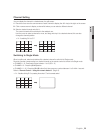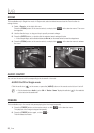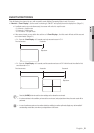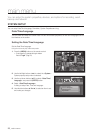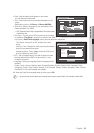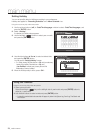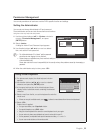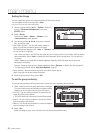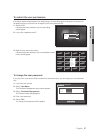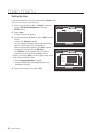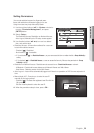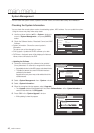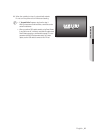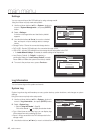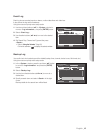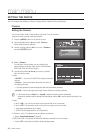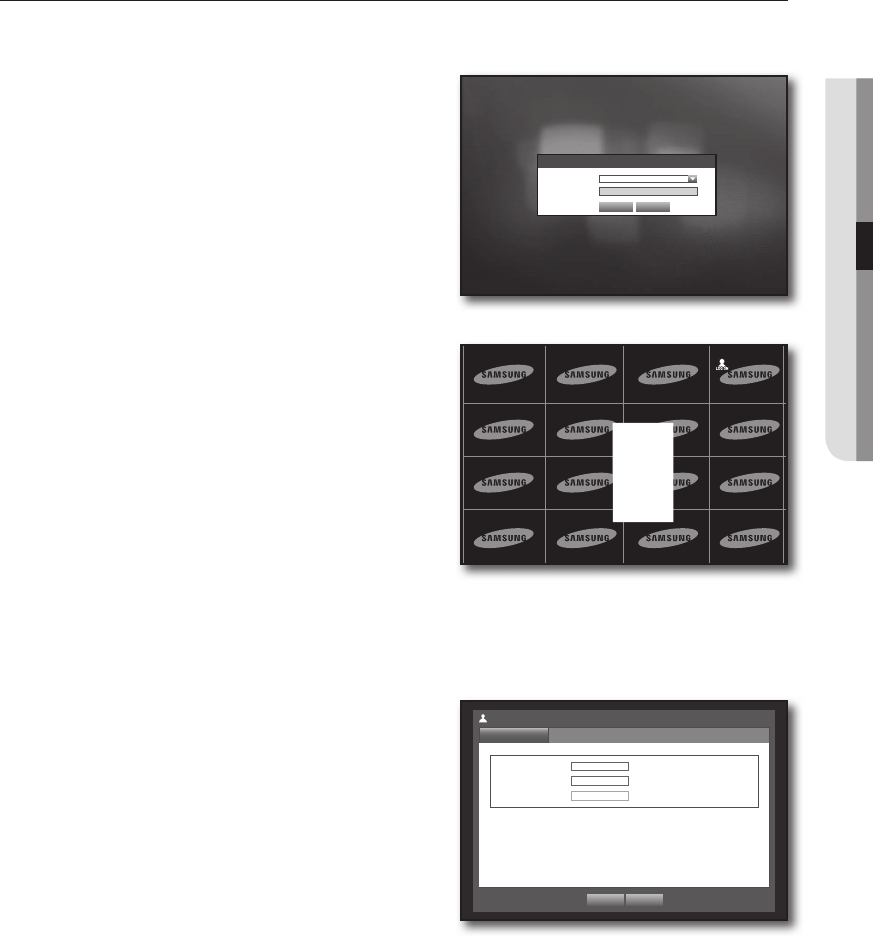
English _37
! MAIN MENU
To restrict the user permissions
If the admin restricts all permissions of an added group, the users belonging to that group can access only
the default minimum menus and can change the user’s own password only.
1. Start the DVR.
If all permissions are restricted, only the Login dialog
should appear.
2. Log in with a registered user ID.
3. Right-click any area on the screen.
If all permissions are restricted, only the accessible context
menus should appear.
To change the user password
If you log in with a user account that is restricted to access the menu, you can change your own password
only.
1. Log in with your account.
2. Select <User Menu>.
The Permission Management setup screen appears.
3. Select <Permission Management>.
The Password setup dialog appears.
4. Enter a new password.
5. Select <OK>.
You change to the password will be applied.
ID abc
New Password
************
Confi rm P/W
************
Permission Management
User
OK Cancel
Login
ID abc
Password
OK Cancel
2013-01-01 01:10:25
Scene Mode
Audio Off
Freeze
Stop Alarm
Record
User Menu
Hide Launcher
Logout