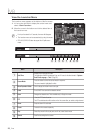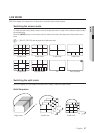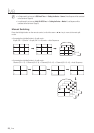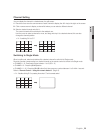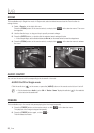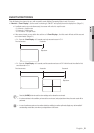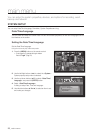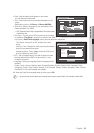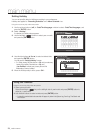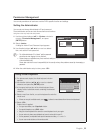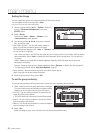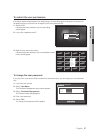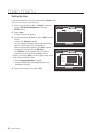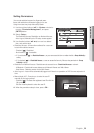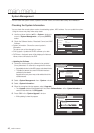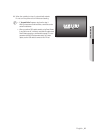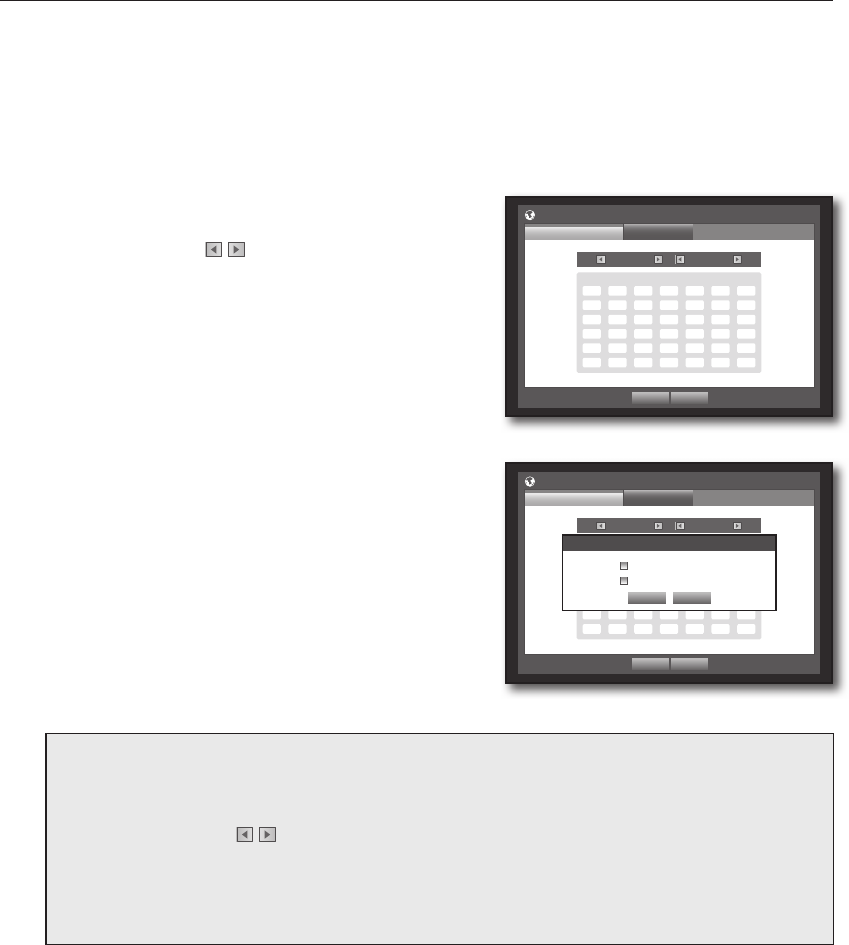
34_ main menu
main menu
Setting Holiday
You can set specific dates to Holidays according to your preferences.
Holidays are applied to <Recording Schedule> and <Alarm Schedule> too.
Using the mouse may help make setup easier.
1. Use the up/down buttons (
▲▼
) in <Date/Time/Language> window to select <Date/Time/Language>, and
press the [ENTER] button.
2. Select <Holiday>.
A calendar for Holiday setup appears.
3. Use the left/right <
> buttons to select year or month,
and press the [ENTER] button.
4. Use direction buttons (
▲▼_ +
) to select a desired date,
and press the [ENTER] button.
You will see the “Setting Holiday” screen.
`
Ex : Select January 9th and check on <1/9> only to make every
January 9th a holiday. Check both on <1/9> and
<Jan 2nd Wed> to make every January 9th and 2nd
Wednesday of January holidays.
5. When the Holiday setup is done, press <OK>.
Using the Calendar
Using the mouse may help make setup easier.
①
Select year and month.
Select the left/right < > key on the left/right side of year/month and press [ENTER] button to
adjust by 1 year/month.
②
Use direction buttons to select a date and press [ENTER] button.
`
A date with recorded data to be searched will appear in yellow in the System Log, Event Log, Time Search and
Event Search.
OK Cancel
Date/Time/Language
Date/Time/Language
Holiday
2013 Jan
Sun Mon Tue Wed Thu Fri Sat
1 2 3 4 5
6 7 8 9 10 11 12
13 14 15 16 17 18 19
20 21 22 23 24 25 26
27 28 29 30 31
OK Cancel
Date/Time/Language
Date/Time/Language
Holiday
2013 Jan
Sun Mon Tue Wed Thu Fri Sat
1 2 3 4 5
6 7 8 9 10 11 12
13 14 15 16 17 18 19
20 21 22 23 24 25 26
27 28 29 30 31
Setting Holiday
OK Cancel
1 / 9
Jan 2nd Wed