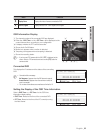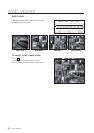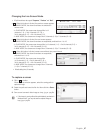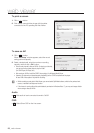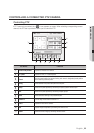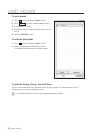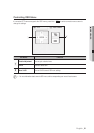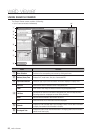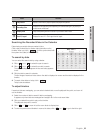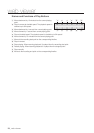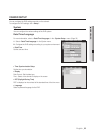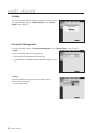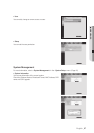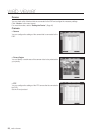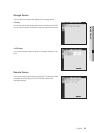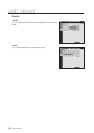English _93
● Web VieWer
Menu Functions
g
Play Control
Adjusts current video’s playback speed and played time position.
h
Recording Color
Displays the corresponding color depending on recorded data type if you place your
mouse cursor on that area.
i
Display Pane
Plays corresponding data on the screen if you select a search result.
j
User ID, Logout
Displays the user's ID. Click Logout icon for logout.
Searching the Recorded Video in the Calendar
Dates having recorded video are marked in blue.
Click a date marked blue to display video information on the
timeline. When you click <
>, it will be synchronized with
the system time (date) of the current PC.
To search by date
You can select the search date by using calendar.
1. Click <
> or <
> to select the year to search.
2. Click <
> or <
> to select the month to search.
The date including data appears in blue and today appears
in red.
3. Click the date to search in calendar.
The first image of searched video data on the date is displayed on screen and the data is displayed in the
timeline.
4. To search video data on today, click <
>.
Today’s date is selected.
To adjust timeline
If searched data are overlapping, you can select a desired data, move its playback time point, and zoom in/
out the timeline.
1. Select the number of data to search if data is overlapping.
It appears only when data are overlapped and assigns <0> to the most recent data.
2. Click your desired time point to play on the timeline.
The playback start point is moved.
3. Click <
>, < > to zoom in/out the zoom factor to display time.
4. To show the previous/next timeline in zoomed-in status, click <
> or < > to go to the left or right.