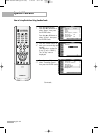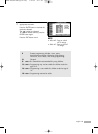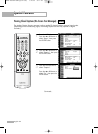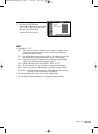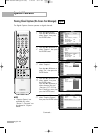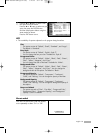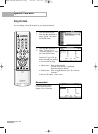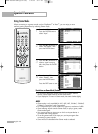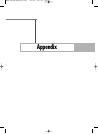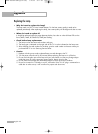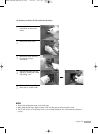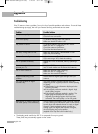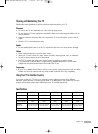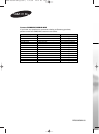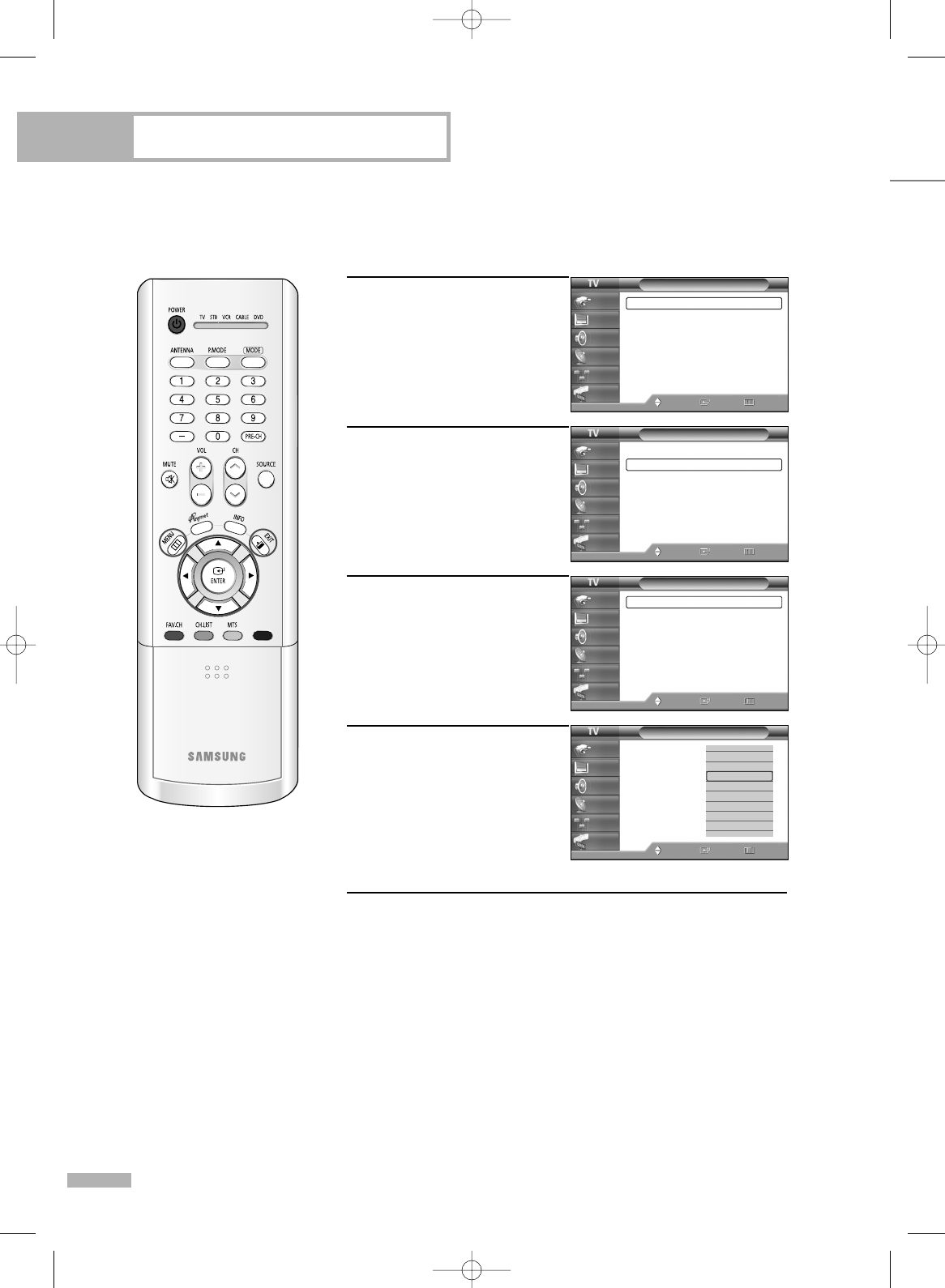
Special Features
English - 90
Using Game Mode
When connecting to a game console such as PlayStation
TM
or Xbox
TM
, you can enjoy a more
realistic gaming experience by selecting Game mode.
1
Press the MENU button.
Press the ENTER button to
select “Input”.
2
Press the … or † button to
select “Edit Name”, then
press the ENTER button.
3
Press the … or † button to
select a signal source to
edit, then press the ENTER
button.
4
Press the … or † button to
select “GAME”, then
press the ENTER button.
Press the EXIT button to exit.
Restrictions on Game Mode (Caution)
•To Disconnect the game console and connect another external
device, cancel Game mode in the Edit name menu.
• If you display the TV menu in Game mode, the screen shakes slightly.
NOTES
•Game mode is only available for AV1, AV2, AV3, S-Video1, S-Video2,
S-Video3, Component1 and Component2.
• For Component input, Game mode only supports a resolution of 480i.
•Since selecting Anynet cancels Game mode, to play a game, select
Game mode again.
•You cannot rename an input port to which an Anynet device is
connected after setting Anynet.
•To set the game mode of the input port, set Anynet again after
connecting a game console.
• Some menus are disabled when Game mode is selected.
Input
Source List : AV1
√
Edit Name
√
Anynet
Move Enter Return
Input
Picture
Sound
Channel
Setup
Guide
Input
Source List : AV1
√
Edit Name
√
Anynet
Move Enter Return
Input
Picture
Sound
Channel
Setup
Guide
Edit Name
AV1 :
---
AV2 :
---
AV3 :
---
S-Video1 :
---
S-Video2 :
---
S-Video3 :
---
Component1 :
----
▼ More
Move Enter Return
Input
Picture
Sound
Channel
Setup
Guide
▲
AV Receiver
DVD Receiver
GAME
Camcorder
DVD Combo
DVD HDD Recorder
Internet TV Recv.
Interactive TV Recv.
▼
Edit Name
AV1 :
----
√
AV2 :
----
√
AV3 :
----
√
S-Video1 :
----
√
S-Video2 :
----
√
S-Video3 :
----
√
Component1 :
----
√
▼ More
Move Enter Return
Input
Picture
Sound
Channel
Setup
Guide
BP68-00582A-00Eng(072~095) 1/12/06 9:11 AM Page 90