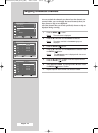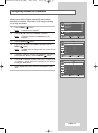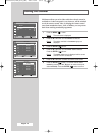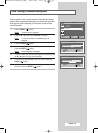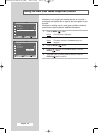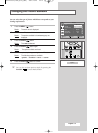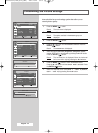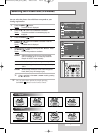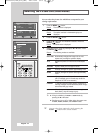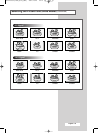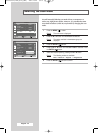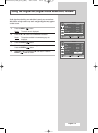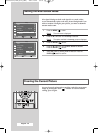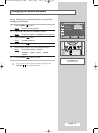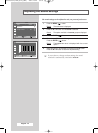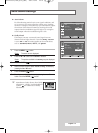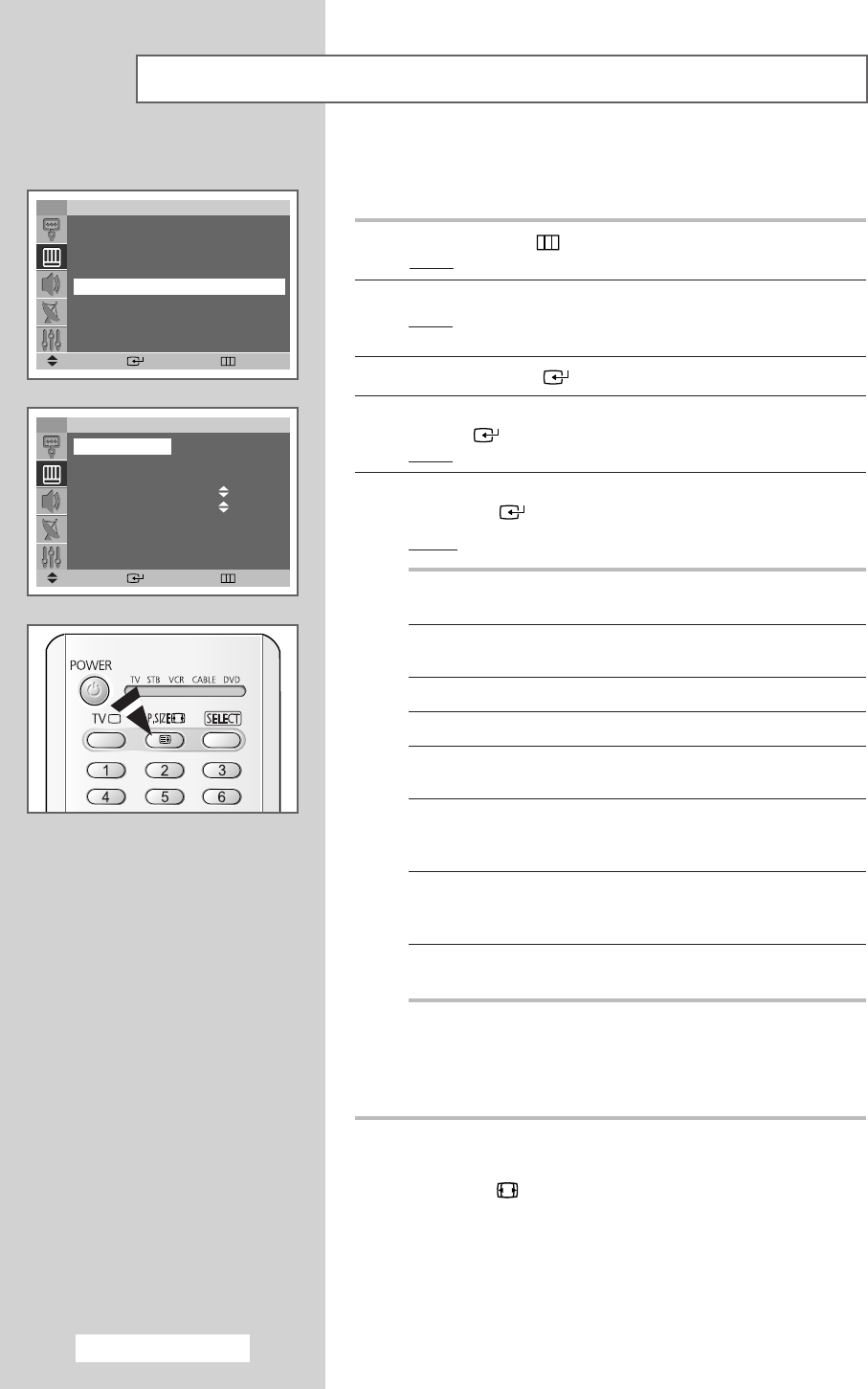
English - 34
Selecting the Picture Size (Wide Model)
You can select the picture size which best corresponds to your
viewing requirements.
1 Press the MENU ()button.
Result
: The main menu is displayed.
2 Press the ▲ or ▼ button until the Picture is selected.
Result
:
The options available in the
Picture
group are
displayed.
3 Press the ENTER () button.
4 Press the ▲ or ▼ button until the Size is selected. Press the
ENTER () button.
Result
:
The
Size
menu is displayed.
5 Select the required mode by pressing the ▲ or ▼ button. Press
the
ENTER () button.
Result
: The following modes are available:
Auto Wide Automatically enlarges the image to fit the 16:9
aspect ratio providing the optimum display.
16:9 Adjusts the picture to fit into the 16:9 wide aspect
ratio.
Panorama Adjusts a Wide picture to appear natural.
Zoom1
Vertically enlarges the picture approximately 130%.
Zoom2
Vertically enlarges the picture about approximately
150%.
4:3 Adjusts the picture to fit into a 4:3 normal aspect
ratio. (Prolonged use in 4:3 mode may cause the
lifespan of the CRT to be reduced.)
Cinema1
To maintain optimum screen display, the picture is
vertically enlarged and the letterboxed (black margin)
area is filled with gray instead.
Cinema2
When the top and bottom of the screen margin are
black (blank), they will change to gray.
➢
◆ Lifting is available in the Zoom1 or Zoom2 mode by
pressing the
▲ or ▼ button.
◆ Subtitles may be cut-off or hidden below the screen area
in
Zoom1, Zoom2, Cinema1, and Cinema2 modes.
➢
You can select these options by simply pressing the
P.SIZE () button on the remote control.
TV
Picture
Mode : Dynamic
√√
Custom
√√
Colour Tone : Normal
√√
Size : Auto Wide
√√
Scan Mode : Auto
√√
Digital NR : Off
√√
Move Enter Return
TV
Size
Auto Wide
16:9
Panorama
Zoom1
Zoom2
4:3
Cinema1
Cinema2
Move Enter Return
BP68-00457A(J60B_Euro_ENG) 2004/12/28 01:21 PM Page 34