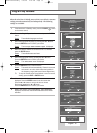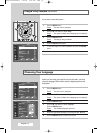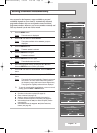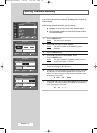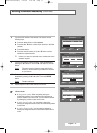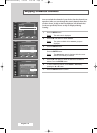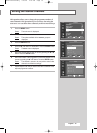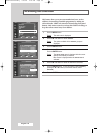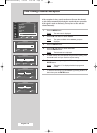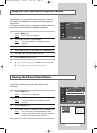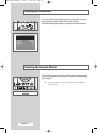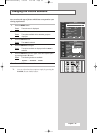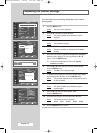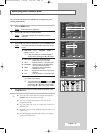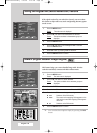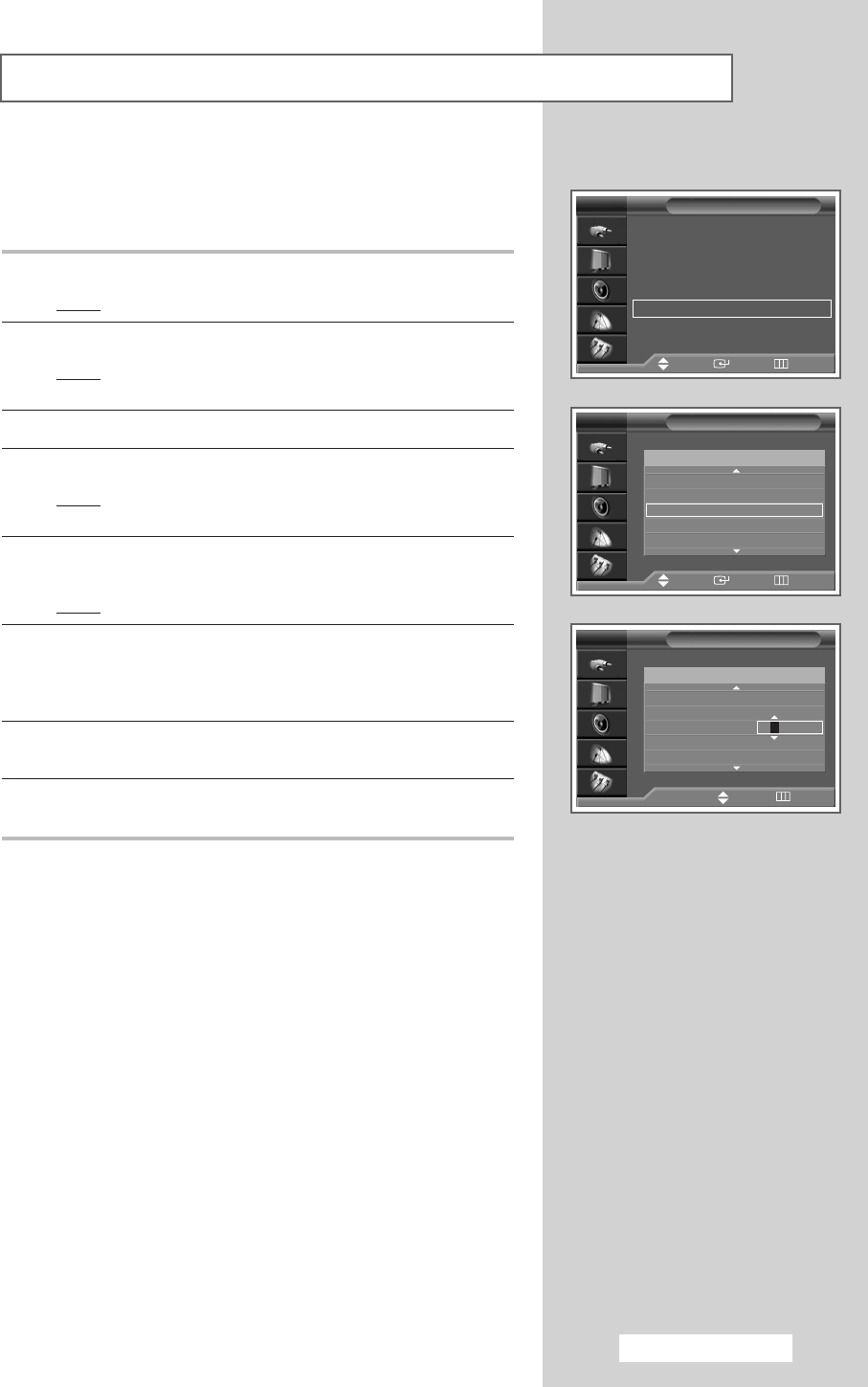
English - 21
Name
TV
2
-----
*
3
-----
*
4
-----
*
5
-----
*
6
-----
*
Prog. Ch. Name
Move Enter Return
Channel
Auto Store
√√
Manual Store
√√
Add/Delete
√√
Sort
√√
Child Lock
√√
Name
√√
Fine Tune
√√
††
More
TV
Move Enter Return
Channel names will be assigned automatically when channel
information is broadcast. These names can be changed, allowing
you to assign new names.
1 Press the MENU button.
Result
: The main menu is displayed.
2 Press the … or † button to select Channel.
Result
: The options available in the Channel group are
displayed.
3 Press the ENTER button.
4 Press the … or † button to select Name. Press the ENTER button.
Result
: The Name menu is displayed with the current channel
automatically is selected.
5 If necessary, select the channel to be assigned to a new name by
pressing the
… or † button. Press the ENTER button.
Result
: Arrow indications are displayed around the name box.
6 Press the … or † button to select a letter (A~Z), a number (0~9)
or a symbol (space, .,
-
).
Move on to the previous or next letter by pressing the
œ or √
button.
7 Repeat Steps 5 to 6 for each channel to be assigned to a new
name.
8 When you have finished entering the name, press the ENTER
button to confirm the name.
Assigning Names to Channels
Name
œœ √√
Move Adjust Return
TV
Prog. Ch. Name
2
-----
*
3
-----
*
4
-----
A
*
5
-----
*
6
-----
*
BP68-00391A-00Eng 7/29/04 2:52 PM Page 21