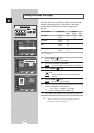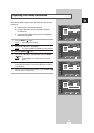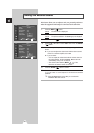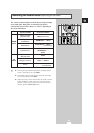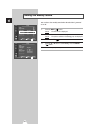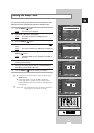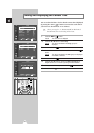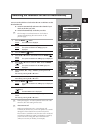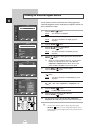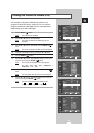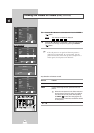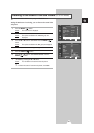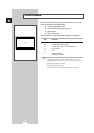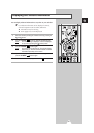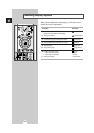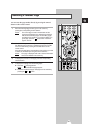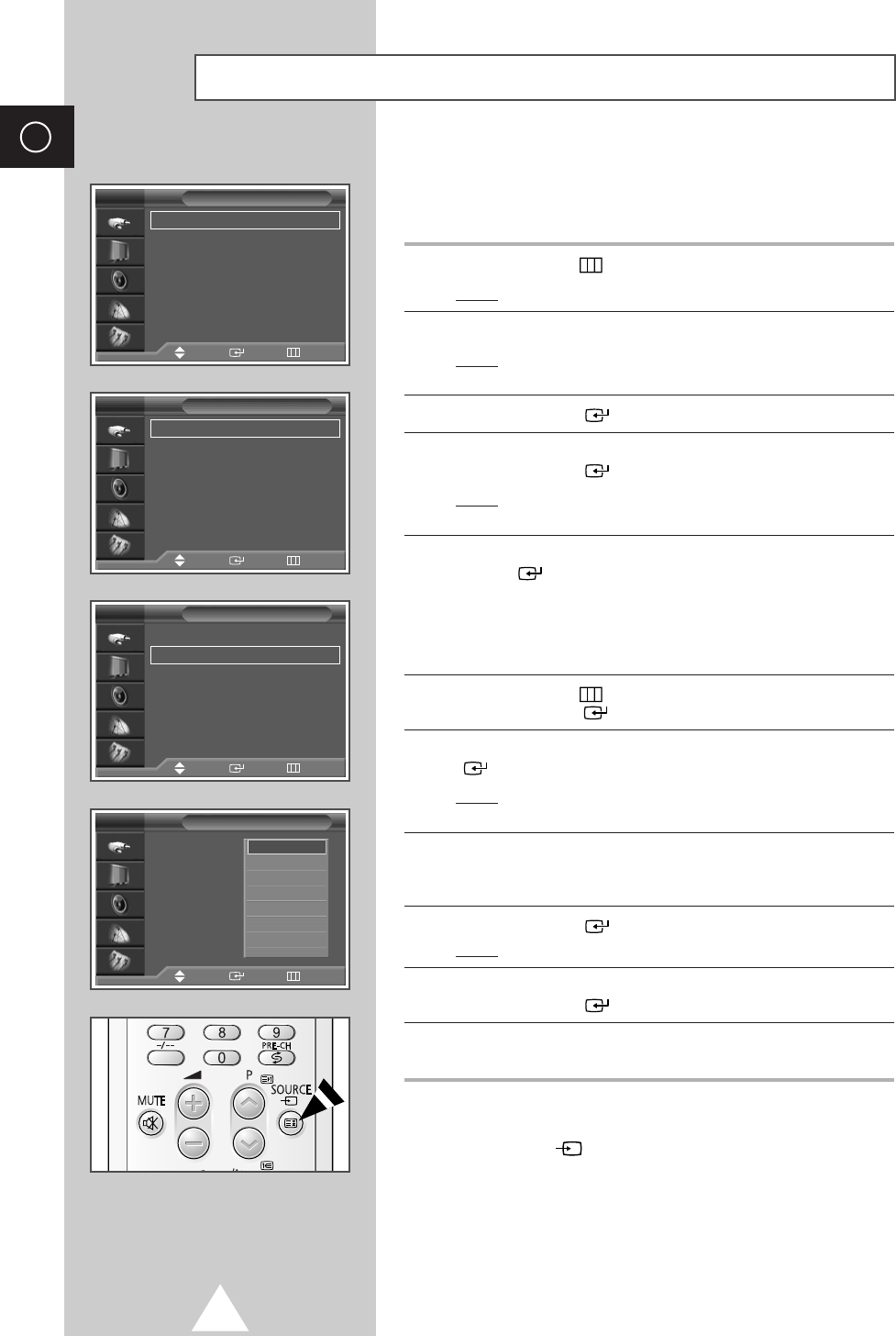
46
ENG
Viewing an External Signal Source
Use the remote control to switch between viewing signal from
connected equipment, such as VCR, DVD, Set-Top-boxs and the TV
source (broadcast or cable)
1 Press the MENU () button.
Result
: The main menu is displayed.
2 Press the ▼ or ▲ button to select Input .
Result
: The options available in the Input group are
displayed.
3 Press the ENTER () button.
4 Press the ▼ or ▲ button to select Source.
Press the
ENTER () button.
Result
: The options available in the Source group are
displayed.
5 Press the ▼ or ▲ button to select signal source, then press the
ENTER () button.
➢ When you connect equipment to the TV, you can choose
between the following sets of jacks :
AV1, AV2, AV3,
Component1, Component2, PC or DVI on the TV’s rear
panel, and
AV4 or S-Video on the TV’s side panel.
6 Press the MENU () button and select Input.
Press the
ENTER () button.
7 Press the ▼ or ▲ button to select Edit Name . Press the ENTER
() button.
Result
: The options available in the Edit Name group are
displayed.
8 Press the ▼ or ▲ button to select external device :
AV1
-
AV2
-
AV3
-
AV4
-
Component1
-
Component2
-
PC
-
DVI.
9 Press the ENTER () button.
Result
:
The
Edit Name
available are listed
.
10 Select the name by pressing the † or … button.
Press the
ENTER () button.
11 Set other signal sources (AV1, AV2, AV3, AV4, Component1,
Component2, PC or DVI) using the same method as listed above.
➣
You can also set these options simply by pressing the
SOURCE ()button. If you change the external source
while viewing, pictures might take a short period of time to
be switched.
Input
Source : TV
√√
Edit Name
√√
TV
Source
TV
AV1
----
AV2
----
AV3
----
AV4
----
Component1
----
Component1
----
††
More
----
TV
Input
Source : TV
√√
Edit Name
√√
TV
Edit Name
AV1 :
----
AV2 :
----
AV3 :
----
AV4 :
----
Component1 :
----
Component2 :
----
PC :
----
DVI :
----
TV
Move Enter Return
Move Enter Return
Move Enter Return
Move Enter Return
----
VCR
DVD
Cable STB
HD STB
Satellite STB
AV Receiver
†