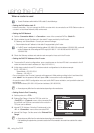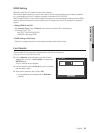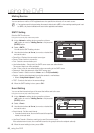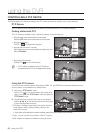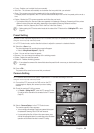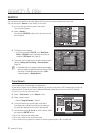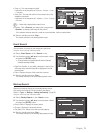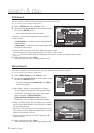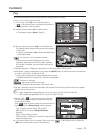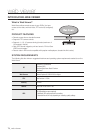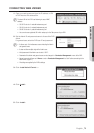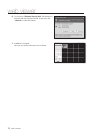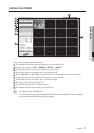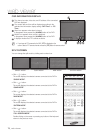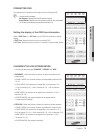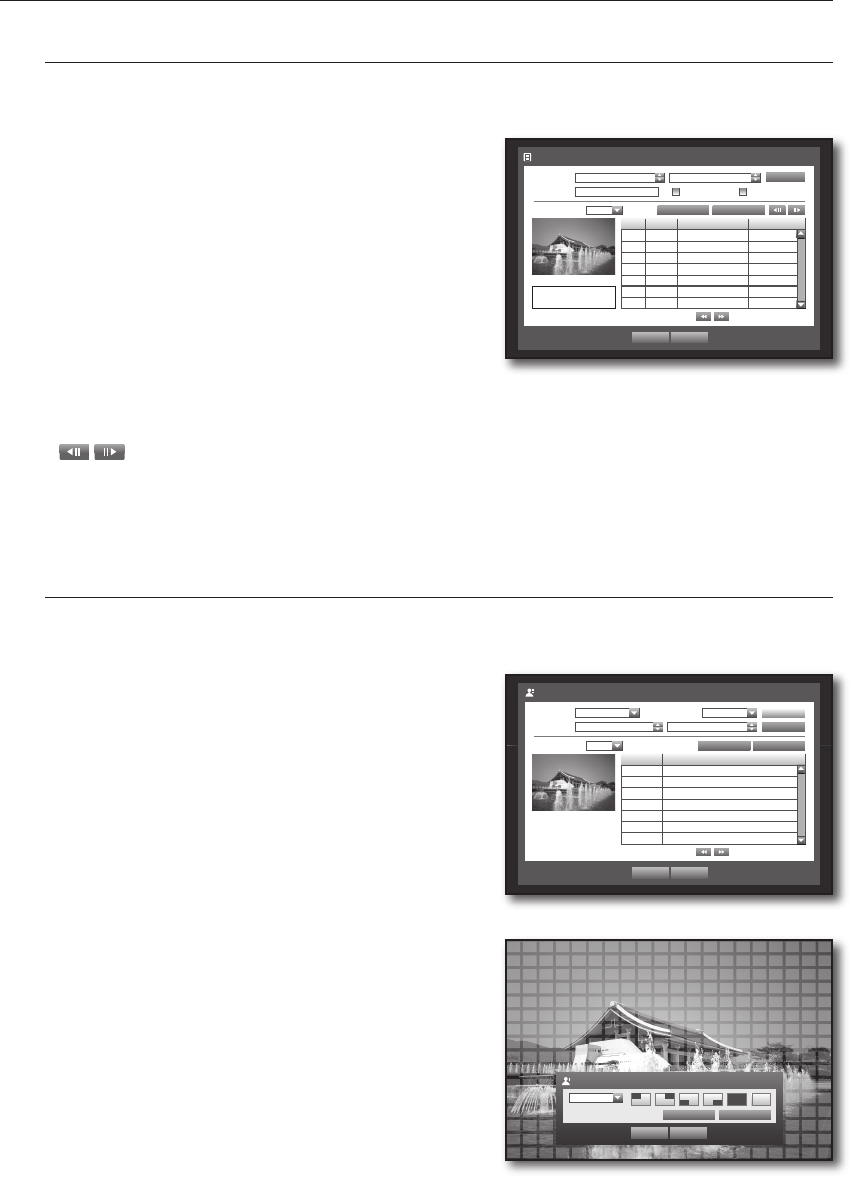
72_ search & play
search & play
POS Search
You can search for data in the POS device that is connected to the DVR.
You can use the mouse to select the related items.
Select <POS Search> in the <Search> menu.
Use direction buttons (
▲▼_ +
) to set the search criteria
and press the [ENTER] button.
You can enter specific text to refine your search.
Keyword : Use the virtual keyboard to enter a keyword.
Search Criteria :
- <Case Sensitive
> : If selected, search will be performed
case-sensitively.
- <Whole Word
> : If selected, only the exact matches with
the keyword will be found.
Preview : Select a data item in the list to display the preview image.
Information about the image will be displayed on the bottom of the screen.
: You can use these buttons to accelerate your search if you have a huge list of search results.
Select a data item and click <Play>.
The screen switches to the POS data playback mode.
Motion Search
If a motion is detected in each channel, you can set a desired area to perform the search.
You can use the mouse to select the related items.
Select <Motion Search> in the <Search> menu.
Use direction buttons (
▲▼_ +
) to set the search criteria
and press the [ENTER] button.
If you set the motion area to <Manual Area>, the <Setup>
button will be activated.
Motion Region : Select an area to perform the search.
- All Area : Searches for all areas of the selected channel.
- Current Area : Searches for the motion area for each
channel specified in “Motion Detection >
Setting the Motion Detection Area”. (Page 58)
- Manual
Area : You can set the motion area manually.
Setup : The Setup button will be activated only if you have
set the motion area to Manual. Press this button to display
the area setting window.
Date/Time : The Date/Time will be automatically set by the
hour, and the end time will be automatically set to one hour
later than the start time if it is set.
Preview : Select a data item in the list to display the still
image of the item.
Select a data item and click <Play>.
The screen switches to the motion data playback mode.
4.
5.
`
~
~
~
~
6.
4.
5.
`
~
~
~
~
6.
Motion Region
OK Cancel
Apply to All CH
1 CH
Individual
Motion Search
Date/Time 2010-01-01 03:41:18 2010-01-01 05:11:44
Play Return
No. Start Time
7 01:01:30
6 01:01:25
5 01:01:20
4 01:01:15
3 01:01:10
2 01:01:05
1 01:01:01
Previous/Next Page
Search
Channel CAM 01 Motion Region All Area
Setup
2010/01/01 01:01:30
Go to First Go to LastOverlapped Data List1
POS Search
Date/Time 2009-12-25 03:41:18 2010-01-01 03:41:18
Play Return
POS CH Start Date/Time Keyword
1 1 2010-01-01 03:41:15 CHANGE _
1 1 2010-01-01 03:41:15 CASH _
1 1 2010-01-01 03:41:10 CASH _
Previous/Next Page
Search
Keyword Case Sensitive Whole Word
Go to First Go to Last
CHANGE
5.95
2010/01/01 03:41:15
Overlapped Data List1