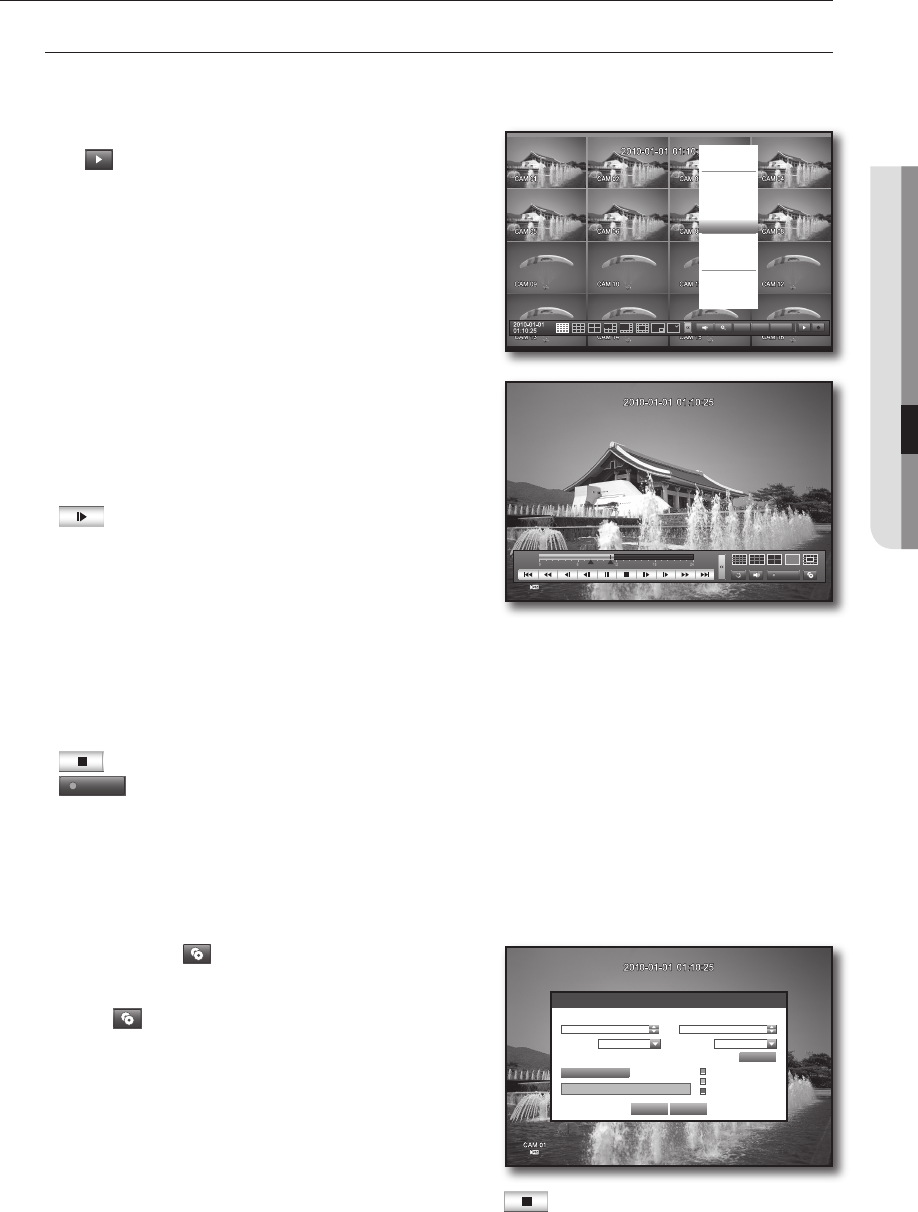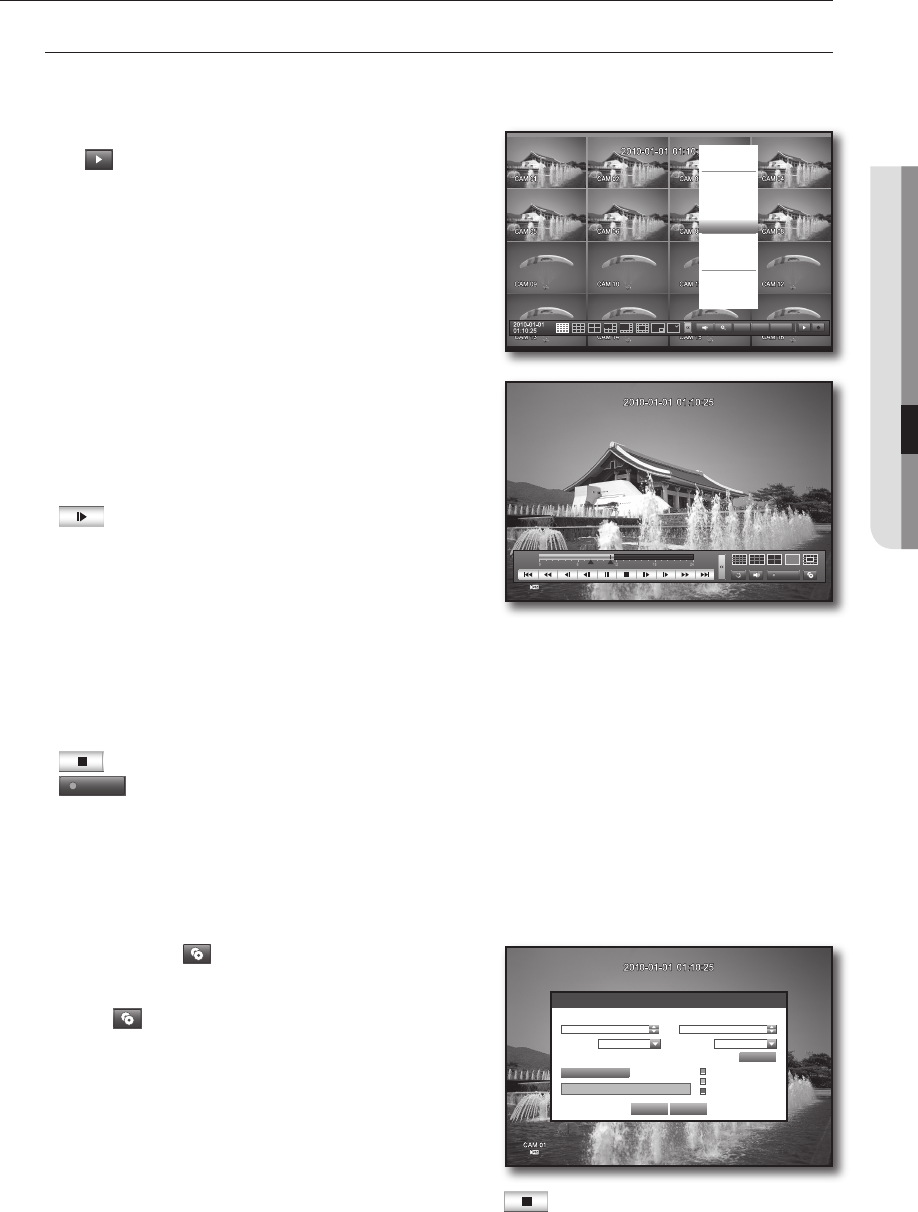
English _73
! SEARCH & PLAY
PLAYBACK
Play
You can play data stored in the HDD and backup a desired portion of the data.
Using the mouse may help make setup easier.
In Live mode, click <Play> in the right-click menu or
< > in the launcher menu, or press the Play button on
the remote control or the front panel.
Use the up/down button (
▲▼
) to select a menu.
For data search, refer to <Search>. (Page 70)
Select a data item and click <Play> in the Search menu.
The selected data is played and the play launcher appears
on the screen.
If there is an existing data, <Play> will start immediately without
performing the search.
: You can play up to 4 channels in real time.
- In a split mode, the real time playback may not be
supported, depending on the record quality, resolution
and number of channels. And some frame rates may be
supported.
Playback Information : Displays the date and time of the current data in the top corner.
Mode Switch : Select a desired play mode or press the [MODE] button to switch the mode in the sequence
of 1-split, 4-split, 9-split, 16-split and 13-split.
The grey area in the center of the 13-split mode plays the Live channel.
The default channel of the Live mode is CH1, which can be changed later.
: Switches to Live mode.
REC
: Records all channels in Live mode.
Play Time : Displays the time and date of the current video.
Play Bar : Displays the time of recorded data in the selected channel for the past 24 hours; the red gridline
indicates the current play time.
Speed : Supports various speed options of x1, x2(-2), x4(-4), x8(-8), x16(-16), x32(-32) and x64(-64).
Slow : Supports slow speed options of x1/2(-1/2), x1/4(-1/4) and x1/8(-1/8).
Backup : Click < > to set the current time to the start
time of backup; you can specify a backup area using the
mouse (yellow triangle).
Click < > again to set the current time to the end time of
the backup and the “Backup Range” window appears.
- Type : Supports formats of DVR, AVI and SEC.
Refer to a list of formats in “Setting the Backup”.
(Page 60)
- Device : Select a backup device.
- Check Capacity : Enables you to check the capacity of the
selected storage device.
If you want to return to the Live screen in Play mode, click <
> in the launcher menu or press the
[
@
] button on the remote control or the front panel.
1.
2.
`
3.
`
~
~
~
`
~
~
~
~
M
`
`
~
4.
PTZ Alarm Freeze
Scene Mode
Spot Out
Audio Off
Freeze
Stop Alarm
Record
Play
Search
Backup
Main Menu
Shutdown
Hide Launcher
Logout
Backup
Used
Free
Check capacity
Backup Cancel
Backup Range
Start
End
2010-01-01 00:01:06 2010-01-01 08:25:45
Device USB-Storage
Type DVR
Folder \20100101\
Filename 0001
Change
REC