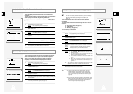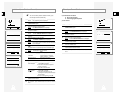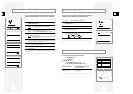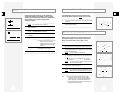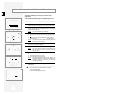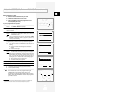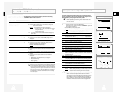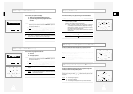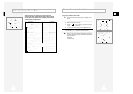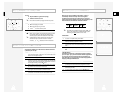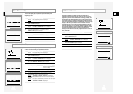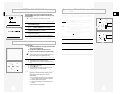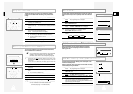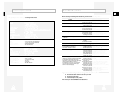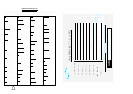GB
3130
Format 16:9 (Wide Screen)
Your VCR can automatically play Wide Screen format prerecorded
tapes. It can also record Wide Screen format programmes received
from sources such as a satellite receiver.
☛
Connect equipment compatible with Wide Screen to the VCR
using the 21 pin SCART cable.
1 Press MENU on the remote control.
Result
: The programming menu is displayed.
2 Press the corresponding
"
,
❷
or
➛
,
❿
buttons to select the
USER SET option.
3 Press the OK button to select this option.
Result
: The USER SETmenu is displayed.
4 Press the corresponding
"
or
❷
buttons, until the
FORMAT 16:9 option is selected.
5 Press the
❿!!
button to select AUTO
➝
ON
➝
OFF.
AUTO Set when you use a wide TV. The VCR automatically
detects if programmes being played back or recorded
are in normal or Wide Screen format.
ON The VCR always plays back and records in 16:9 Wide
Screen format. Set if the VCR cannot detect Wide
Screen TV programmes with “AUTO” set.
OFF Set if you do not use a Wide Screen TV.
6 On completion, press MENU twice to exit the menu.
Before recording or playing back a cassette, you can select the
required system standard.
Otherwise, the system automatically selects the reception standard
when you select AUTO.
➢
◆ When playing back a cassette, the standard is
automatically selected by the VCR.
◆ When you playback an NTSC-recorded tape on this VCR
make a setting on the colour system according to your TV.
If your TV is a PAL system only TV, set NTPB.
If your TV is Multi System TV (NTSC 4.43 compatible), set
NT4.43 and you can record NT4.43.
1 Press MENU on the remote control.
Result
: The programming menu is displayed.
2 Press the corresponding
"
,
❷
or
➛
,
❿
buttons to select the
USER SET option.
3 Press the OK button to select this option.
Result
: The
USER SET menu is displayed.
4 Press the corresponding
"
or
❷
buttons, until the
COLOUR SYSTEM option is selected.
5 Press the
❿
button to select AUTO
➝
PAL
➝
B/W.
AUTO When playing back a cassette, the system standard is
automatically selected by the VCR.
B/W Black and White
6 On completion, press MENU twice to exit the menu.
Selecting the Colour Mode
Intelligent Picture Control
The Intelligent Picture Control Feature allows you to adjust the
sharpness of the image automatically, according to your own
preferences.
1 During playback, press the MENU button on the remote control.
Result: The programming menu is displayed.
2 Press the corresponding
"
,
❷
or
➛
,
❿
buttons to select the
USER SET option.
3 Press the OK button to select this option.
Result
: The
USER SET menu is displayed.
4 Press the corresponding
"
or
❷
buttons, until the IPC option is
selected.
5 Press the
❿!
button to select the IPC (intelligent picture control)
option.
➢ When intelligent picture control mode is ON, the sharpness
of the image is adjusted automatically.
6 To adjust the sharpness manually, press the
❷
button to turn the
IPC mode
OFF
.
7 Press the
➛
or
❿
buttons until the picture is displayed according to
your preferences.
➢ If you do not press a button within ten seconds, the
PICTURE menu disappears automatically.
8 On completion, press the MENU button again.
1 During playback, press the IPC button.
Result: The PICTUREmenu is displayed.
2 Press the
❷
button to turn the IPC (Intelligent Picture Control)
option
ON and OFF.
➢ When Intelligent Picture Control mode is ON, the sharpness
of the image is adjusted automatically.
3 To adjust the sharpness manually, select Intelligent Picture
Control mode
OFF.
◆ The horizontal picture adjusting appears.
4 Press the
➛
or
❿
buttons until the picture is displayed according to
your preferences.
➢ If you do not press a button within ten seconds, the
PICTURE menu disappears automatically.
5 On completion, press the IPC button again.
OPTIONS
USER SET
PROG OPTIONS INSTALL
CLOCK BONUS LANG
"❷!!
➛❿!!
OK END:MENU
OPTIONS
OSD :ON
TAPE SELECT :E180
COLOUR SYSTEM :AUTO
FORMAT 16:9 :AUTO
NICAM :ON
ECO. MODE :OFF
IPC :ON
"❷
❿
END:MENU
CLR/RST F.ADV INDEX
A.TRK IPC INPUT
REPEAT
TRK PROG
AUDIO DISPLAY
1
OPTIONS
USER SET
PROG OPTIONS INSTALL
CLOCK BONUS LANG
"❷!!
➛❿!!
OK END:MENU
OPTIONS
OSD :ON
TAPE SELECT :E180
COLOUR SYSTEM :AUTO
FORMAT 16:9 :AUTO
NICAM :ON
ECO. MODE :OFF
IPC :ON
"❷
❿
END:MENU
OPTIONS
USER SET
PROG OPTIONS INSTALL
CLOCK BONUS LANG
"❷!!
➛❿!!
OK END:MENU
OPTIONS
OSD :ON
TAPE SELECT :E180
COLOUR SYSTEM :AUTO
FORMAT 16:9 :AUTO
NICAM :ON
ECO. MODE :OFF
IPC :ON
"❷
❿
END:MENU
**
PICTURE
**
IPC : OFF
SOFTEN SHARPEN
--------
*
-----
➛❿
ON/OFF:
❷