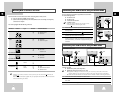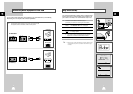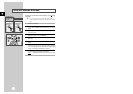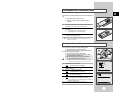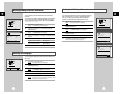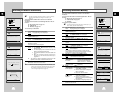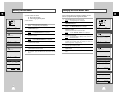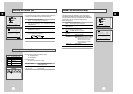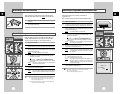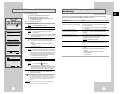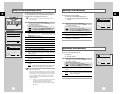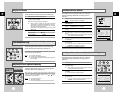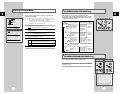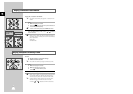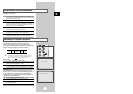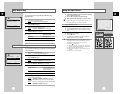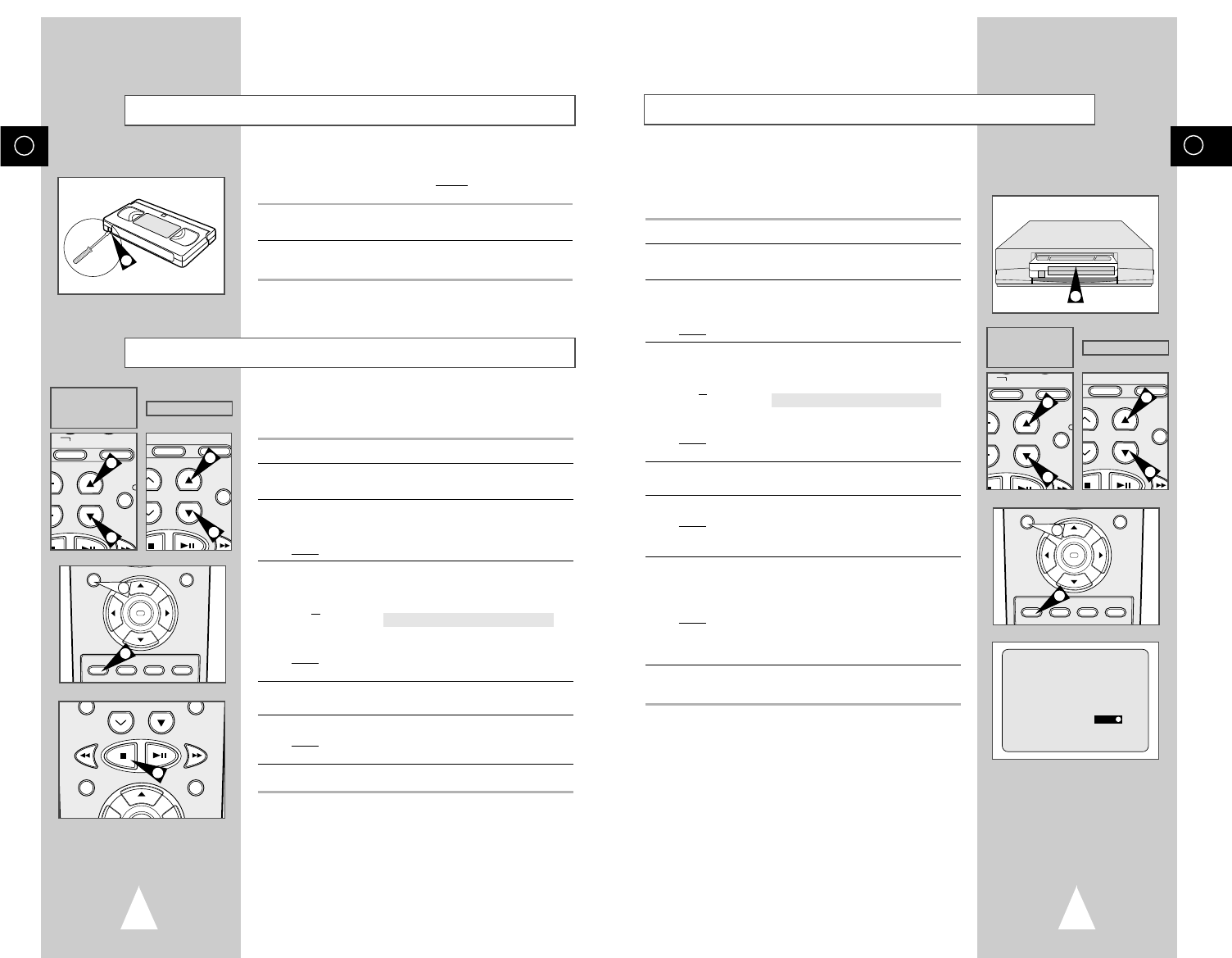
GB
25
GB
24
Recording a Programme with Automatic Stop
This function enables you to record up to nine hours of
programmes. (LP)
Your VCR stops automatically after the requested length of time.
1 Switch on the television.
2 To monitor the programme being recorded, select the television
channel reserved for use with your VCR (or the AV input if used)
3 Insert the cassette on which the programme is to be recorded,
with the window visible and the safety tab intact or the opening
covered with adhesive tape.
Result: The VCR is switched on automatically.
4 Select:
◆
The station to be recorded using the
PROG/TRK (
➐
or
❷
) /
PROG (
➐
or
❷
)
buttons
or
◆ The LINE IN 1 or LINE IN 2
★
(SV-655B/655X/255B only)
source using the INPUT button for a satellite tuner or external
video source
Result
: The channel number is displayed and the programme
can be seen on the television.
5 Select the recording speed by pressing the SPEED button as
many times as required (See pate 22).
6 Hold the REC button down for a while to start recording.
Result
: The record indicator appears on the television screen
and VCR display. An index is recorded on the tape
(see page 36).
7 Press the REC button several times to increase the recording time
in:
◆ 30-minute intervals up to four hours
◆ 1-hour intervals up to nine hours (LP)
Result
: The length is displayed on the television displays. The
selected programme is recorded for the length of time
requested. At the end of that time, the VCR stops
recording automatically.
8 If you wish to cancel the recording before the end, press
VCR STANDBY/ON (STANDBY/ON).
☛ If the end of the tape is reached while recording:
◆ The recording stops
◆ The VCR automatically turns off
3
LENGTH 2:30
SET LENGTH :
PRESS REC
OK
REC MENU
SPEED DUB TV/VCR TIMER
★
5
VCR INPUT
REPEAT
OL PROG/TRK
DISP./
CT
IPC INPUT
REPEAT
R
K PROG
DISPL
A
4
4
4
4
★
(SV-250B/SV-250X)
★
(SV-655B/SV-650B/
★
(SV-450B/SV-255B/
★
(SV-655X/SV-450X/
★
(SV-650X)
Recording a Programme Immediately
Protecting a Recorded Cassette
Video cassettes have a safety tab to prevent accidental erasure.
When this tab has been removed, you cannot
record on the tape.
1 If you wish to protect a cassette, break off the tab using a small
screwdriver.
2 To re-record over a protected cassette (safety tab broken), cover
the hole with adhesive tape.
1
TRK PROG
REC MENU
6
OK
REC MENU
SPEED DUB TV/VCR TIMER
★
5
VCR INPUT
REPEAT
OL PROG/TRK
DISP./
CT
IPC INPUT
REPEAT
R
K PROG
DISPL
A
4
4
4
4
Before recording a programme, you must have preset the corres-
ponding station (unless you are recording via an external video
source). If you have not done so, refer to pages 18 and 19.
1 Switch on the television.
2 To monitor the programme being recorded, select the television
channel reserved for use with your VCR (or the AV input if used).
3 Insert the cassette on which the programme is to be recorded,
with the window visible and the safety tab intact or the opening
covered with adhesive tape.
Result
: The VCR is switched on automatically.
4 Select:
◆
The station to be recorded using the
PROG/TRK (
➐
or
❷
) /
PROG (
➐
or
❷
)
buttons
or
◆ The LINE IN 1 or LINE IN 2
★
(SV-655B/655X/255B only)
source using the INPUT button for a satellite tuner or external
video source
Result
: The station number is displayed and the programme
can be seen on the television.
5 Select the recording speed by pressing the SPEED button as
many times as required (See pate 22).
6 Hold REC down for a while to start recording.
Result
:
The record indicator appears on the television and VCR
display. An index is recorded on the tape (see page 36).
7 To stop recording, press
■
once.
➢ ◆ If the cassette is ejected when you start recording,
check that the safety tab is intact or the opening is
covered with adhesive tape.
◆ If you reach the end of the tape while recording, the
cassette rewinds automatically.
★
(SV-250B/SV-250X)
★
(SV-655B/SV-650B/
★
(SV-450B/SV-255B/
★
(SV-655X/SV-450X/
★
(SV-650X)