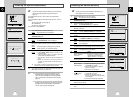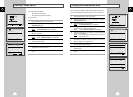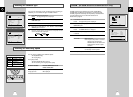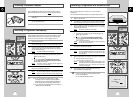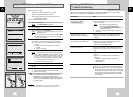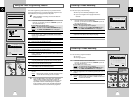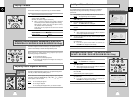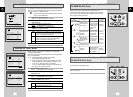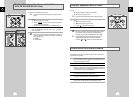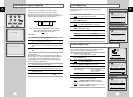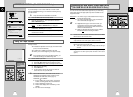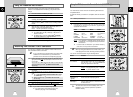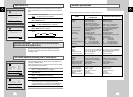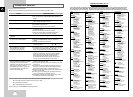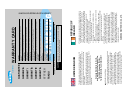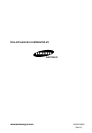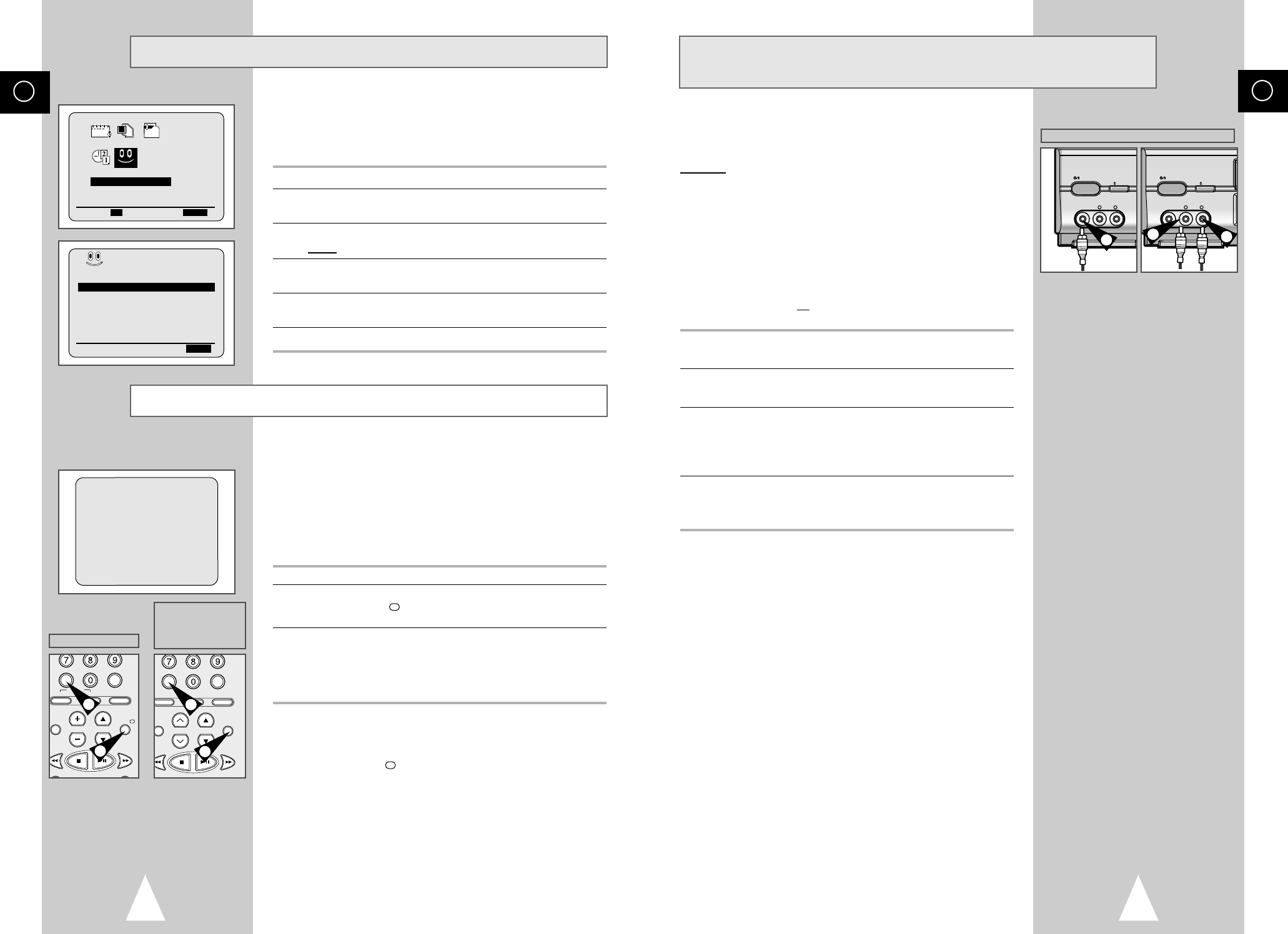
GB
39
Connecting an RCA Audio/Video Input Cable
★
(SV-665B/SV-661B/SV-662B/SV-661I
Only)
You can connect other audio/video equipment to your VCR using
audio/video cables if the appropriate outputs are available on the
equipment chosen.
Examples
: ◆ You wish to copy a video cassette with the help of a
second VCR (see page 40).
◆ You wish to play back and/or copy pictures taken
with a camcorder (see page 40).
☛ ◆ Regardless of the type of connection chosen, you
must always connect the coaxial cable supplied.
Otherwise, no picture will be visible on the screen
when the VCR is switched off.
◆ Make sure that both the television and the VCR are
switched off
before connecting the cables.
1 Connect one end of the RCA audio/video cable into the VIDEO
INPUT socket on the front of the VCR.
2 Plug the other end of the audio/video cable into the appropriate
output connector on the other system (VCR or camcorder).
3 Connect one end of the RCA audio cable supplied into the AUDIO
INPUT sockets on the front of the VCR.
➢ Take care to respect the colour coding of the left and right
channels.
4 Plug the other end of the audio cable into the appropriate output
connectors on the other system (VCR, camcorder or Hi-Fi sound
system).
EJECT
STANDBY/ON
II
AUX
VIDEO L AUDIO R
II
II
1
EJECT
STANDBY/ON
II
AUX
VIDEO L AUDIO R
II
II
3
3
★
(SV-665B/SV-661B/SV-662B/SV-661I)
GB
38
VIDEOPLUS+ EXTEND
★
(SV-665B/SV-265B
Only)
To prevent delays or over-runs the VCR has a function called
Videoplus EXTEND allowing you to extend the recording time by
up to 60 minutes.
➢ Only use if PDC is not available or set to OFF.
1 Press the MENU button on the remote control.
2 Press the corresponding
➐
,
❷
or
➛
,
❿
buttons to select the
EASY OPERATION option.
3 Press the OK button to select this option.
Result
: The EASY OPERATION menu is displayed.
4 Press the corresponding
➐
or
❷
buttons, until the
VIDEOPLUS EXTEND option is selected.
5 Press
➛
or
❿
buttons to set the Videoplus EXTEND time by
increments of 10 minutes.
6 To turn off, press
➛
or
❿
buttons repeatedly until OFF shows.
The tape counter:
◆ Indicates the elapsed time in the play and record modes
(hours, minutes and seconds)
◆ Is reset when a cassette is inserted in the VCR
◆ Allows you to find the beginning of a sequence easily
☛ If the remaining time is to be calculated correctly, you
must indicate the type of cassette being used.
1 Insert a cassette in your VCR.
2 To set the tape counter to zero at the beginning of a sequence:
◆ Press DISP./ or DISPLAY twice to display the counter
◆ Press CLR/RST when you want to set the tape counter to zero
3 When you are ready,
◆ Start playback or Recording.
◆ Press the
■
button.
◆ To fast-forward or rewind to the sequence at which the
counter was set to zero, press
➛➛
or
❿❿
.
➢ Some VCR information, such as the counter, can be
displayed on the television screen (unless you have
deactivated the OSD mode; refer to page 17).
Press DISP./ or DISPLAY:
◆ Once to display the current function, programme
number, recording speed, date, time and counter
◆ Twice to display the counter only
◆ Three times to display the time remaining on the
cassette
◆ Four times to clear the display
Using the Tape Counter
EASY OPERATION
PROG OPTIONS INSTALL
CLOCK BONUS LANG
➐❷☎☎
➛❿☎☎
OK END:MENU
PDC/VPS DEFAULT :OFF
VIDEOPLUS EXTEND :OFF
AUTO POWER OFF :OFF
REPEAT PLAY :OFF
NO. OF
INTERVAL REPEAT : 5
➐❷
❿
END:MENU
BONUS
BONUS
0:00:00
CLR/RST F.ADV INDEX
TV VCR INPUT
REPEAT
VOL PROG/TRK
UDIO
REC MENU
DISP./
SELECT
-/--
CLR/RST F.ADV INDEX
A.TRK IPC INPUT
REPEAT
TRK PROG
DIO
EC MENU
DISPLAY
2
2
2
2
★
(SV-665B)
★
(SV-661B/SV-662B/
SV-661I/SV-265B/
SV-261B/SV-262B/
SV-261I)