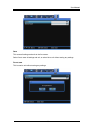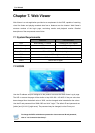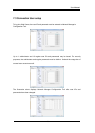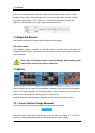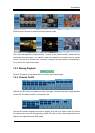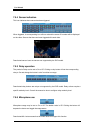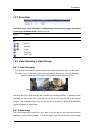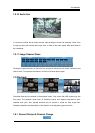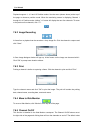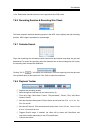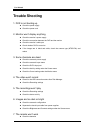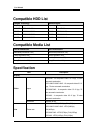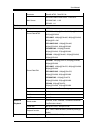User Manual
105
from and select "Save As". To confirm the saving operation, go to the directory the image is
saved to and double-click the image.
7.5.9 PTZ Use
While monitoring, right-clicking on a channel supporting PTZ and selecting "PTZ" will allow the
user to manipulate the camera position.
Pan, Tilt Control
To control PTZ, right-click the channel to manipulate and select "PTZ". A white cross will appear
at the center of the screen. Click on the screen to manipulate camera position. Clicking left or
right of the cross will pan the camera and above or below will tilt it. Clicking further from the
camera will cause the camera to change its position faster.
Zoom, Focus Control
Placing the cursor at the left and right sides of the screen will reveal the zoom and focus slide
bars. A camera unit supporting Area Zoom In will also support the Zoom Zero button. Use the
slide bar to the left to zoom in and out and the right slide bar to control focus.
PTZ Home
If a preset position is configured, right-click during PTZ mode and select the desired preset
position from "Goto Preset". The camera will move to the preset position. Preset positions must
have been configured beforehand.
Auxiliary Operation
If a preset position has been configured, the pop-up menu will also contain "Auxiliary". Selecting
the item will perform the assigned action.
For detailed explanation of the PTZ function and the list of supported cameras,
please refer to "4.8 Manipulating PTZ".