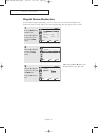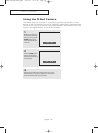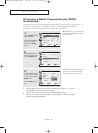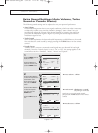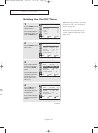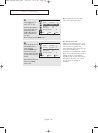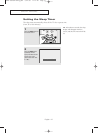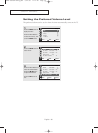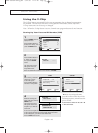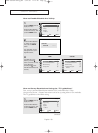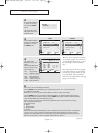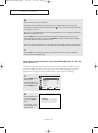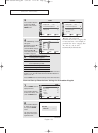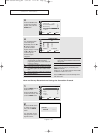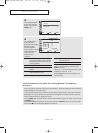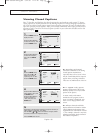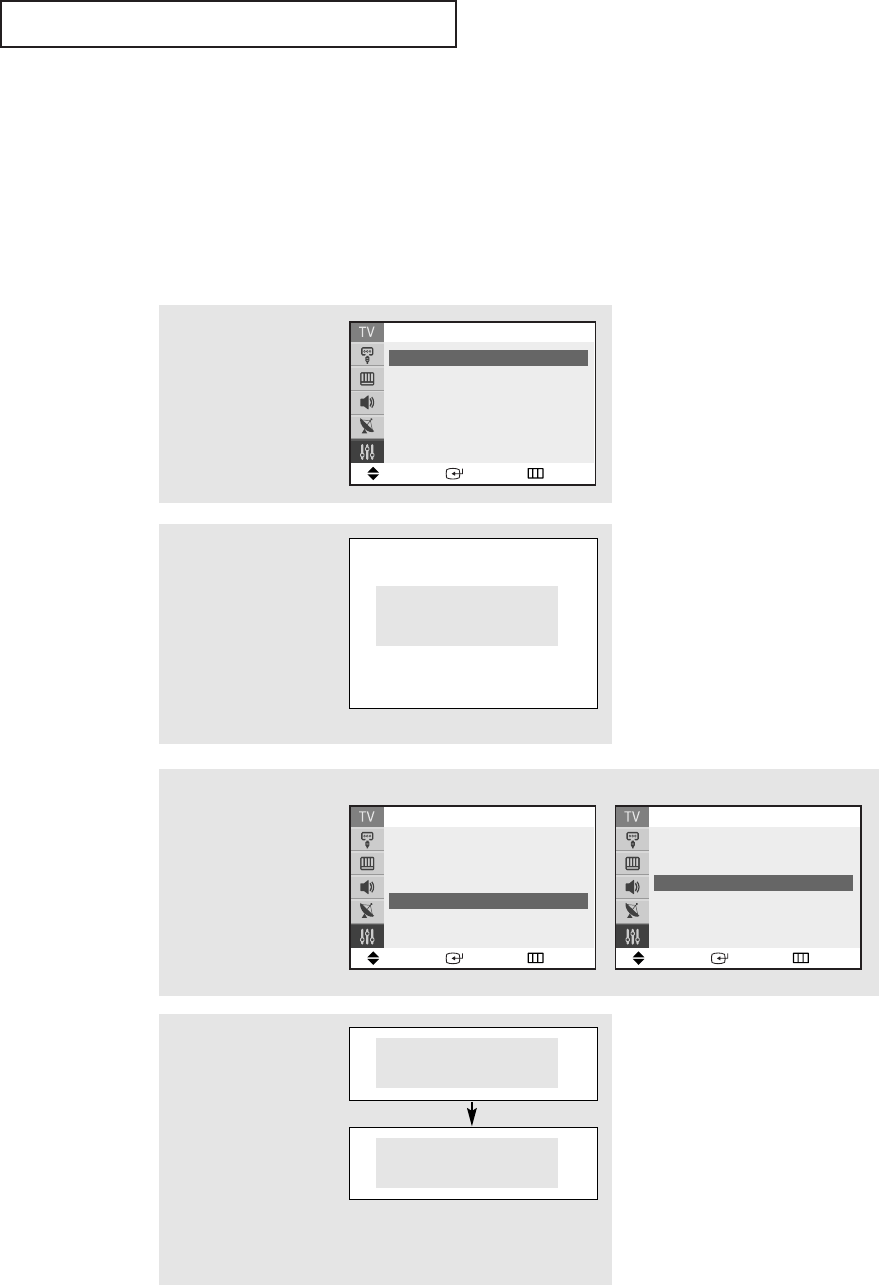
SPECIAL FEATURES
English - 49
2
Press the ▲ or ▼ button
to select the “V-Chip”,
then press the ENTER
button.
The “Enter PIN” screen
will appear. Enter your
4-digit PIN number,
Enter PIN
Enter PIN : - - - -
Using the V-Chip
The V-Chip feature automatically locks out programming that is deemed inappropriate
for children. The user must first enter a PIN (personal ID number) before any of the
V-Chip restrictions can be set up or changed.
Note : When the V-chip feature is active, channel-auto program features do not function.
Setting Up Your Personal ID Number (PIN)
Note: If you forget the PIN,
press the remote-control keys in the
following sequence, which resets the
pin to 0-0-0-0:
POWER OFF ➜ MUTE ➜ 8 ➜ 2 ➜
4 ➜ POWER ON.
▼
Note: The default PIN number for a new TV set is “0-0-0-0”.
1
Press the MENU button to
display the menu.
Press the ▲ or ▼ button
to select the “Setup”, then
press the ENTER button.
Move Enter Return
Setup
Time
√√
Plug & Play
√√
V-Chip
√√
Caption
√√
▼
More
3
After entering a valid PIN
number, the “V-Chip”
screen will appear.
Press the ▲ or ▼ button
and select “Change PIN.”
Move Enter Return
V-Chip
V-Chip Lock : No
TV Parental Guidelines
√√
MPAARating
√√
Change PIN
√√
4
While the “Change pin”
field is selected, press the
ENTER button.
The Change pin screen
will appear. Choose any
4-digits for your PIN and
enter them.
As soon as the 4 digits are entered, the “Confirm new pin”
screen appears. Re-enter the same 4 digits. When the Confirm
screen disappears, your PIN has been memorized.
Press the EXIT button to exit.
Change PIN
Enter New PIN : - - - -
Confirm New PIN
Confirm New PIN : - - - -
<USA>
Move Enter Return
V-Chip
▲
More
Canadian French
√√
Change PIN
√√
<Canada>
AA68-03583A-01Eng_SEA 6/14/05 2:15 PM Page 49