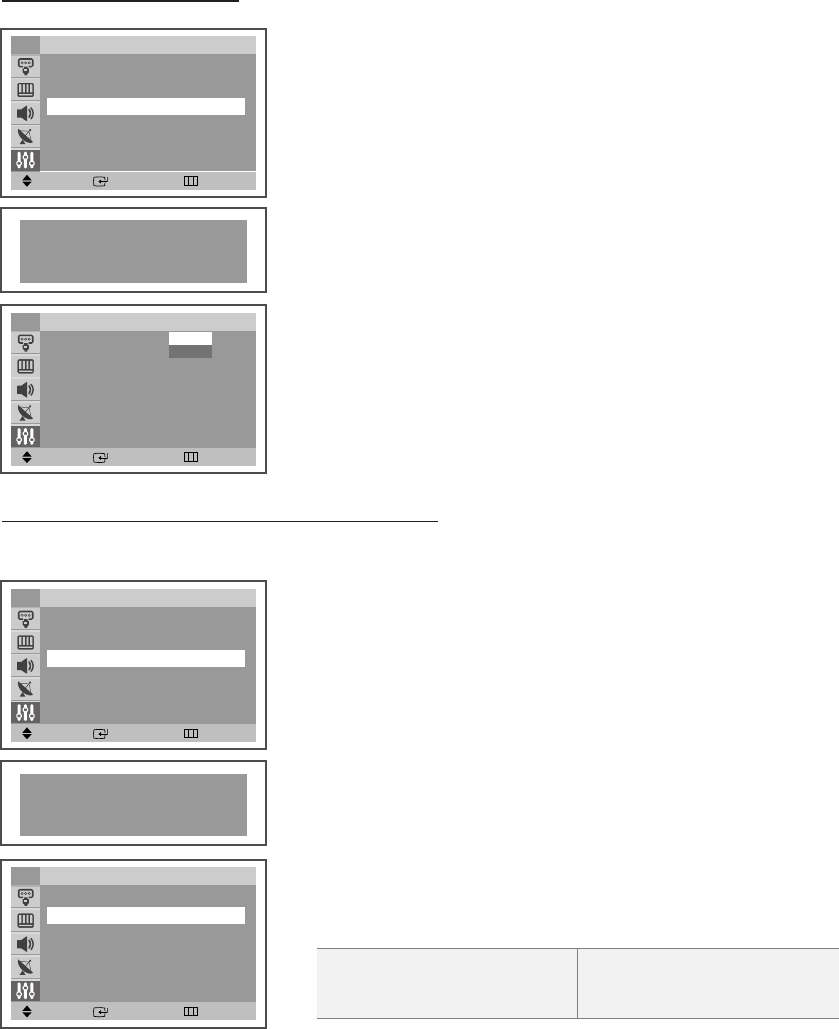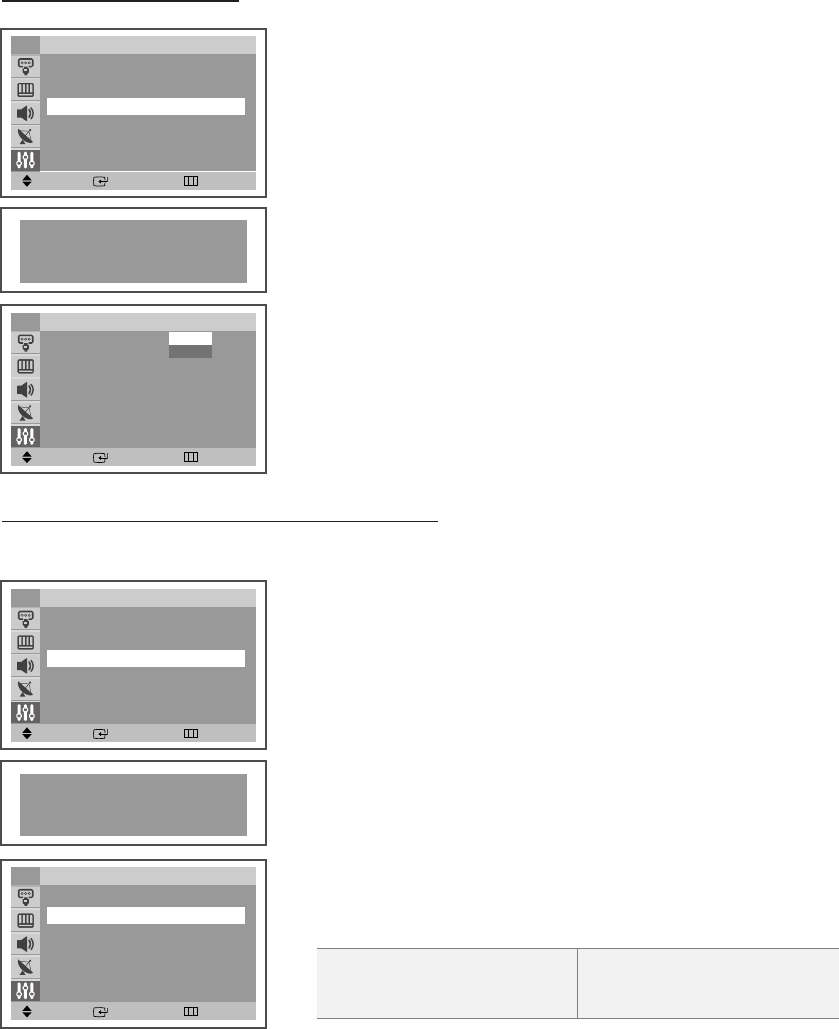
English-31
How to Enable/Disable the
V-Chip
1. Press the MENU button to display the menu.
Press the
……
or
††
button to select “Setup”, then press the ENTER button.
2. Press the
……
or
††
button to select “V-Chip”, then press the ENTER button.
The message “Enter PIN” will appear. Enter your 4 digit PIN number.
3. The “V-Chip” screen will appear.
To enable the V-Chip feature, press the
ENTER button so that the “V-Chip
Lock” field is “Yes”. (Pressing the
……
or
††
button will alternate between “Yes”
and “No”.)
Press the ENTER button.
Press the
EXIT button to exit.
Move Enter Return
Setup
Time
√√
Plug & Play
√√
V-Chip
√√
Caption
√√
††
More
TV
Move Enter Return
V-Chip
V-Chip Lock : No
TV Parental Guidelines
√√
MPAA Rating
√√
Canadian English
√√
††
More
TV
Enter PIN
Enter PIN : - - - -
Move Enter Return
Setup
Time
√√
Plug & Play
√√
V-Chip
√√
Caption
√√
††
More
TV
No
Yes
How to Set up Restrictions Using the “TV
Parental Guidelines”
First, set up a personal identification number (PIN), and enable the V-Chip. (See previous section.)
Parental restrictions can be set up using either of two methods: The TV guidelines or the MPAA rating.
1. Press the MENU button to display the menu.
Press the
……
or
††
button to select “Setup”, then press the ENTER button.
Press the
……
or
††
button to select “V-Chip”, then press the ENTER button.
The message “Enter PIN” will appear. Enter your 4 digit PIN number.
2. The “V-Chip” screen will appear. Press the
……
or
††
button to select “TV
Parental Guidelines”, then press the ENTER button.
3. The “TV Parental Guidelines” screen will appear.
Press the
……
or
††
button to select one of the six aged based categories:
continued...
• TV-Y: Young children
• TV-Y7: Children 7 and over
• TV-G: General audience
• TV-PG: Parental guidance
• TV-14: Viewers 14 and over
• TV-MA: Mature audience
Move Enter Return
V-Chip
V-Chip Lock : No
TV Parental Guidelines
√√
MPAA Rating
√√
Canadian English
√√
††
More
TV
Enter PIN
Enter PIN : - - - -
AA68-03805A-00Eng_√÷¡æ 5/3/06 9:47 AM Page 31