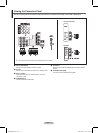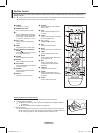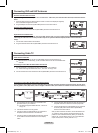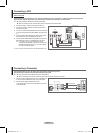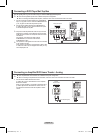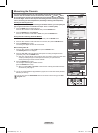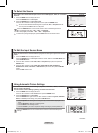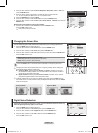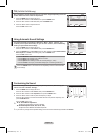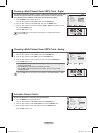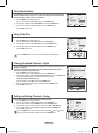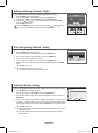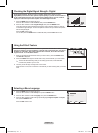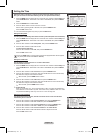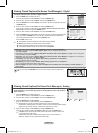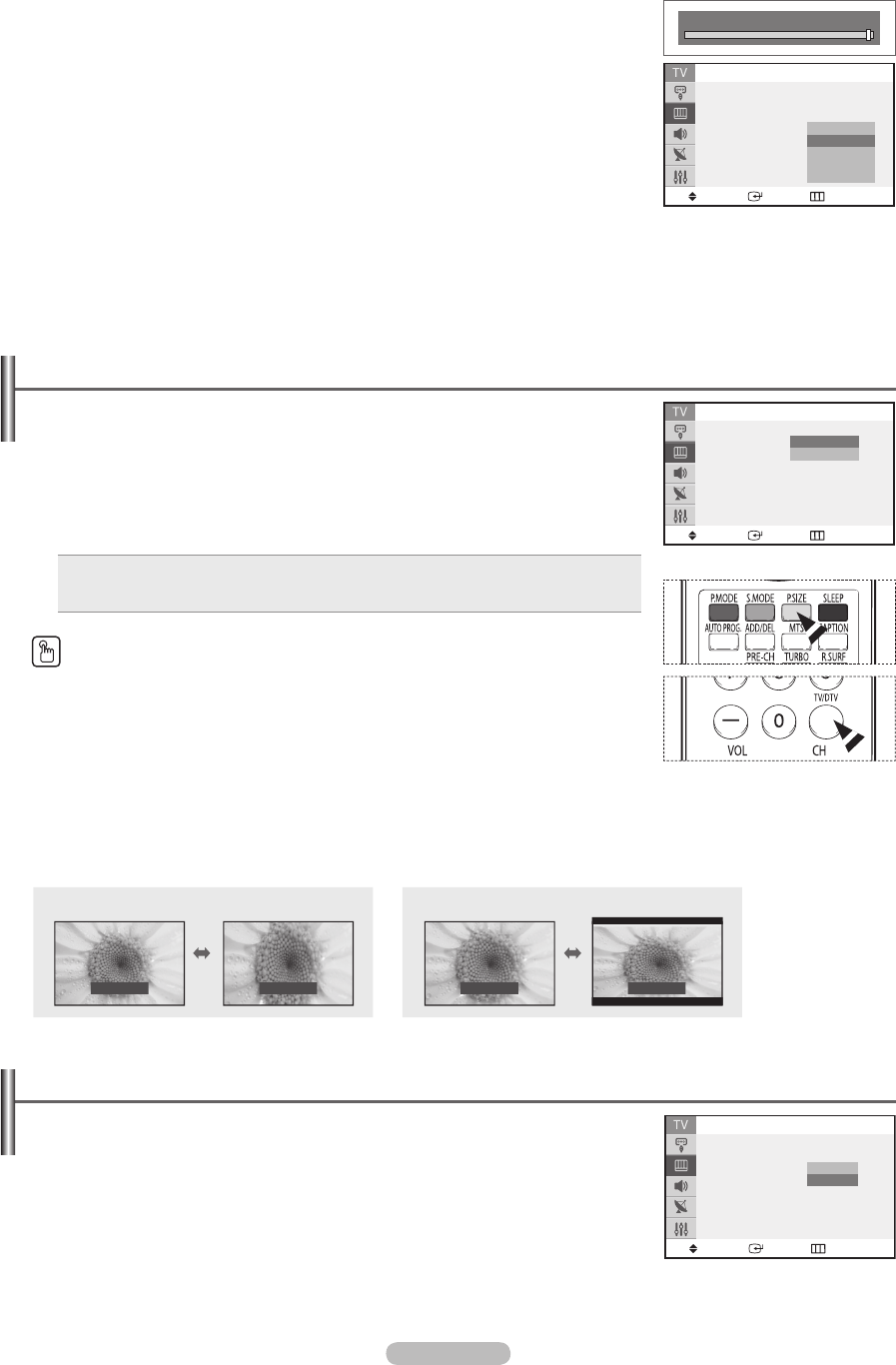
English - 12
Changing the Screen Size
You can select the picture size which best corresponds to your viewing requirements.
1 Press the MENU button to display the menu.
Press the ▲ or ▼ button to select Picture, then press the ENTER button.
2 Press the ▲ or ▼ button to select Size, then press the ENTER button.
3 Press the ▲ or ▼ button to select the screen format you want, then press the ENTER button.
Press the EXIT button to exit.
Normal: Sets the picture to 4:3 normal mode.
Zoom: Magnifies the size of the picture on the screen.
Wide: Sets the picture to 16:9 wide mode.
Press the P.SIZE button on the remote control repeatedly to change the picture size.
➢
Changing the screen size is determined by the TV signal type being viewed. Analog and
Digital signals display different screen sizes.
Analog TV Mode: Switching between Normal and Zoom is possible. The TV must
be connected to Analog Air/Cable, or to an external device via Composite, S-Video or
Component to view these screen sizes.
Digital TV Mode: Switching between Normal and Wide is possible. The TV must be
connected to Digital Air/Cable to view these screen sizes
➢
To identify whether the current mode is TV Mode or DTV Mode, press the INFO button on
the remote control. To switch between Analog and Digital Air/Cable mode, press the TV/DTV
button on the remote.
<TV Mode>
Digital Noise Reduction
If the signal received by the television is weak, you can activate this feature to reduce any
static and ghosting that may appear on the screen.
1 Press the MENU button to display the menu.
Press the ▲ or ▼ button to select Picture, then press the ENTER button.
2 Press the ▲ or ▼ button to select Digital NR, then press the ENTER button.
3 Press the ▲ or ▼ button to select Off or On, then press the ENTER button.
Press the
EXIT button to exit.
3 Press the ▲ or ▼ button to select Contrast, Brightness, Sharpness, Color, or Tint, then
press the ENTER button.
4 Press the ◄ or ► button to decrease or increase the value of a particular item.
➢
You can not adjust the Tint in DTV, AV, or Component mode.
5 Press the ENTER button to return to Mode.
6 Press the ▲ or ▼ button to select Color Tone, then press the ENTER button.
7 Press the ▲ or ▼ button to select Cool2, Cool1, Normal, Warm1, or Warm2, then press the
ENTER button.
Resetting the Picture Settings to the Factory Defaults
8 Press the ▲ or ▼ button to select Reset, then press the ENTER button.
Press the
EXIT button to exit.
➢
Each picture mode can be reset.
Move
Enter
Return
Picture
Mode : Dynamic
Size : Normal
Digital NR : Off
Tilt : 0
Normal
Zoom
Move
Enter
Return
Picture
Mode : Dynamic
Size : Normal
Digital NR : Off
Tilt : 0
Off
On
Contrast 100
Move
Enter
Return
Mode
Mode : Dynamic
Contrast : 100
Brightness : 50
Sharpness : 75
Color : 50
Tint : G 50 R 50
Color Tone : Cool1
Reset
Cool2
Cool1
Normal
Warm1
Warm2
Analog TV Mode
Normal Zoom
Normal
Digital TV Mode
Wide
AA68-03783D-01Eng.indd 12 2007-02-09 ソタタ・10:22:50