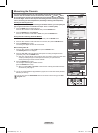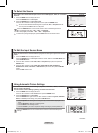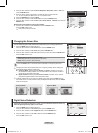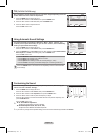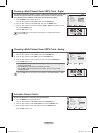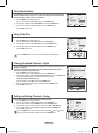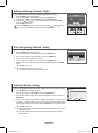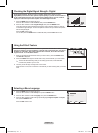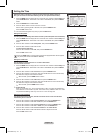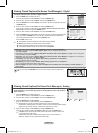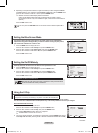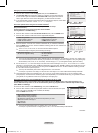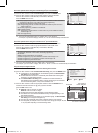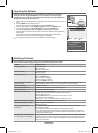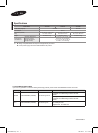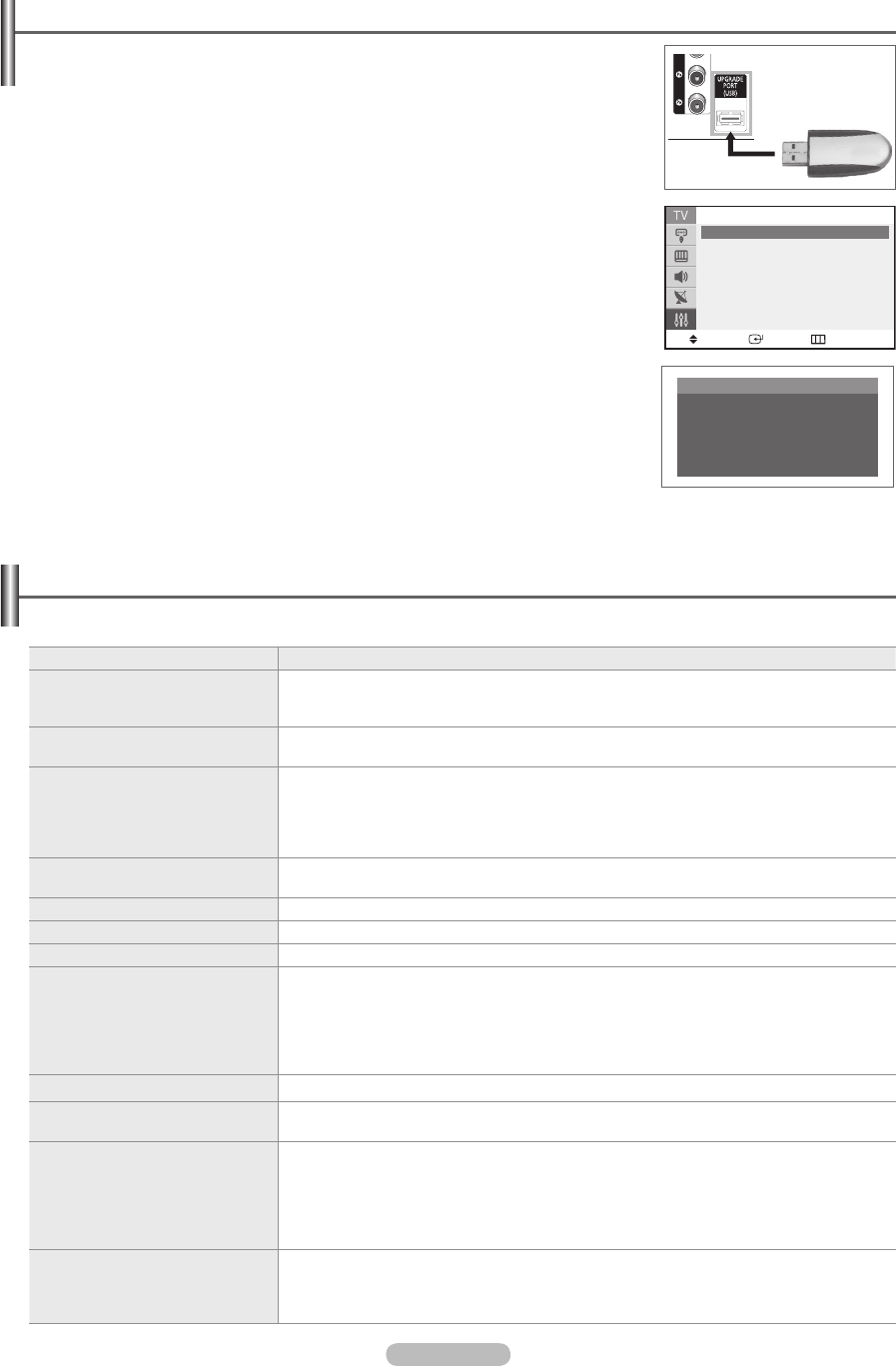
English - 23
Identifying Problems
If the TV seems to have a problem, first try this list of possible problems and solutions.
If none of these troubleshooting tips apply, call your nearest Samsung service center.
Problem Possible Solution
Poor picture quality. Try another channel.
Adjust the antenna.
Check all wire connections.
Poor sound quality. Try another channel.
Adjust the antenna.
No picture or sound. Try another channel.
Press the SOURCE button.
Make sure the TV is plugged in.
Check the antenna connections.
Make sure the MUTE button is off.
No sound or sound is too low at
maximum volume.
First, check the volume of units connected to your TV (digital broadcasting receiver, DVD,
cable broadcasting receiver, VCR, etc.). Then, adjust the TV volume accordingly.
Picture rolls vertically. Check all connections.
The TV operates erratically. Unplug the TV for 30 seconds, then try operating it again.
The TV won’t turn on.
Make sure the wall outlet is working.
Remote control malfunctions Replace the remote control batteries.
Clean the upper edge of the remote control(transmission window).
Check the battery terminals.
Press the TV/DTV button to put your remote control in the “TV” mode.
Make sure the remote has batteries.
Check that the “+” and “-” ends of the batteries are inserted correctly.
Digital broadcasting screen problem. Please check the digital signal strength and input antenna.
The image is too light or too dark. Adjust the Brightness and Contrast.
Adjust the Fine tuning.
The visual qualities of digital
channels vary.
The visual qualities of digital channels may vary depending on the original production
method(analog or digital).
- If the original production method is digital: High visual quality program.
- If the original production method is analog: The digital program displayed on the screen is
originally an analog program which has been converted to digital. The visual quality is of an
SD(Standard Definition) grade.
Although the TV caption shows HD,
the visual quality is not satisfactory.
The HD(High Definition) caption that appears when switching channels or when pressing the
Information button on the remote control means the selected channel is a digital channel. If the
broadcasting station converts an analog signal into digital and transmits the signal, the visual
quality may not be perfect.
Upgrading the Software
Samsung may offer upgrades for your TV’s firmware in the future. Please contact the
Samsung call center at 1-800-SAMSUNG to receive information about downloading
upgrades and using a USB drive. Upgrades will be possible by connecting a USB drive to
the USB port located on the back of your TV.
1 Insert a USB drive containing the firmware upgrade into the USB Upgrade Port on the back of
the TV.
2 Press the MENU button to display the menu.
Press the ▲ or ▼ button to select Setup, then press the ENTER button.
3 Press the ▲ or ▼ button to select Software upgrade, then press the ENTER button.
4 Press the ▲ or ▼ button to select USB Upgrade, then press the ENTER button.
The message Scanning for USB... It may take up to 30 seconds. is displayed.
Please be careful to not disconnect the power or remove the USB drive while upgrades are
being applied.
The TV will shut off and turn on automatically after completing the firmware upgrade.
Please check the firmware version after the upgrades are complete.
➢
The firmware and upgrade process may be different by country and region.
USB Drive
Move
Enter
Return
Software upgrade
USB Upgrade ►
USB Upgrade
Scanning for USB...
It may take up to 30 seconds.
AA68-03783D-01Eng.indd 23 2007-02-09 ソタタ・10:22:59