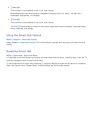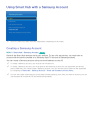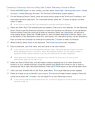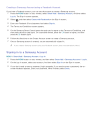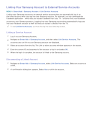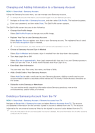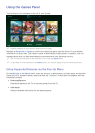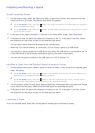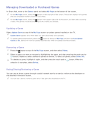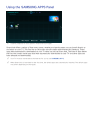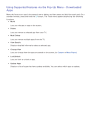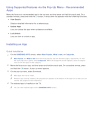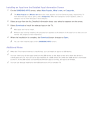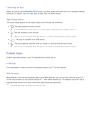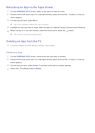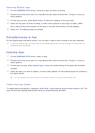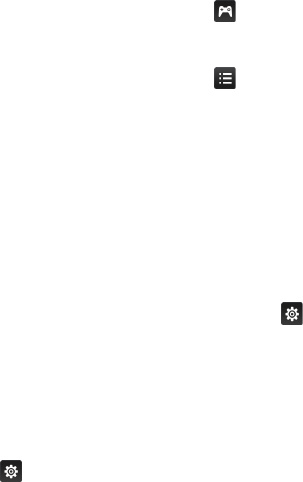
64
Managing Downloaded or Purchased Games
In Smart Hub, move to the Games panel and select My Page at the bottom of the screen.
"
On the My Page screen, select the button on the top right of the screen. The screen displays only games
that are compatible with the controller you chose.
"
On the My Page screen, select the button in the upper right side of the screen, and then select a sorting
criteria. The games are sorted according to the criteria you selected.
Updating a Game
Select Update Game at top of the My Page screen to update games installed on the TV.
"
Update Game appears only when there is a game that needs to be updated.
"
To update games automatically, select the button at the top of My Page, and then set Auto Update
Games to On. Games will now be updated automatically when an update becomes available.
Removing a Game
1.
Press the button at top of the My Page screen, and then select Delete.
2.
Select a game you want to remove by highlighting the game, and then pressing the touch pad or
E
button. Repeat to select additional games to remove. To select all games, select Select All.
3.
To deselect a game, highlight it again, and then press the touch pad or
E
button. When the
selection is complete, select Delete.
Rating/Sharing/Reviewing a Game
You can rate or share a game through a social network service or send a review to the developer on
the detailed information screen.
"
You can rate / share / review a game only if the game has installed on the TV.