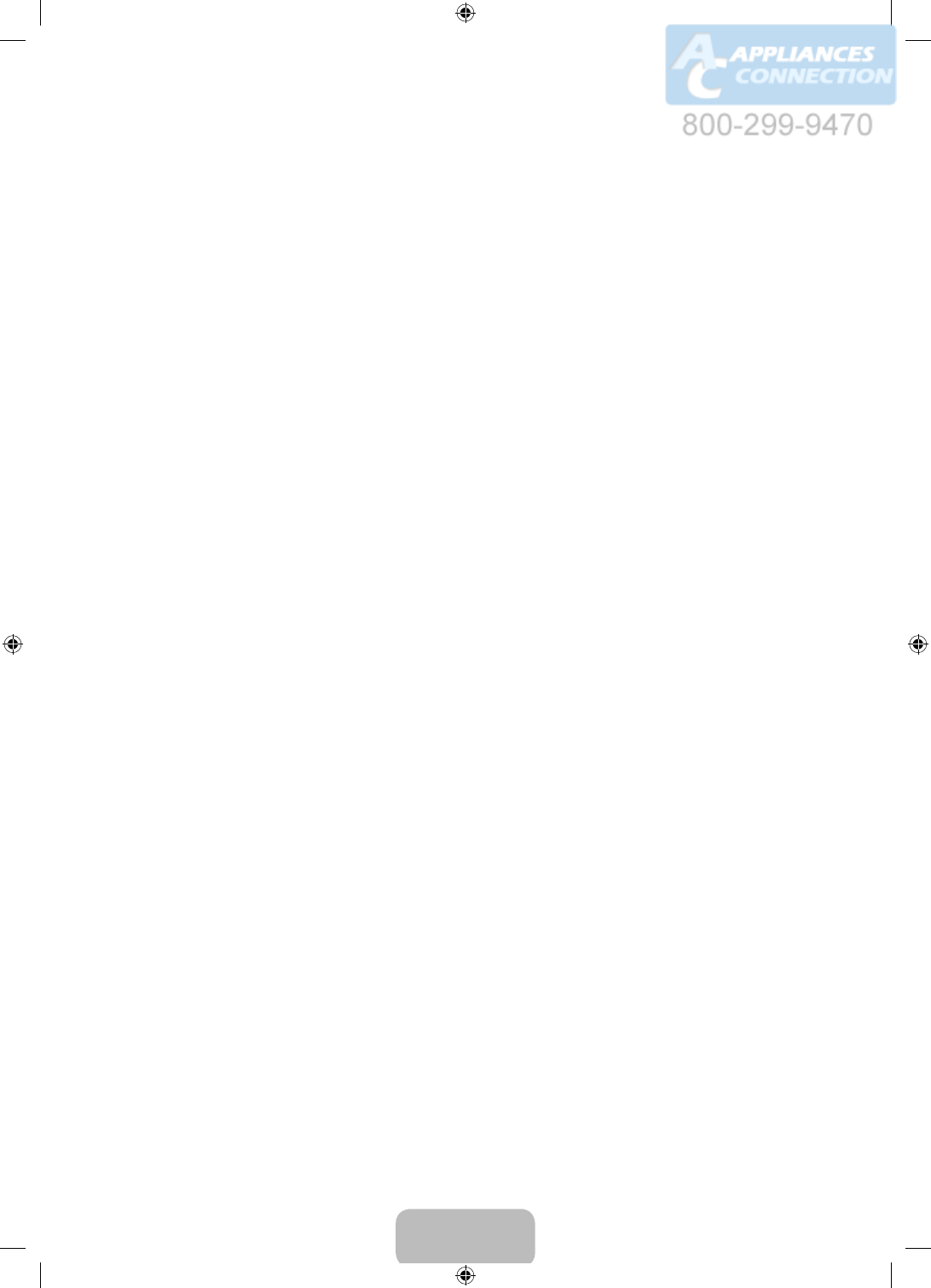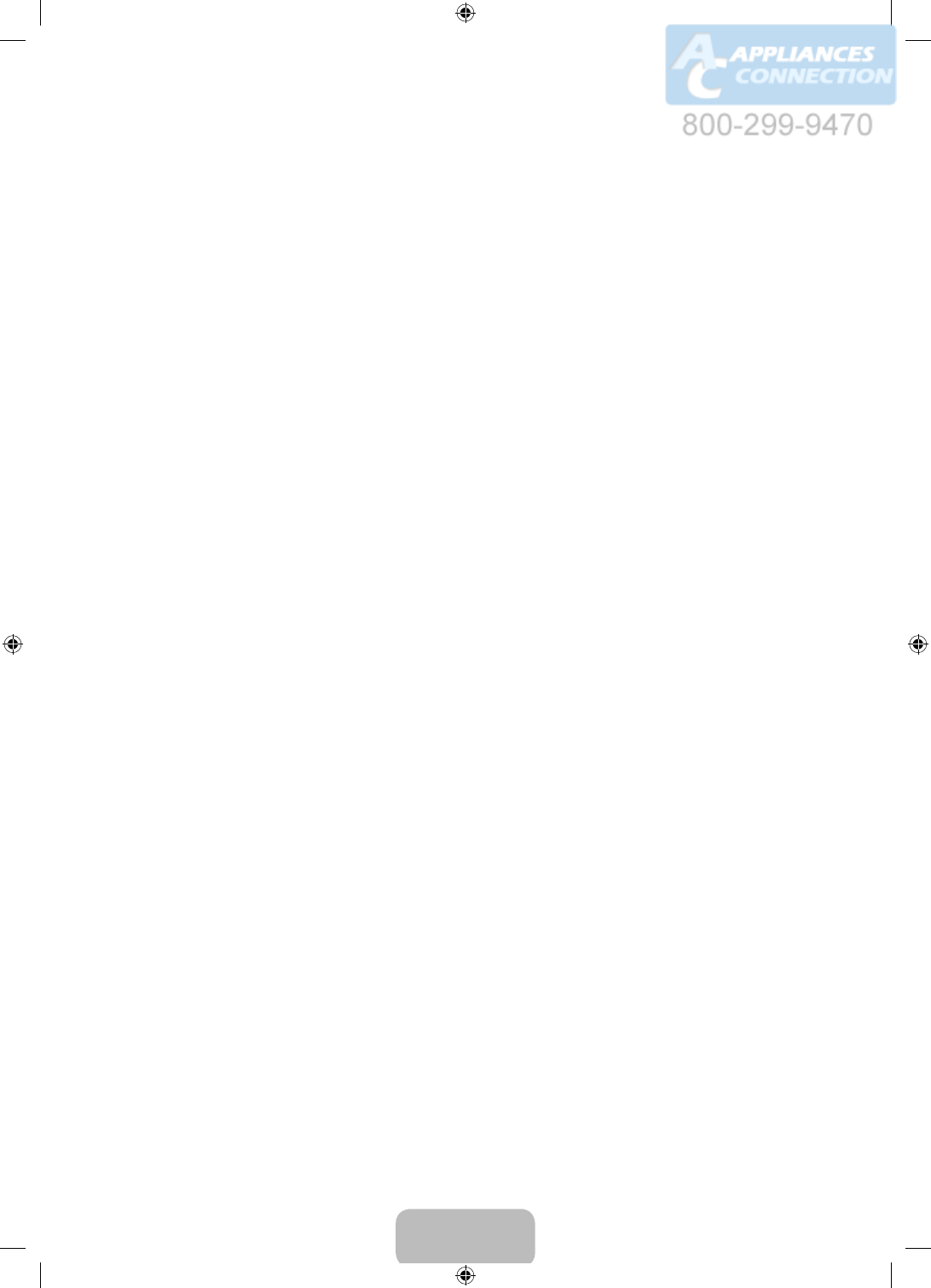
English - 15
Allowing Connections with a Computer or Mobile Device
To play multimedia content located on a computer or mobile device on the TV, you need to:
1. Establish the connection to the computer or device.
2. Allow the connection with the computer/mobile device on the TV.
For information about establishing connections, see the “Connecting to a Computer” and “Connecting to a
Mobile Device” sections of the e-Manual.
To allow a connection with a computer or mobile device, follow these steps:
1. Select Network Device in the MULTIMEDIA panel. The devices connected to the TV are listed.
2. Select Options > Multimedia device settings. The devices connected to the TV are listed.
• Alternatively, select Multimedia Device Settings from the Network menu to see the list of the devices
connected to the TV.
3. Allow the connection with the device you want to connect to the TV.
Playing Content
1. If you want to play content located in a Storage Service, navigate to the Smart Hub > Samsung Account
menu, and then select Log In to sign in to your Samsung account. If you want to play content located on a
device connected to the TV using Samsung Link, go to Step 2 below.
2. Select Network Device or Storage Service in the MULTIMEDIA panel. The devices or Storage Services
connected to the TV appear.
3. Select a device or Storage Service. The folders and files shared by the selected device or Storage Service
appear.
4. Select the media content you want to play from the list.
[UH6300-6350-ZA]BN68-05942A-02ENG.indb 15 2014-05-29 10:42:29