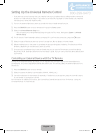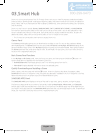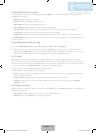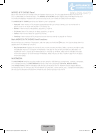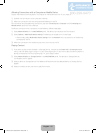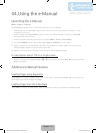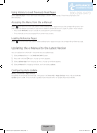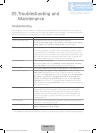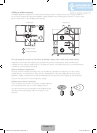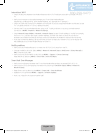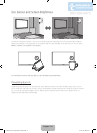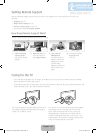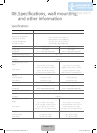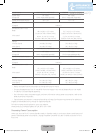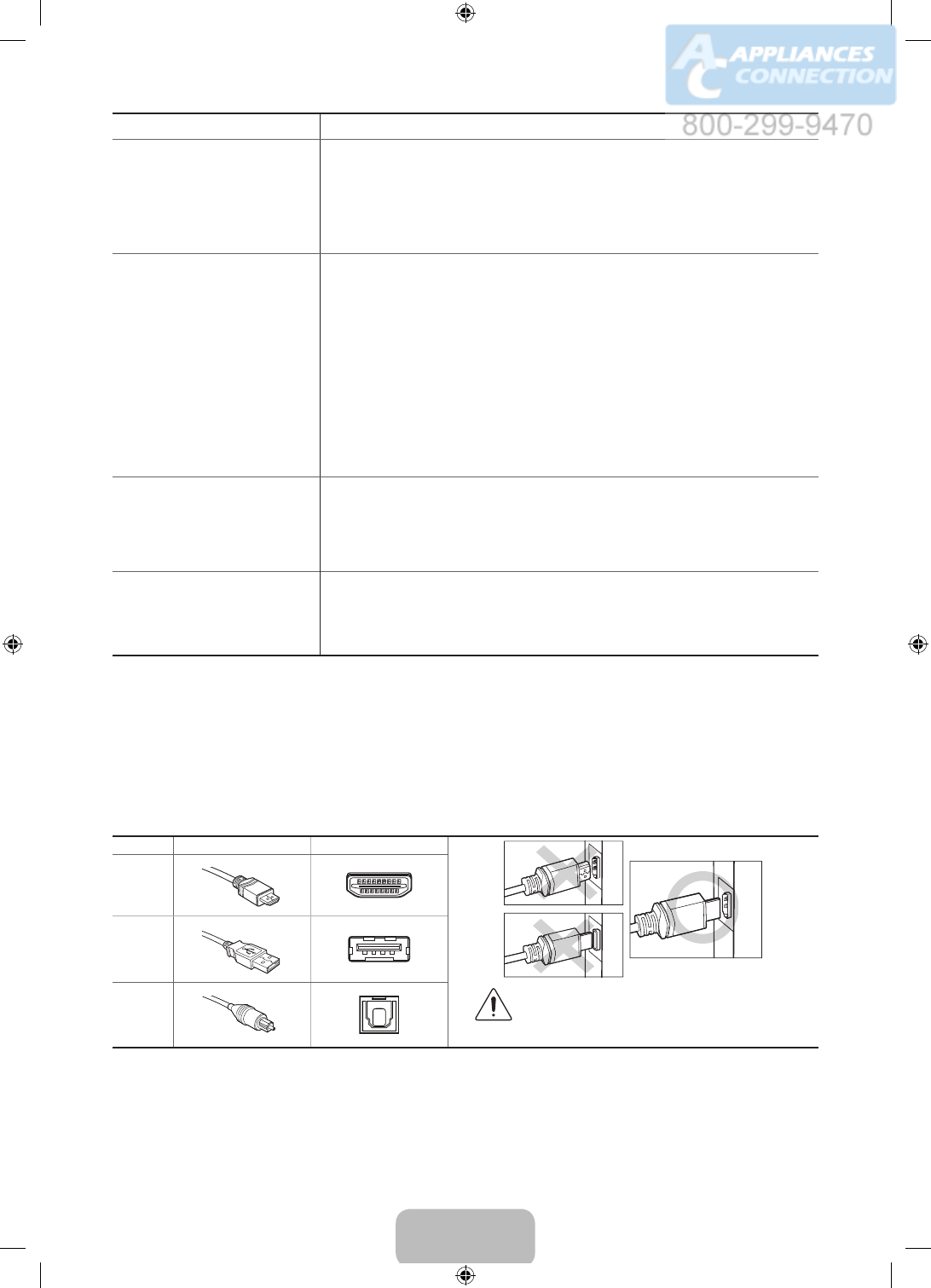
English - 19
Issues Solutions and Explanations
The TV won’t turn on. Make sure the AC power cord is securely plugged in to the wall outlet and
the TV.
Make sure the wall outlet is working.
Try pressing the
P
button on the TV to make sure the problem is not the
remote. If the TV turns on, refer to “Remote control does not work” below.
There is no picture/video. Check the cable connections. Remove and reconnect all cables connected
to the TV and external devices.
Set the video outputs of your external devices (Cable/Sat Box, DVD, Blu-
ray etc) to match the TV's input connections. For example, if an external
device’s output is HDMI, it should be connected to an HDMI input on the
TV.
Make sure your connected devices are powered on.
Be sure to select the correct input source.
Reboot the connected device by unplugging it, and then reconnecting the
device’s power cable.
The remote control does not
work.
Replace the remote control batteries. Make sure the batteries are installed
with their poles (+/–) in the correct direction.
Clean the sensor’s transmission window on the remote.
Try pointing the remote directly at the TV from 5~6 feet away.
The cable/set top box remote
control doesn’t turn the
TV on or off or adjust the
volume.
Program the Cable/Set remote control to operate the TV. Refer to the
Cable/Set-Top-Box user manual for the SAMSUNG TV code.
‐ This TFT LED panel is made up of sub pixels which require sophisticated technology to produce. There
may be, however, a few bright or dark pixels on the screen. These pixels will have no impact on the
performance of the product.
‐ To keep your TV in optimum condition, upgrade to the latest software. Use the Update Now or Auto
Update functions on the TV's menu (Screen MENU > Support > Software Update > Update now or Screen
MENU > Support > Software Update > Auto Update).
Make sure you have the correct cable before plugging it in. Illustrations of common plugs and ports are shown below.
Cable Plugs Ports
HDMI
USB
Optical
Warning
Do not plug cables in upside down.
Be sure to check the orientation of the
plug before plugging it in.
[UH6300-6350-ZA]BN68-05942A-02ENG.indb 19 2014-05-29 10:42:31