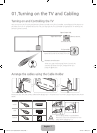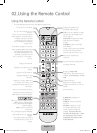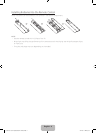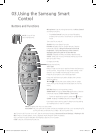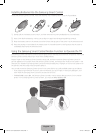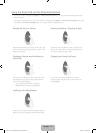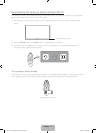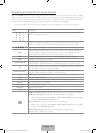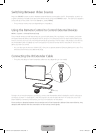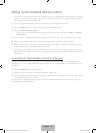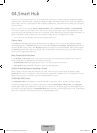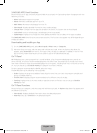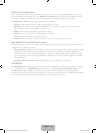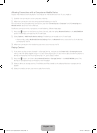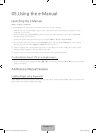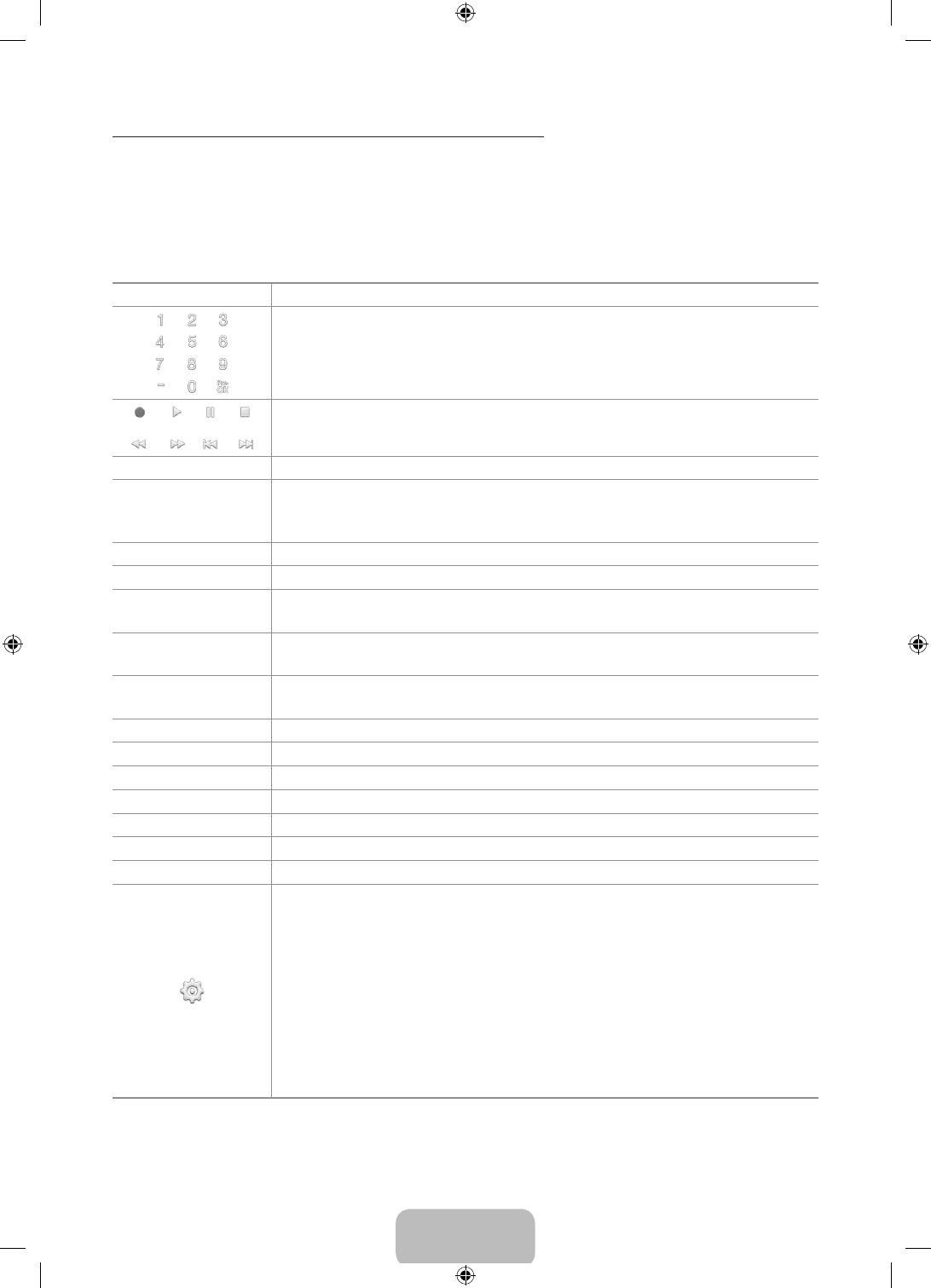
English - 14
Displaying and Using the On-Screen Remote
Press the KEYPAD button on the Samsung Smart Control to display the On-Screen Remote on the TV's screen.
Use the On-Screen Remote to enter numbers, control content playback, and use the features and functions of
the TV, just like a real remote. Use the directional buttons on the Samsung Smart Control to move the cursor
on the On-Screen Remote. Press the touch pad on the Samsung Smart Control to select.
‐ The On-Screen Remote buttons may vary depending on the TV features or functions you are using.
Button Description
Lets you switch channels by entering channel numbers directly. Select Pre-CH to
return to the previous channel.
Controls the playback of video, photo, or music files from all sources, and the
playback of media content on external devices (for example, a Blu-ray player).
a
,
b
,
{
,
}
Use these colored buttons to access additional options specific to the feature in use.
TOOLS
Press to display the Tools menu while you are watching TV. The Tools menu gives
you easy access to frequently used functions. The functions listed are context-
sensitive and vary depending on how you are currently using the TV.
INFO
Shows information about the current digital broadcast program or content.
MENU
Displays the TV's menu on the screen.
Speaker Settings
Lets you select the speakers which will play the TV's audio. You must connect a
home theater or amplifier with external speakers to the TV to use this function.
PIP
Lets you display video from an external device or computer on the main screen and
a TV broadcast in a picture-in-picture window.
Multi-Link Screen
Lets you split the TV screen and use multiple functions - such as watching TV,
surfing the web, and playing a video - at the same time.
CC
Select to turn subtitles on or off.
P.Size
Changes the picture size.
SLEEP
This function automatically shuts off the TV after a preset period of time.
P.Mode
Lets you select the Picture Mode.
Web Browser
Launches the Web Browser.
e-Manual
Opens the e-manual.
Sign In
Select to log in to or out of your Samsung account.
Move to the right / Move to the left: Moves the Onscreen Remote on the screen.
Large size / Normal size: Resizes the Onscreen Remote on the screen.
‐ Alternatively, navigate to the System > Smart Control Settings menu and select
and set the Onscreen Remote Size option.
Touch Sensitivity: Lets you change the touch pad sensitivity.
‐ Alternatively, navigate to the System > Smart Control Settings menu and select
and set the Touch Sensitivity option.
Universal Remote Setup: Displays the Universal Remote Setup screen.
Cancel: Select to close a pop up menu.
[UH7100-7150-ZA]BN68-05934A-01ENG.indb 14 2014-03-13 5:38:01