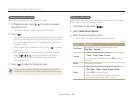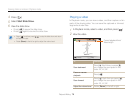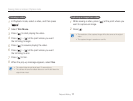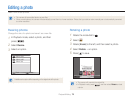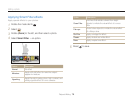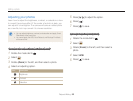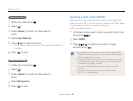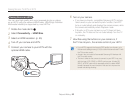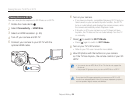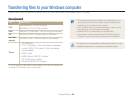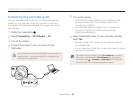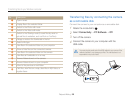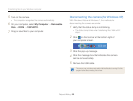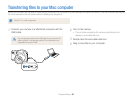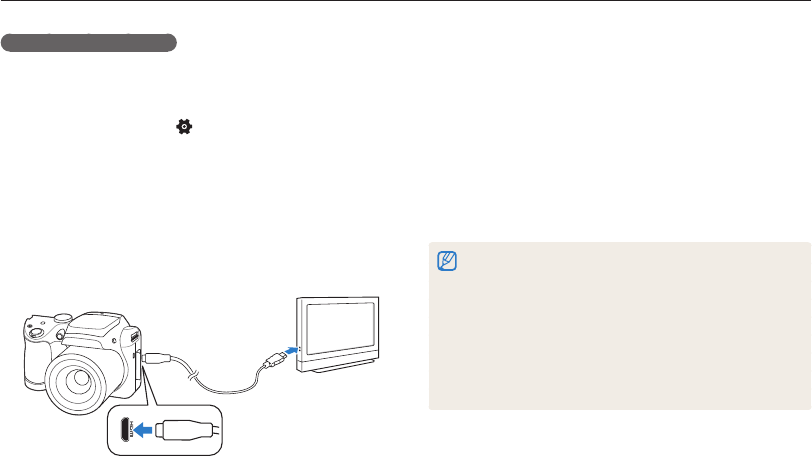
Playback/Editing
83
Viewing files on a TV, HDTV, or 3D TV
6
Turn on your camera.
•
If you have an Anynet+ compatible Samsung HDTV and you
have turned on your camera’s Anynet+ function, the HDTV
turns on automatically and displays the camera screen, while
the camera automatically enters Playback mode.
•
If Anynet+ is off in your camera or your TV does not have
Anynet+, the TV does not turn on automatically. Turn the TV
on manually.
7
View files using the buttons on your camera or, if
the TV has Anynet+, the remote control of your HDTV.
•
If your HDTV supports the Anynet+(CEC) profile, turn Anynet+ on in
the camera’s settings menu (p. 94) to control the camera and TV with
the TV’s remote control.
•
Anynet+ lets you control all connected Samsung A/V devices with
the TV remote control.
•
The time it takes for the camera to connect to your HDTV may vary
with the type of SD, SDHC, or SDXC card you use. A faster SD,
SDHC, or SDXC card will not necessarily result in a faster HDMI
transfer, because the main function of the card is to improve the
transfer rate during shooting.
Viewing files on an HDTV
You can view high-quality and uncompressed photos or videos
on an HDTV using the optional HDMI cable. HDMI (High Definition
Multimedia Interface) is supported by most HDTVs.
1
Rotate the mode dial to .
2
Select Connectivity → HDMI Size.
3
Select an HDMI resolution. (p. 95)
4
Turn off your camera and HDTV.
5
Connect your camera to your HDTV with the
optional HDMI cable.