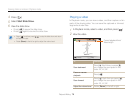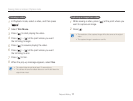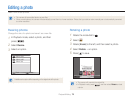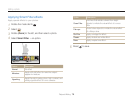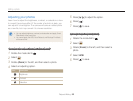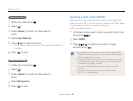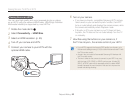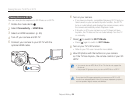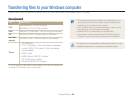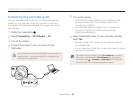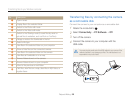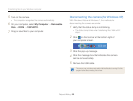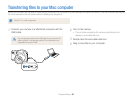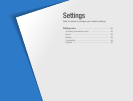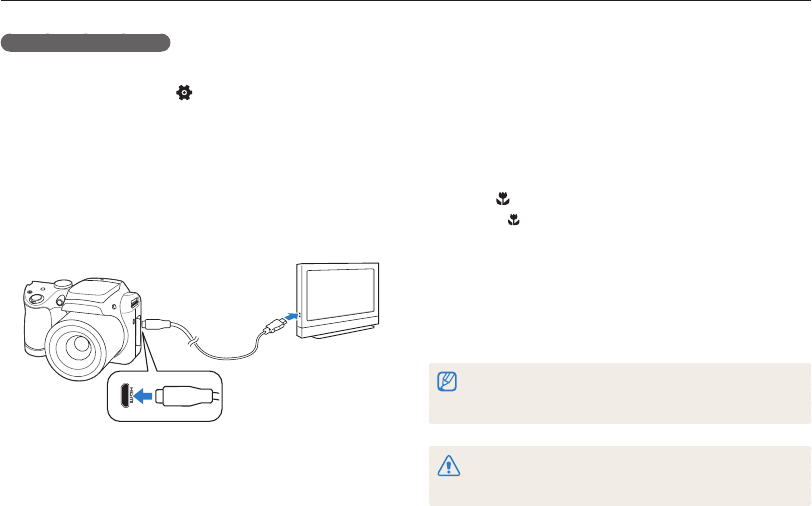
Playback/Editing
84
Viewing files on a TV, HDTV, or 3D TV
6
Turn on your camera.
•
If you have an Anynet+ compatible Samsung 3D TV and you
have turned on your camera's Anynet+ function, the 3D TV
turns on automatically and displays the camera screen, while
the camera automatically enters Playback mode.
•
If Anynet+ is off in your camera or your TV does not have
Anynet+, the TV does not turn on automatically. Turn the TV
on manually.
7
Press [ ] to switch to 3D TV Mode.
•
Press [ ] again to switch to 2D TV Mode.
8
Turn on your TV’s 3D function.
•
Refer to your TV’s user manual for more details.
9
View 3D photos with the buttons on your camera
or, if the TV has Anynet+, the remote control of your 3D
HDTV.
•
You cannot view an MPO file in 3D on TVs that do not support the
file format.
•
Use proper 3D glasses when you view an MPO file on a 3D TV.
Do not view the 3D images captured by your camera on a 3D TV or 3D
monitor for an extended period of time. It may cause unpleasant symptoms,
such as eyestrain, fatigue, nausea, and dizziness.
Viewing files on a 3D TV
You can view photos captured in 3D Photo on a 3D TV.
1
Rotate the mode dial to .
2
Select Connectivity → HDMI Size.
3
Select an HDMI resolution. (p. 95)
4
Turn off your camera and 3D TV.
5
Connect your camera to your 3D TV with the
optional HDMI cable.