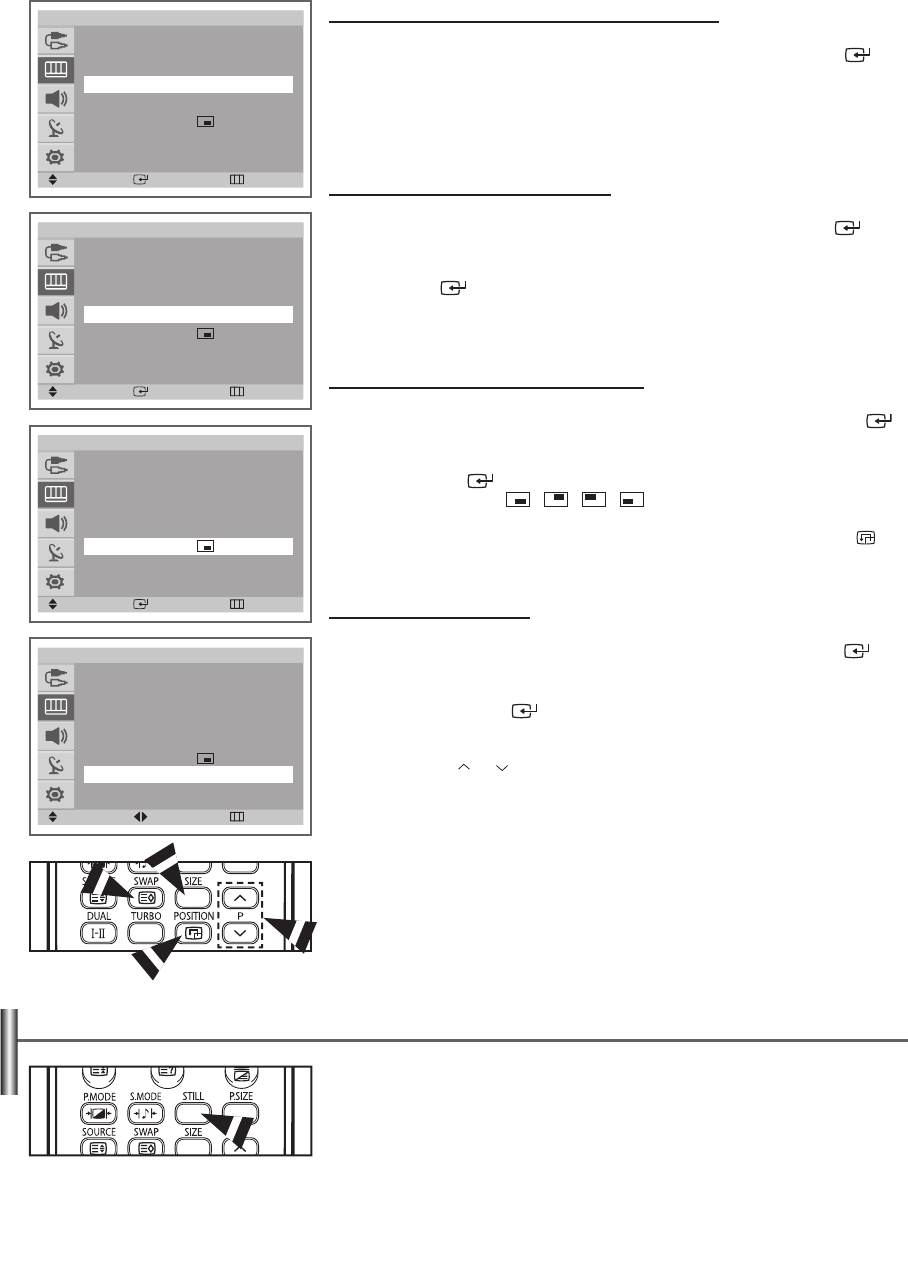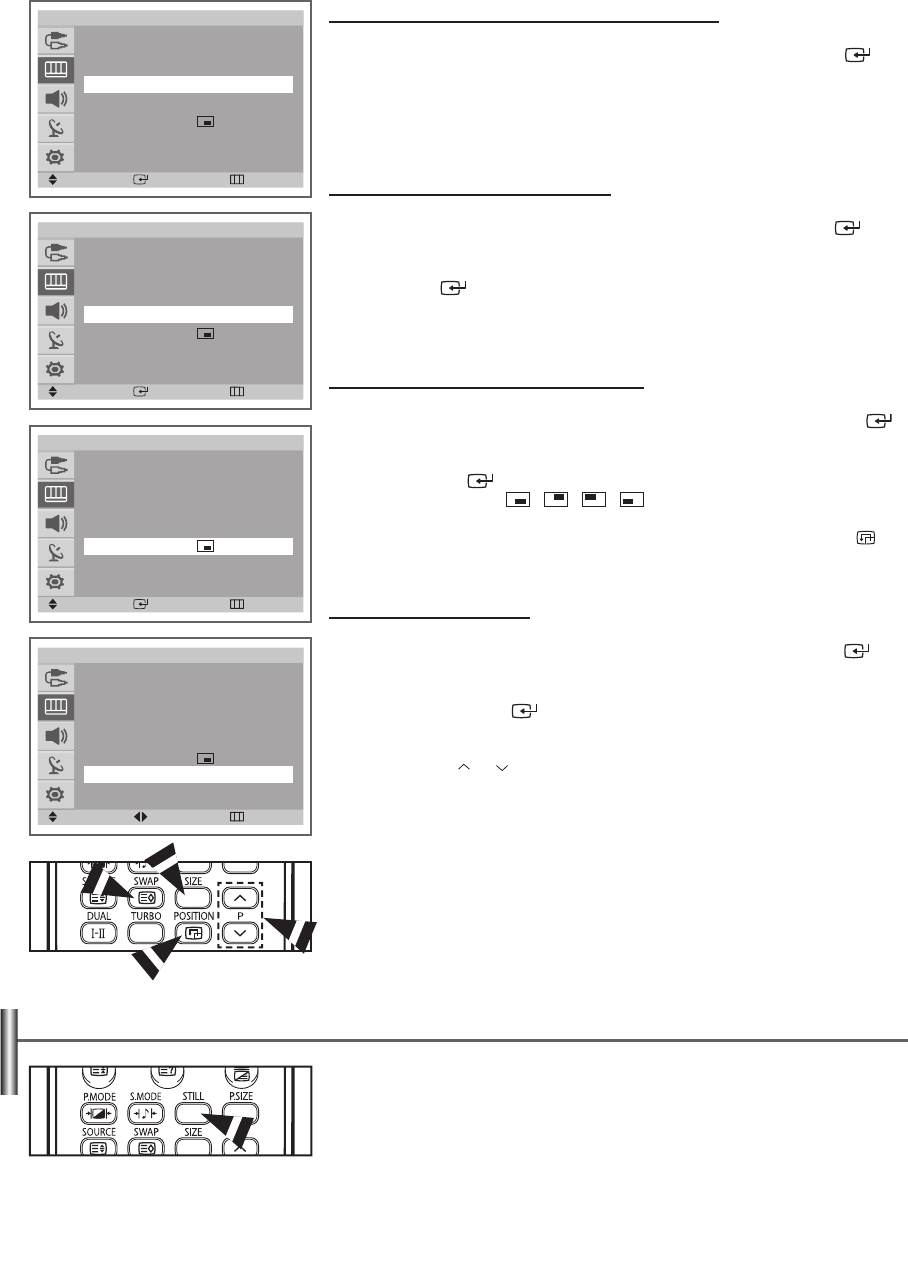
English - 20
Swapping the Contents of the PIP and Main Picture
7 Press the ▲ or ▼ button to select
Swap
, then press the ENTER ( )
button.
The main picture and the sub picture are interchanged.
➢
You can also interchange the main picture and the sub picture simply by
pressing the SWAP button.
Changing the Size of the PIP Window
8 Press the ▲ or ▼ button to select
Size
, then press the ENTER ( )
button.
Press the ▲ or ▼ button to select a size of the sub picture, then press the
ENTER ( ) button.
Available options:
Large - Small - Double Window
➢
You can select these options simply by pressing the SIZE button.
Changing the Position of the PIP Window
9 Press the ▲ or ▼ button to select
Position
, then press the ENTER ( )
button.
Press the ▲ or ▼ button to select a position of the sub picture, then press
the ENTER ( ) button.
Available options:
- - -
➢
You can select these options simply by pressing the POSITION
( )
button.
Changing the PIP Channel
10 Press the ▲ or ▼ button to select
Prog.
, then press the ENTER ( )
button.
Press the ◄ or ► button to select the channel of the sub picture, then
press the ENTER ( ) button.
➢
◆ You can select the channel of the sub picture simply by pressing the
P or button.
◆ When the
Source
is set to
TV
, you can select the channel of sub
picture.
Freezing the Current Picture
You can freeze the picture when watching a television programme simply by pressing
the
STILL
button.
➢
◆ To return to normal viewing, press this button again.
◆ Not available in Component/HDMI mode.
PIP
PIP : On
Source : TV
Swap
Size : Large
Position :
Prog. : P 1
Move Enter Return
T V
PIP
PIP : On
Source : TV
Swap
Size : Large
Position :
Prog. : P 1
Move Enter Return
T V
PIP
PIP : On
Source : TV
Swap
Size : Large
Position :
Prog. : P 1
Move Adjust Return
T V
PIP
PIP : On
Source : TV
Swap
Size : Large
Position :
Prog. : P 1
Move Enter Return
T V
AA68-03784A-X0Eng_UK_VE.indd 20 2006-05-26 ソタタ・9:29:50