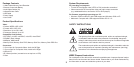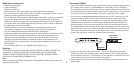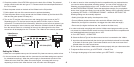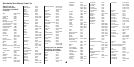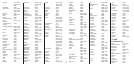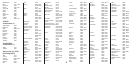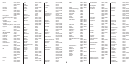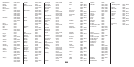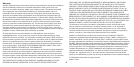5
Recording with the V-Mate*
To record a video file, go to RECORD NOW in the main menu or press the record button
on the remote control. The RECORD NOW screen will appear and shows a preview
window. If the video source box is turned on, the preview window will show the video
stream that comes from the source box. Press the record or OK button and the timer will
start running, indicating that the video is being recorded. The LED indicator next to the slot
in which a card is inserted is blinking indicating that data is being written to the card. DO
NOT REMOVE THE CARD WHEN THE INDICATOR IS BLINKING AS IT MAY DAMAGE
THE CARD AND CORRUPT THE VIDEO FILE. To stop a recording, press the Stop button.
During recording in 640x480 resolution, there will be no preview window (in the other
resolutions there is a preview window during recording). Instead the screen is black with
“REC” displayed in the top left corner to indicate the V-Mate is recording. You can hear
the audio. To see the video signal while recording in VGA resolution, you can setup a
direct connection between the video source box (2nd AV output is required) and the TV
(2nd AV input is required). This requires an extra AV cable (not included).
To schedule a recording, go to SCHEDULE RECORDING in the main menu and select
a time slot (you can program a maximum of 30 time slots). With the cursor keys and the
OK button set the date, channel, start time, stop time and the frequency (ONCE – for one
time recording, DAY - for daily recording, WEEK – for weekly recording). If you program
multiple time slots, make sure there is no overlap in the recording time. To delete a time
slot, select the time slot and press the Delete button on the remote control.
After the recording has stopped and the indicator has stopped blinking, you may remove
the card from the V-Mate and insert it in your playback device. Consult the manual of
your playback device on how to insert a card and playback video files from the card.
Unauthorized recording of copyrighted materials may infringe on the rights of the
copyright owners and violate copyright laws.
Playing video with the V-Mate
In addition to recording video files to playback on handheld devices, you can also play video
on V-Mate that is recorded by the V-Mate itself. In the main menu select PLAY VIDEO and
open a folder or select a video file. Press the Play button on the remote control to start the
video file. To delete a video file, select it and press the Delete button on the remote control.
To see more details about the video file properties, select it and press the Info button.
Playing recorded video on a PC
For playback on a PC, RealNetworks™ RealPlayer™ 10 or higher or Apple
®
QuickTime™ 6 or higher with the latest software updates is compatible with MPEG-4 ISO
(.MP4) files.
Troubleshooting
For Frequently Asked Questions and other V-Mate support information, please go to our
website at www.sandisk.com/retail/support.asp
For assistance by phone please call toll free 866-SANDISK (866-726-3475) Monday
through Friday, 6am till 6pm Pacific Standard Time.