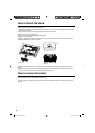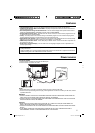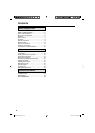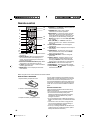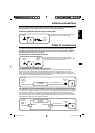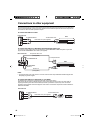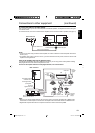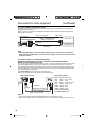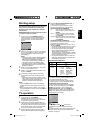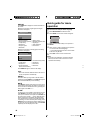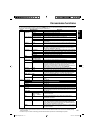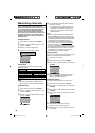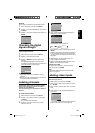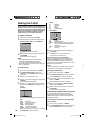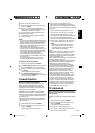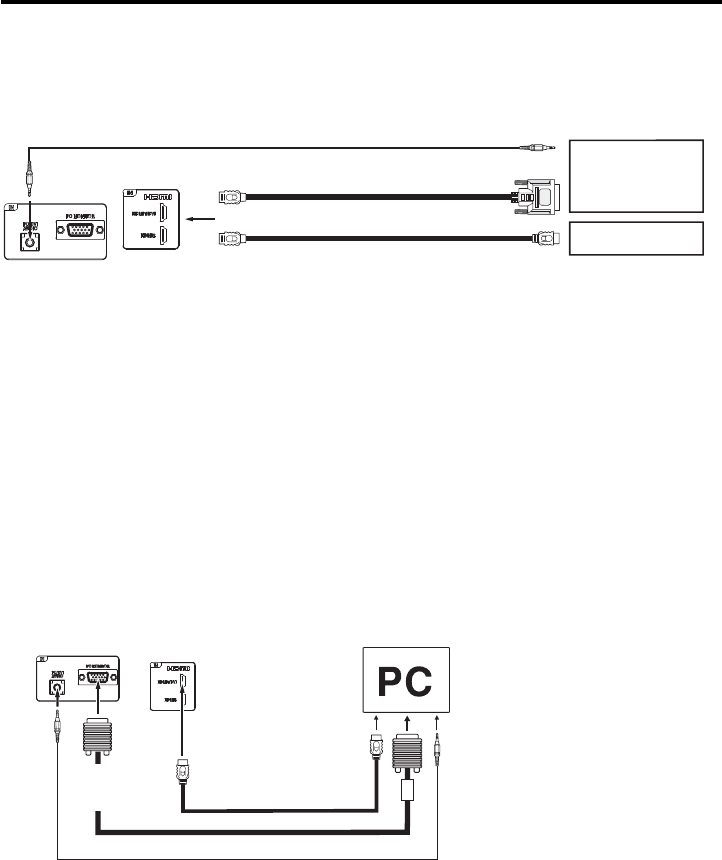
14
To connect a HDMI or a DVI device to the unit
The HDMI1/DVI input receives digital audio and uncompressed video from a HDMI device or uncompressed
digital video from a DVI device.
When you connect to a DVI device with a HDMI-to-DVI adapter cable, it transfers only video signal. Separate
analog audio cords required.
Connections to other equipment (continued)
Rear and Left of the unit
HDMI - to - DVI adapter cable
(HDMI type A connector)
(not supplied)
Audio cord (not supplied)
HDMI cable (type A connector)
(not supplied)
To DVI output
To HDMI out
HDMI device
DVI device
To HDMI IN
To PC/DVI AUDIO IN
NOTE:
When using HDMI1/DVI to connect your HDMI or DVI devices, you must select the corresponding
audio input source (HDMI or DVI) on the menu screen (see page 17). Otherwise you will only see the
image with no sound.
•
or
VGA cable (not supplied)
To connect the LCD TV to a PC (Personal Computer)
BEFORE YOU CONNECT THIS TV TO YOUR PC, CHANGE THE ADJUSTMENT OF YOUR PC’S
RESOLUTION AND REFRESH RATE (60 HZ).
Connect one end of a (male to male) VGA cable to the video cord of the computer and the other end to the
VGA
connector PC MONITOR IN on the rear of the
TV
. Attach the connectors firmly with the screws on the plug.
In
case of a Multimedia computer, connect the audio cord to the audio output of your Multimedia computer and to
the AUDIO IN connector of the PC/DVI AUDIO IN jack of the TV. You can also connect the PC with HDMI cable.
If you use HDMI cable, you don’t have to connect the audio cord. If you use DVI-to-HDMI cable, please connect
audio cord as same way as VGA cable.
Press INPUT SELECT on the remote control to select PC mode.
Switch on the computer. The TV can operate as the computer monitor.
Monitor Display modes
MODE Resolution Refresh rate
VGA 640x480 60/ 72/ 75 Hz
VGA 720x400 70Hz
SVGA 800x600 56/ 60/ 72/ 75 Hz
XGA 1024x768 60/ 70/ 75 Hz
WXGA 1280x768 60Hz
WXGA 1280x720 60Hz
WXGA 1360x768 60Hz
To return to normal mode
Press INPUT SELECT again.
NOTE:
The on-screen displays will have a different appearance in PC mode than in TV mode.
If there is no video signal from the PC when the unit is in PC mode, “No signal” will appear on the TV-screen.
•
•
HDMI cable (not supplied)
Rear and Left of the unit
Audio cord (not supplied)
To HDMI IN
To
PC/DVI
AUDIO
IN
To PC
MONITOR
IN
3FN0121B_En.indd 143FN0121B_En.indd 14 2/17/11 6:38:18 PM2/17/11 6:38:18 PM