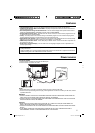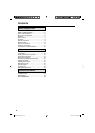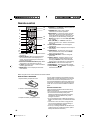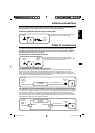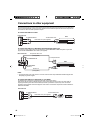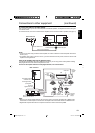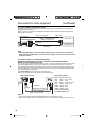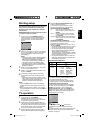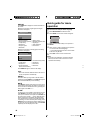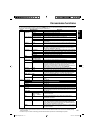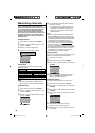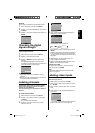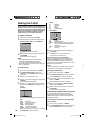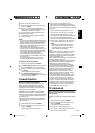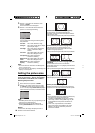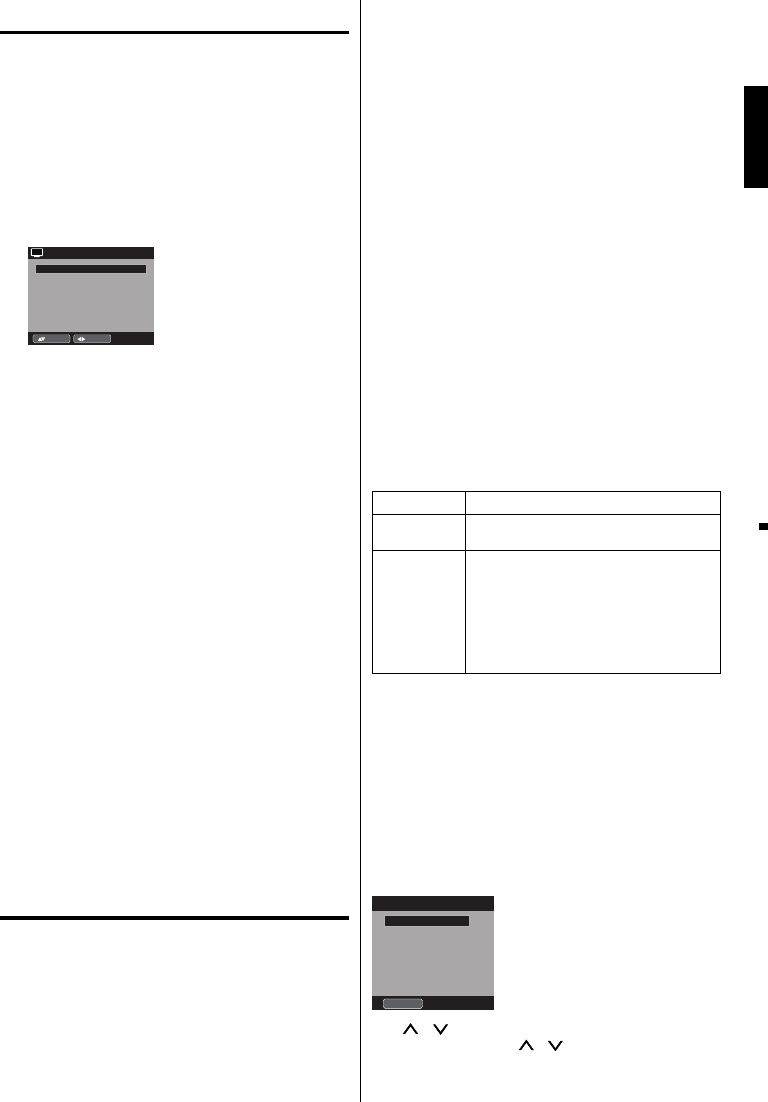
15
ENGLISH
Starting setup
The Auto Setup menu appears the first time you
turn on the TV, and assists you to specify the
Air/Cable setting, and program your channels
automatically.
IMPORTANT: Make sure that the antenna or cable
TV system connection is made!
1
To turn on the TV, press POWER (POWER
indicator on the front of the unit changes green.
It may take approx. 10 seconds for a picture to
appear on screen.). The Auto Setup function
begins.
Auto Setup
:Adjust
:Select
Automatic Search Start
This unit has been preset to STORE brightness
This setting does not qualify under ENERGY
STAR. To reduce brightness and energy
consumption, change setting to ‘HOME’. This
setting does qualify under ENERGY STAR.
TV Location Store
Signal Type Cable
2
Press ▲ or ▼ to select “TV Location”, then press
◀ or ▶ to select “Store” or “Home”. This product
qualifies for ENERGY STAR In Home mode
default setting.
NOTE:
This unit has been preset to STORE brightness.
This setting does not qualify under ENERGY
STAR. To reduce brightness and energy
consumption, change setting to ‘HOME’. This
setting does qualify under ENERGY STAR.
The device may not conform to the ENERGY
STAR standard after Reset is performed or the
Backlight is adjusted.
•
•
3
Press ▲ or ▼ to select “Signal Type”, then press
◀ or ▶ to select “Cable” or “Air”.
4
Press ▲ or ▼ to select “Automatic Search”, then
press ▶ or ENTER.
5
“Auto Setup” will begin. After the Auto Setup
is completed, the TV channel appears on the
screen.
Depending on the reception condition, it may
take up to 30 minutes to complete memorizing
digital cable channels. Please allow the
process to complete without interruption.
•
NOTE:
If you press EXIT in the process of “Auto Setup”,
the Auto Setup stops and changes to the normal
screen.
When you make a menu selection, your changes
occur immediately. You do not have to press EXIT to
see your changes.
TV operation
1
To turn on the TV, press POWER.
(POWER indicator on the front of the unit
changes green. It may take approx. 10 seconds
for a picture to appear on screen.)
2
Adjust the volume level by pressing VOL + or – .
The volume level will be indicated on the screen
by green bars. As the volume level increases, so
do the number of bars. If the volume decreases,
the number of green bars also decreases.
3
Set the Signal Type option to the appropriate
position (see “Air/Cable selection” on page 18).
•
•
4
Press the Direct Channel Selection (0-9, –)
buttons to select the channel.
(If you press only channel number, channel
selection will be delayed for a few seconds.)
TO SELECT ANALOG CHANNELS
1-9: Press 1-9 as needed. Example, to
select channel 2, press 2, then press
ENTER.
10-99: Press the 2 digits in order. Example,
to select channel 12, press 1, 2, then
press ENTER.
100-135: Press the 3 digits in order. Example, to
select channel 120, press 1, 2, 0, then
press ENTER.
TO SELECT DIGITAL CHANNELS
Press the first 1-3 digits, then press the – button,
followed by the remaining number.
Example, to select channel 15-1, press 1, 5, –, 1,
then press ENTER.
If a channel is selected with only audio content,
“Audio only” will be displayed on the screen.
If a channel is selected with a weak digital
signal, “Digital channel signal strength is low”
will be displayed on the screen.
The same program may be available on either
an analog channel or a digital channel. You may
choose to watch either format.
If a channel is selected to which you have not
subscribed,
“Digital channel is encrypted” will
be displayed on the screen.
•
•
•
VHF/UHF/CABLE CHANNELS
Air Cable
VHF
2-13
VHF
2-13
UHF
14-69
STD/HRC/IRC
14-36 (A) (W)
37-59 (AA) (WW)
60-85 (AAA) (ZZZ)
86-94 (86) (94)
95-99 (A-5) (A-1)
100-135 (100) (135)
01 (4A)
NOTE:
If a channel with no broadcast is selected, the
sound will automatically be muted.
It may take a few seconds for a digital channel
picture to appear on screen after being selected.
To select the video input source
To view a signal from another device connected to
your LCD TV, such as a VCR player, press INPUT
SELECT, then press ▲ or ▼ or corresponding
Number buttons (0-6), then press ENTER. You
can select TV, Video1, Video2, Component, HDMI1,
HDMI2 or PC depending on which input jacks you
used to connect your devices.
Input Select
0.TV
1.Video1
[0-6]:Select
2.Video2
3.Component
4.HDMI1
5.HDMI2
6.PC
CH /
Press and release CH / . The channel
automatically stops at the next channel set into
memory.
For proper operation, before selecting channels, they
should be set into the memory. See “Memorizing
channels” on page 18.
•
•
3FN0121B_En.indd 153FN0121B_En.indd 15 2/17/11 6:38:19 PM2/17/11 6:38:19 PM