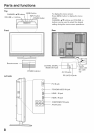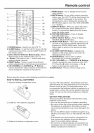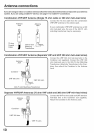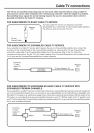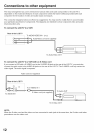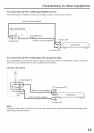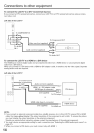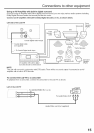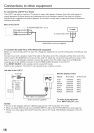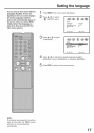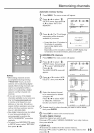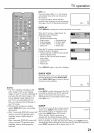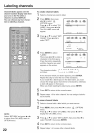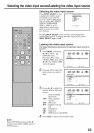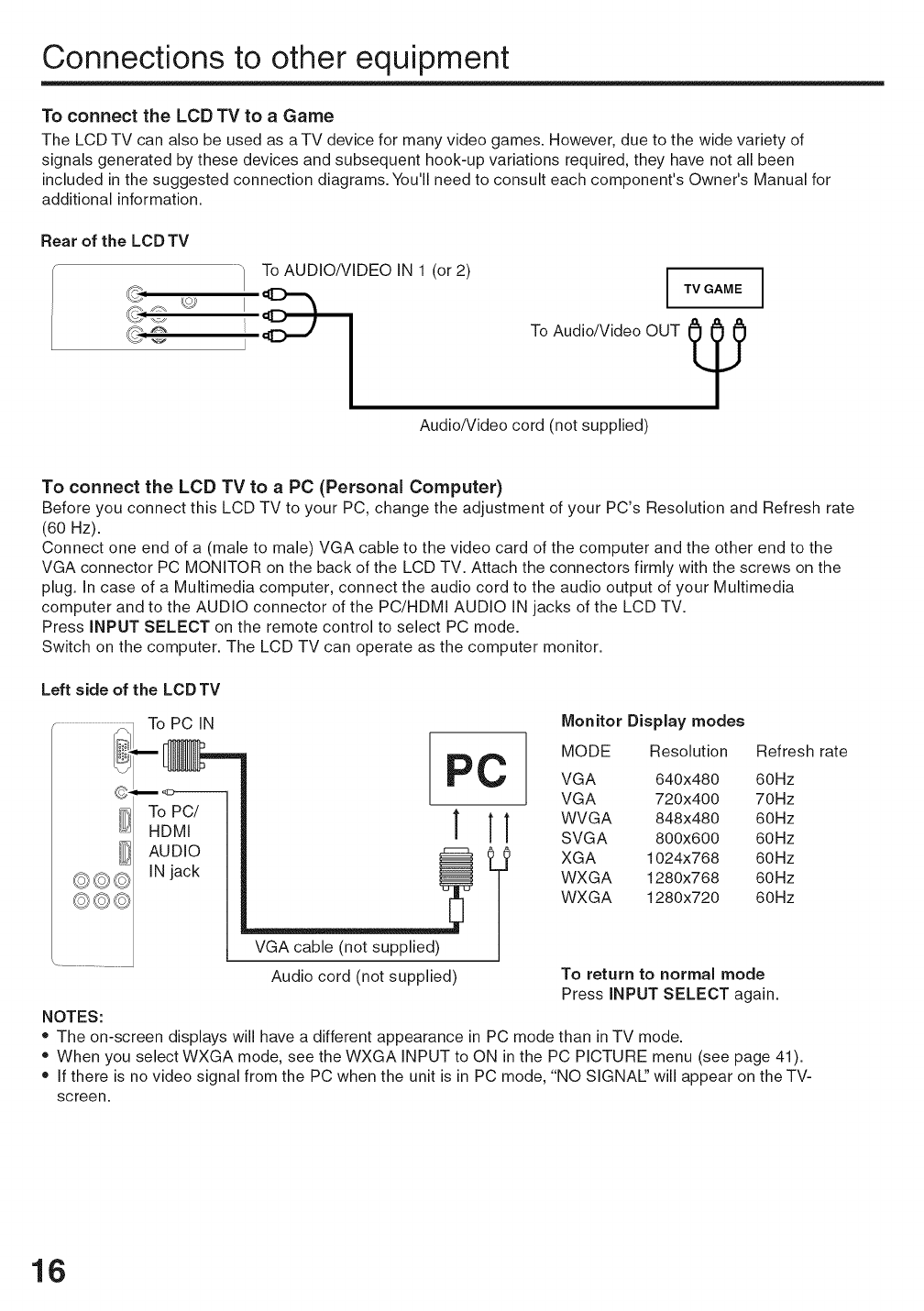
Connections to other equipment
To connect the LCD TV to a Game
The LCD TV can also be used as a TV device for many video games. However, due to the wide variety of
signals generated by these devices and subsequent hook-up variations required, they have not all been
included in the suggested connection diagrams. You'll need to consult each component's Owner's Manual for
additional information.
Rear of the LCD TV
To AUDIO/VIDEO IN 1 (or 2)
To Audio/Video OUT
TV GAME
Audio/Video cord (not supplied)
To connect the LCD TV to a PC (Personal Computer)
Before you connect this LCD TV to your PC, change the adjustment of your PC's Resolution and Refresh rate
(60 Hz).
Connect one end of a (male to male) VGA cable to the video card of the computer and the other end to the
VGA connector PC MONITOR on the back of the LCD TV. Attach the connectors firmly with the screws on the
plug. In case of a Multimedia computer, connect the audio cord to the audio output of your Multimedia
computer and to the AUDIO connector of the PC/HDMI AUDIO IN jacks of the LCD TV.
Press INPUT SELECT on the remote control to select PC mode.
Switch on the computer. The LCD TV can operate as the computer monitor.
Left side of the LCDTV
..............................: To PC IN
©_
To PC/
HDMI
AUDIO
IN jack
PC
111
VGA cable (not supplied)
Audio cord (not supplied)
Monitor Display modes
MODE Resolution Refresh rate
VGA 640x480 60Hz
VGA 720x400 70Hz
WVGA 848x480 60Hz
SVGA 800x600 60Hz
XGA 1024x768 60Hz
WXGA 1280x768 60Hz
WXGA 1280x720 60Hz
To return to normal mode
Press INPUT SELECT again.
NOTES:
• The on-screen displays will have a different appearance in PC mode than in TV mode.
• When you select WXGA mode, see the WXGA INPUT to ON in the PC PICTURE menu (see page 41).
• If there is no video signal from the PC when the unit is in PC mode, "NO SIGNAl" will appear on the TV-
screen.
16