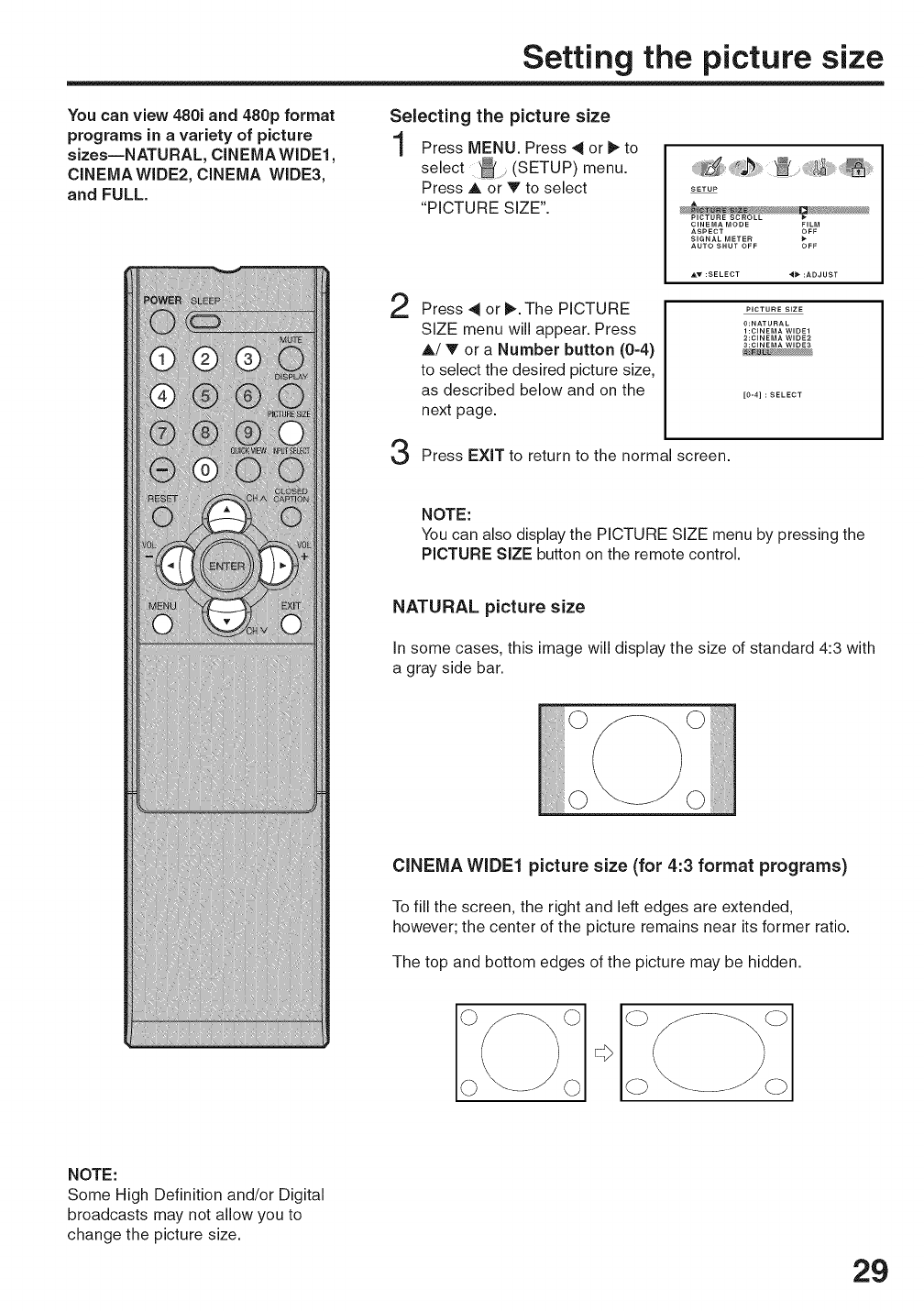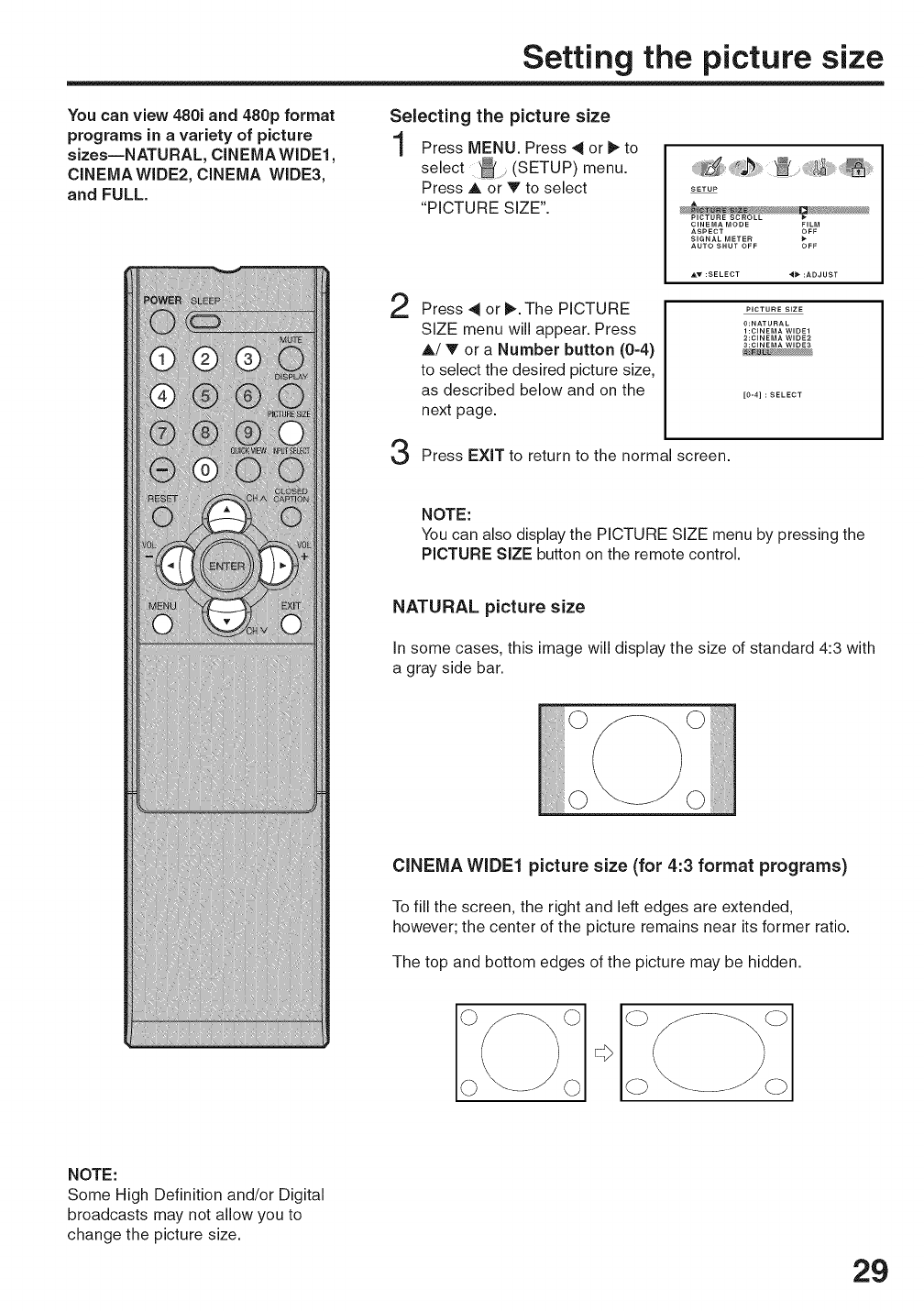
Setting the picture size
You can view 480i and 480p format
programs in a variety of picture
sizes--NATURAL, CINEMA WIDE1,
CINEMA WIDE2, CINEMA WIDE3,
and FULL.
Selecting the picture size
Press MENU. Press 4 or _ to
select _ (SETUP) menu.
Press A or V to select
"PICTURE SIZE".
2
Press 4 or _,. The PICTURE
SIZE menu will appear. Press
A! V or a Number button (0=4)
to select the desired picture size,
as described below and on the
next page.
SETUP
CINEMA MODE FILM
ASPECT OFF
SIGNAL METER
AUTO SHUT OFF OFF
PICTURE SIZE
0:NATURAL
1 :CINEMA WIDE1
2:CINEMA WIDE2
3:CINEMA WIDE3
[0-4] : SELECT
Press EXiT to return to the normal screen.
NOTE:
You can also display the PICTURE SIZE menu by pressing the
PICTURE SiZE button on the remote control.
NATURAL picture size
In some cases, this image will display the size of standard 4:3 with
a gray side bar.
CINEMA WIDE1 picture size (for 4:3 format programs)
To fill the screen, the right and left edges are extended,
however; the center of the picture remains near its former ratio.
The top and bottom edges of the picture may be hidden.
NOTE:
Some High Definition and/or Digital
broadcasts may not allow you to
change the picture size.
29